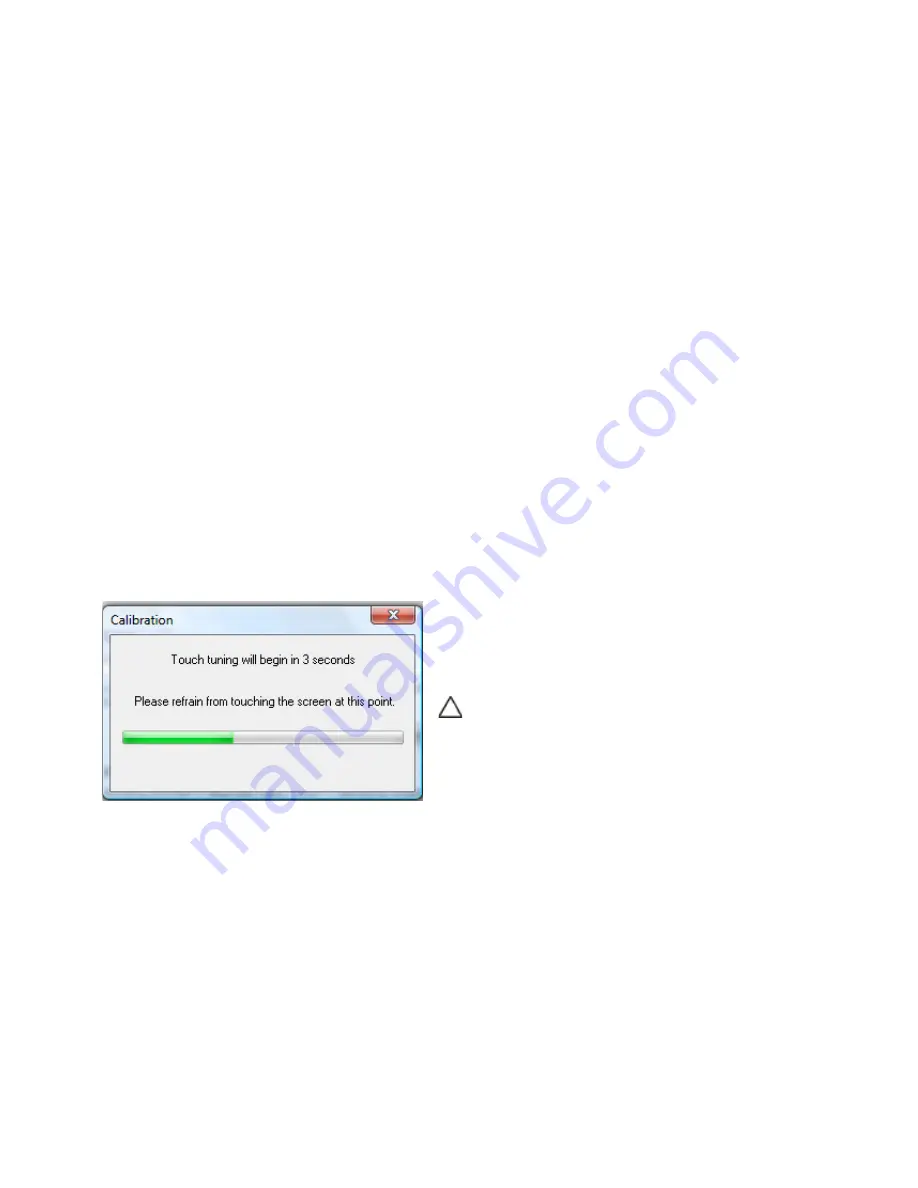
Dell
™
Latitude™ XT2 XFR Service Manual
Page 16 of 94
Version A00-01
1.4.3.1.1
Input Mode Selection
The N-trig applet has 4 operating modes:
Pen Only — In this mode, the stylus is the only device that can be used as the input device with the
N-trig digitizer. Changing from Pen Only mode to any other mode is done by clicking with an active
input device on the N-trig Applet icon in the system tray. When the applet is open, select desired
mode and press OK.
Touch Only — In Touch Only mode, a single finger is the only input device that can be used with the
N-trig digitizer. Using the stylus is not possible. It is important to note that only a single hand contact
is allowed with the digitizer for proper execution. Changing Touch Only mode into any other mode is
done by tapping the N-trig Applet icon in System Tray using a finger or other active input device and
choosing the desired mode. Press OK to confirm.
Auto Mode — The N-Trig digitizer is capable of detecting a stylus as well as finger touch. The purpose
of Auto Mode is to allow the user intuitive toggling between the Pen Only or Touch Only modes. The
default input device for Auto Mode is the stylus as long as it is in range of the tablet screen (hovering
in proximity or in contact). A basic principle in Auto Mode is that stylus detection in the digitizer
proximity would turn the digitizer into Pen Only mode as an overriding priority. A double-tap finger
gesture on the screen (similar in style to a mouse double-click) will switch the digitizer from Pen Only
mode to Touch Only mode. The system will remain in Touch Only mode as long as the stylus is out of
range. Once the stylus is detected in range the system will automatically switch to Pen Only mode.
Dual Mode (Vista Only) — Dual Mode is a unique operational mode that is functional only while
using the Microsoft Vista operating system. In this mode, the OS switches automatically between the
available pointing device according to its internal priority and attributes.
1.4.3.1.2
Touch Tuning
If you believe that the XT2 XFR's finger detection
function is not working properly, a recalibration of the
touch feature may be in order. To accomplish this,
click the Reset button and then follow the on-screen
prompts.
CAUTION:
Do NOT touch the screen while
touch reset is in progress.
A message indicating success or failure appears once
the reset routine completes. If the result is failure, try
running the diagnostics.
1.4.3.1.3
Launching Diagnostics
Running the diagnostics will help determine the functionality of the digitizer. Start by clicking the
Troubleshoot button. Pressing the Self Test button on the subsequent pop-up window starts the
diagnostics.
Содержание LATITUDE XT2 XFR
Страница 1: ...Dell Latitude XT2 XFR Service Manual ...
















































