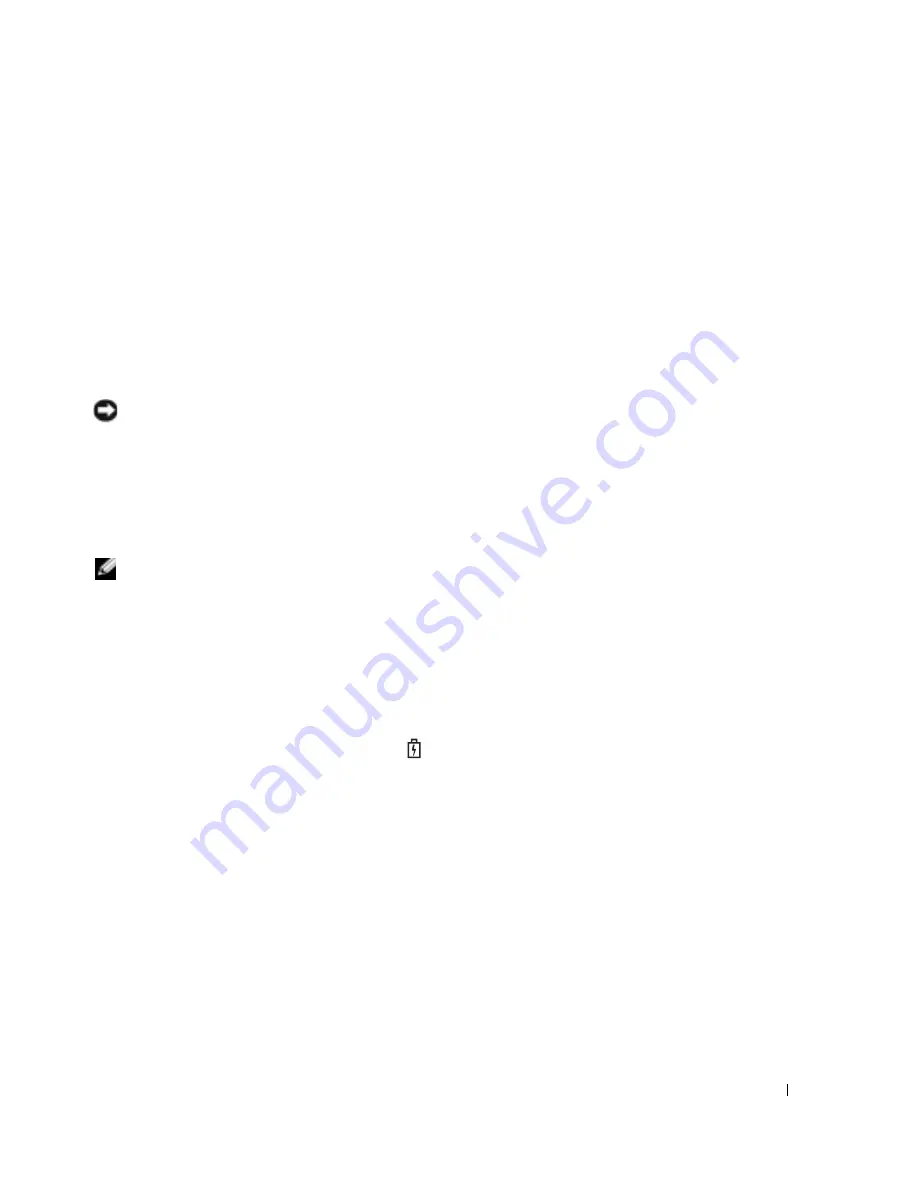
Quick Reference Guide
15
Health Gauge
The battery operating time is largely determined by the number of times it is charged. After
hundreds of charge and discharge cycles, batteries lose some charge capacity, or battery health. To
check the battery health, press and hold the status button on the battery charge gauge for at least
3 seconds. If no lights appear, the battery is in good condition, and more than 80 percent of its
original charge capacity remains. Each light represents incremental degradation. If five lights
appear, less than 60 percent of the charge capacity remains, and you should consider replacing the
battery. See "Specifications" in your
User’s Guide
for more information about the battery operating
time.
Low-Battery Warning
NOTICE:
To avoid losing or corrupting data, save your work immediately after a low-battery warning.
Then connect the computer to an electrical outlet. If the battery runs completely out of power, hibernate
mode begins automatically.
A pop-up window warns you when the battery charge is approximately 90 percent depleted. For
more information about low-battery alarms, see "Power Management" in your
User’s Guide
.
Charging the Battery
NOTE:
The AC adapter charges a completely discharged battery in approximately 1 hour with the
computer turned off. Charge time is longer with the computer turned on. You can leave the battery in the
computer as long as you like. The battery’s internal circuitry prevents the battery from overcharging.
When you connect the computer to an electrical outlet or install a battery while the computer is
connected to an electrical outlet, the computer checks the battery charge and temperature. If
necessary, the AC adapter then charges the battery and maintains the battery charge.
If the battery is hot from being used in your computer or being in a hot environment, the battery
may not charge when you connect the computer to an electrical outlet.
The battery is too hot to start charging if the
light flashes alternately green and orange.
Disconnect the computer from the electrical outlet and allow the computer and the battery to cool
to room temperature. Then connect the computer to an electrical outlet to continue charging the
battery.
For more information about resolving problems with a battery, see "Power Problems" in your
User’s
Guide
.
Содержание LATITUDE X1 PP05S
Страница 1: ...w w w d e l l c o m s u p p o r t d e l l c o m Dell Latitude X1 Quick Reference Guide Model PP05S ...
Страница 4: ...4 Contents ...
Страница 23: ...w w w d e l l c o m s u p p o r t d e l l c o m Dell Latitude X1 Snelle referentiehandleiding Model PP05S ...
Страница 26: ...26 Inhoud ...
Страница 45: ...w w w d e l l c o m s u p p o r t d e l l c o m Dell Latitude X1 Guide de référence rapide Modèle PP05S ...
Страница 48: ...48 Table des matières ...
Страница 67: ...w w w d e l l c o m s u p p o r t d e l l c o m Dell Latitude X1 Schnellreferenzhandbuch Modell PP05S ...
Страница 70: ...70 Inhalt ...
Страница 89: ...w w w d e l l c o m s u p p o r t d e l l c o m Dell Latitude X1 Guida di consultazione rapida Modello PP05S ...
Страница 92: ...92 Sommario ...
Страница 111: ...w w w d e l l c o m s u p p o r t d e l l c o m Dell Latitude X1 Guía de referencia rápida Modelo PP05S ...
Страница 114: ...114 Contenido ...
















































