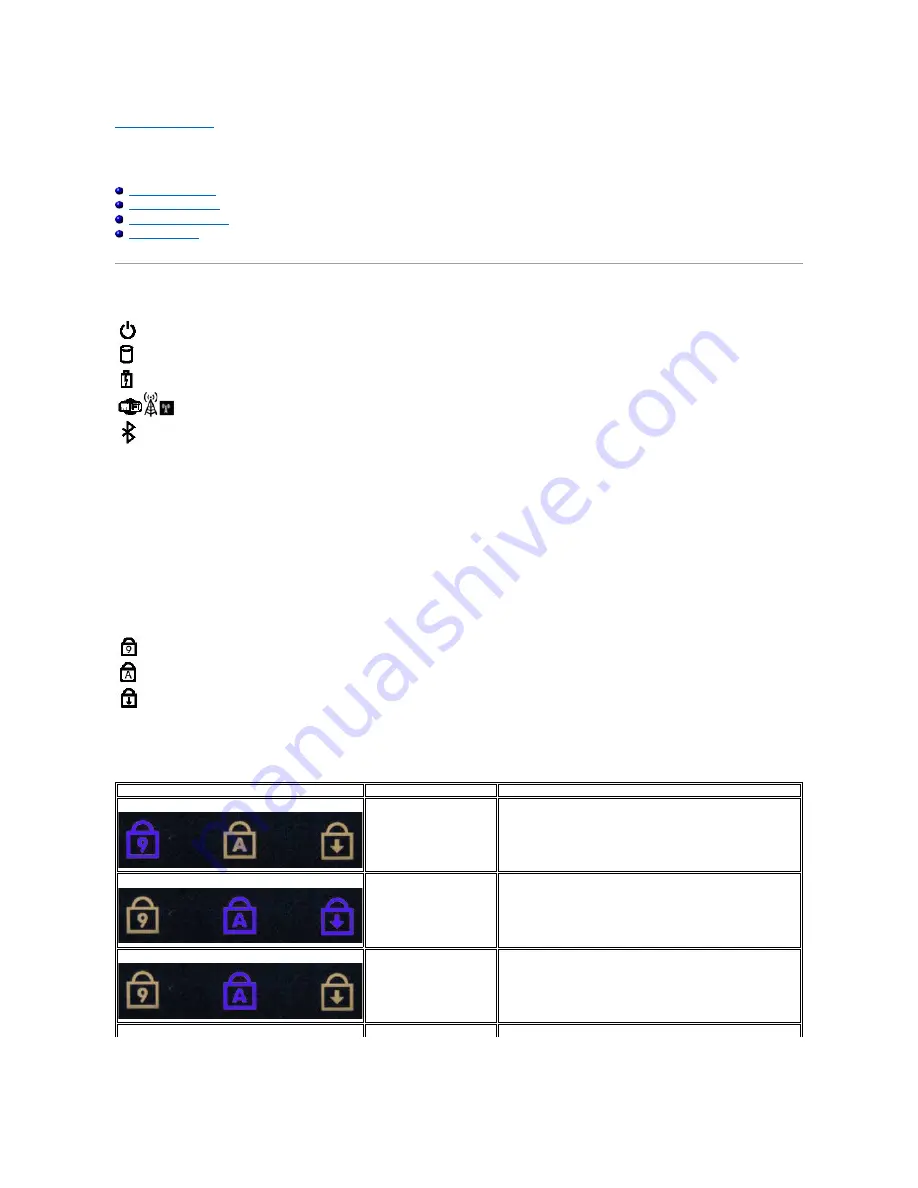
Diagnostics
Dell™ Latitude™ E5410 Discrete Service Manual
Device Status Lights
Battery Status Lights
If the computer is connected to an electrical outlet, the battery light operates as follows:
l
Alternately blinking amber light and blue light
—
An unauthenticated or unsupported non-Dell AC adapter is attached to your laptop.
l
Alternately blinking amber light with steady blue light
—
Temporary battery failure with AC adapter present.
l
Constantly blinking amber light
—
Fatal battery failure with AC adapter present.
l
Light off
—
Battery in full charge mode with AC adapter present.
l
Blue light on
—
Battery in charge mode with AC adapter present.
Keyboard Status Lights
The green lights located above the keyboard indicate the following:
LED Error Codes
The following table shows the possible LED codes that may display in a no-Power On Self Test (POST) situation.
Turns on when you turn on the computer and blinks when the computer is in a power management mode.
Turns on when the computer reads or writes data.
Turns on steadily or blinks to indicate battery charge status.
Turns on when wireless networking is enabled.
Turns on when a card with Bluetooth
®
wireless technology is enabled. To turn off only the Bluetooth
wireless technology function, right-click the icon in the system tray and select
Disable Bluetooth Radio
.
Turns on when the numeric keypad is enabled.
Turns on when the Caps Lock function is enabled.
Turns on when the Scroll Lock function is enabled.
Appearance
Description
Next Step
ON-FLASH-FLASH
No SODIMMs are installed
1.
Install supported memory modules.
2.
If memory is already present, reseat the module(s) one at a
time in each slot.
3.
Try known good memory from another computer or replace the
memory.
4.
Replace the system board.
FLASH-ON-ON
System board error
1.
Reseat the processor.
2.
Replace the system board.
3.
Replace the processor.
FLASH-ON-FLASH
LCD panel error
1.
Reseat the LCD cable.
2.
Replace the LCD panel.
3.
Replace the video card/system board.
OFF-FLASH-OFF
1.
Install compatible memory modules.
Содержание Latitude E5410
Страница 10: ...Replacing the Battery To replace the battery perform the above steps in reverse order Back to Contents Page ...
Страница 27: ...12 Open the fingerprint reader data cable securing clip 13 Disconnect the fingerprint reader data cable ...
Страница 35: ...Replacing the Keyboard To replace the keyboard perform the above steps in reverse order Back to Contents Page ...
Страница 40: ...Replacing the Camera To replace the camera perform the above steps in reverse order Back to Contents Page ...
Страница 57: ...15 Disconnect the fingerprint reader data cable 16 Release the latch securing the touchpad data cable ...
Страница 58: ...17 Disconnect the touchpad data cable 18 Remove the screws securing the palm rest to the computer ...
Страница 59: ...19 Gently pry along the edges of the palm rest 20 Lift up the palm rest from the computer and remove it ...
















































