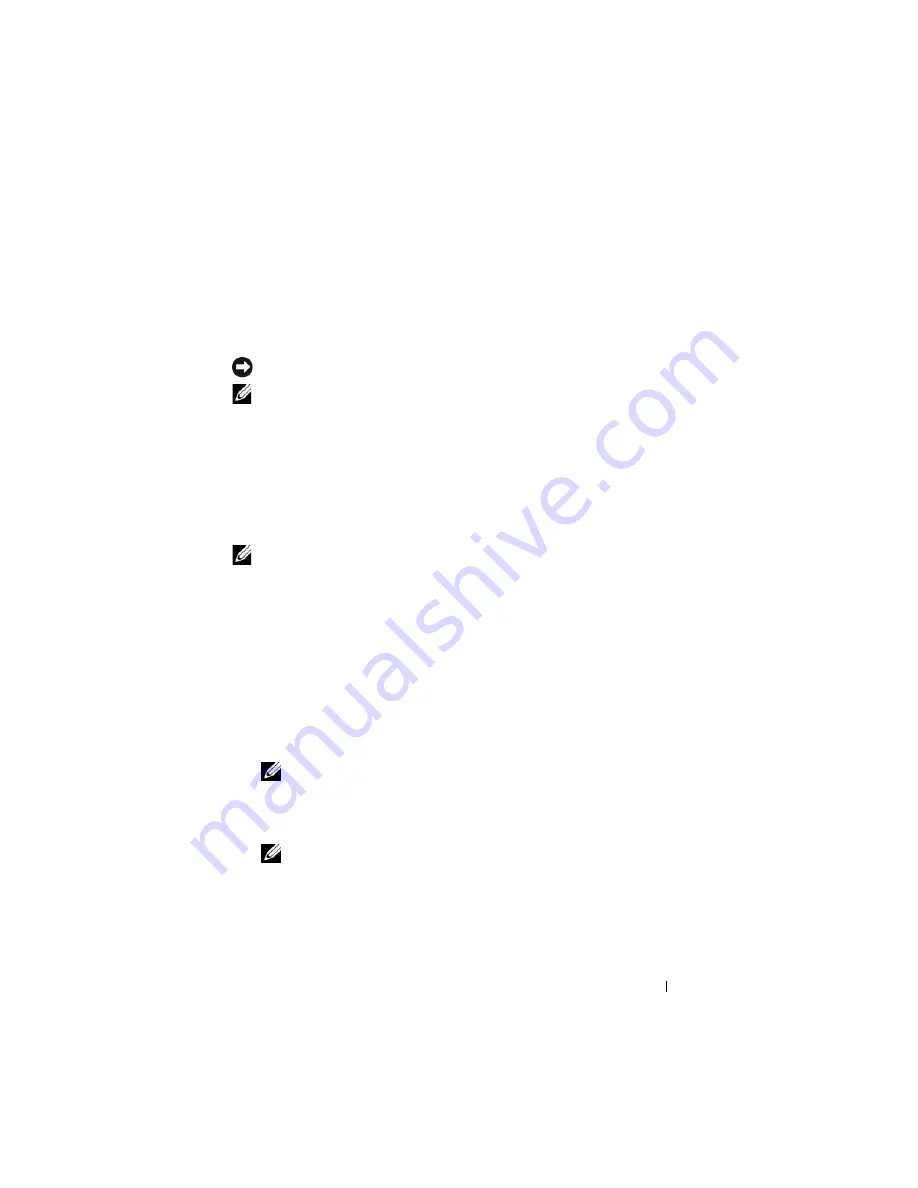
Quick Reference Guide
31
When to Use the Dell Diagnostics
If you experience a problem with your computer, perform the checks in
"Lockups and Software Problems" on page 29 and run the Dell Diagnostics
before you contact Dell for technical assistance.
It is recommended that you print these procedures before you begin.
NOTICE:
The Dell Diagnostics works only on Dell computers.
NOTE:
The
Drivers and Utilities
disc is optional and may not ship with your
computer.
Start the Dell Diagnostics from either your hard drive or from the optional
Drivers and Utilities
disc.
Starting the Dell Diagnostics From Your Hard Drive
The Dell Diagnostics is located on a hidden diagnostic utility partition on
your hard drive.
NOTE:
If your computer cannot display a screen image, contact Dell (see
"Contacting Dell" in your
User’s Guide
).
1
Shut down the computer.
2
If the computer is connected to a docking device (docked), undock it. See
the documentation that came with your docking device for instructions.
3
Connect the computer to an electrical outlet.
4
The Dell Diagnostics can be invoked in one of two ways:
•
Turn on the computer. When the DELL™ logo appears, press <F12>
immediately. Select
Diagnostics
from the boot menu and press
<Enter>.
NOTE:
If you wait too long and the operating system logo appears, continue to
wait until you see the Microsoft Windows desktop. Then shut down your
computer and try again.
•
Press and hold the <Fn> key while powering the computer on.
NOTE:
If you see a message stating that no diagnostics utility partition has
been found, run the Dell Diagnostics from the optional
Drivers and Utilities
disc.
The computer runs the Pre-boot System Assessment, a series of initial
tests of your system board, keyboard, hard drive, and display.
Содержание Latitude D530
Страница 1: ...w w w d e l l c o m s u p p o r t d e l l c o m Dell Latitude D530 Quick Reference Guide Model PP17L ...
Страница 4: ...4 Contents ...
Страница 37: ...Index 37 Windows Vista reinstalling 10 Windows XP hibernate mode 25 reinstalling 10 standby mode 24 ...
Страница 38: ...38 Index ...
Страница 39: ...w w w d e l l c o m s u p p o r t d e l l c o m Dell Latitude D530 Brzi referentni priručnik Model PP17L ...
Страница 42: ...42 Sadržaj ...
Страница 76: ...76 Indeks ...
Страница 77: ...w w w d e l l c o m s u p p o r t d e l l c o m Dell Latitude D530 Stručná referenční příručka Model PP17L ...
Страница 80: ...80 Obsah ...
Страница 111: ...Rejstřík 111 Š štítky Microsoft Windows 83 servisní štítek 83 ...
Страница 112: ...112 Rejstřík ...
Страница 113: ...w w w d e l l c o m s u p p o r t d e l l c o m Dell Latitude D530 Rövid referencia útmutató Modell PP17L ...
Страница 116: ...116 Tartalomjegyzék ...
Страница 150: ...150 Tárgymutató ...
Страница 151: ...w w w d e l l c o m s u p p o r t d e l l c o m Dell Latitude D530 Skrócone informacje o systemie Model PP17L ...
Страница 154: ...154 Spis treści ...
Страница 190: ...190 Indeks ...
Страница 191: ...w w w d e l l c o m s u p p o r t d e l l c o m Dell Latitude D530 Краткий справочник Модель PP17L ...
Страница 194: ...194 Содержание ...
Страница 228: ...228 Краткий справочник ...
Страница 231: ...Указатель 231 Windows Vista переустановка 201 Windows XP переустановка 201 режим ожидания 216 спящий режим 217 ...
Страница 232: ...232 Указатель ...






























