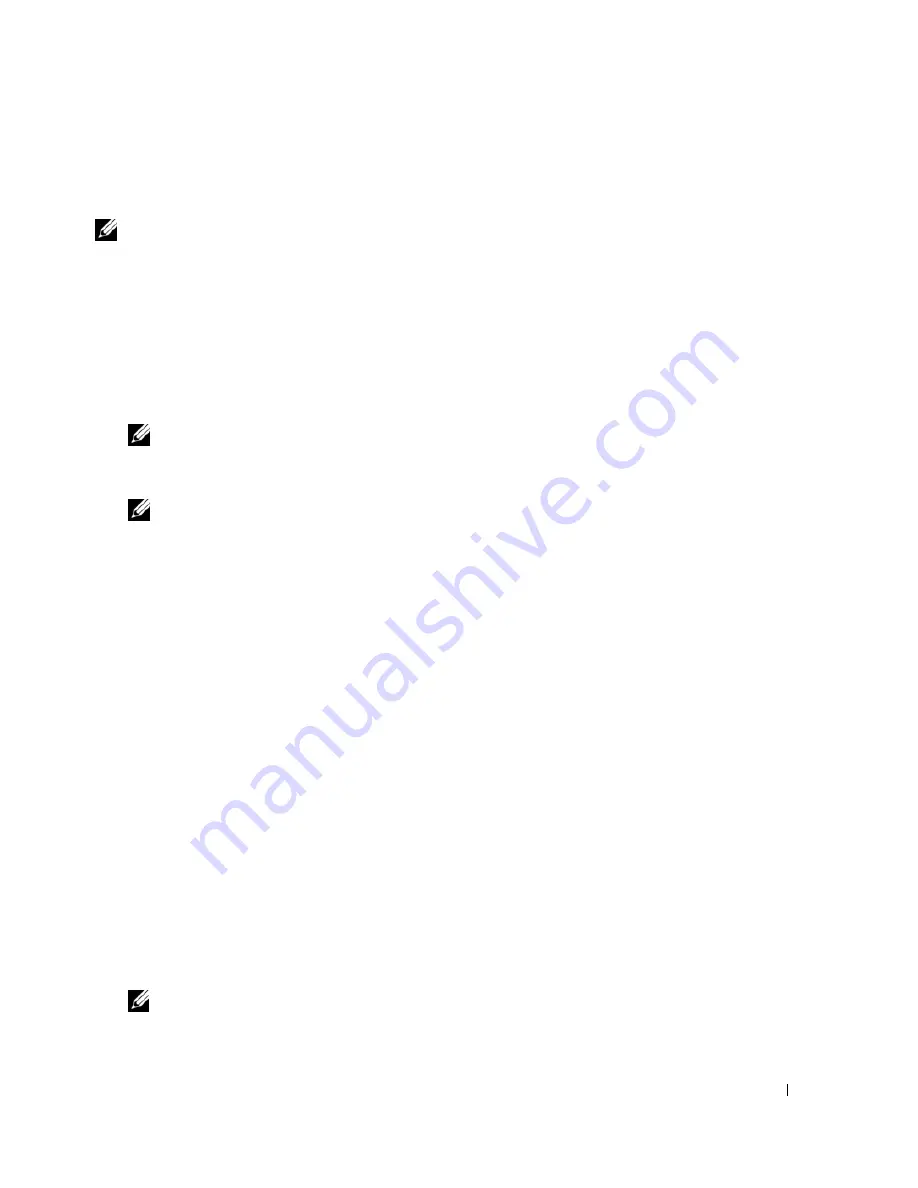
Quick Reference Guide
19
Starting the Dell Diagnostics From Your Hard Drive
The Dell Diagnostics is located on a hidden diagnostic utility partition on your hard drive.
NOTE:
If your computer cannot display a screen image, contact Dell (see "Contacting Dell" in your
User’s Guide
).
1
Shut down the computer.
2
If the computer is connected to a docking device (docked), undock it. See the documentation that
came with your docking device for instructions.
3
Connect the computer to an electrical outlet.
4
Diagnostics can be invoked in one of two ways:
a
Turn on the computer. When the DELL™ logo appears, press <F12> immediately. Select
Diagnostics from the boot menu and press <Enter>.
NOTE:
If you wait too long and the operating system logo appears, continue to wait until you see the
Microsoft
®
Windows
®
desktop. Then shut down your computer and try again.
b
Press and hold the <Fn> key while powering the computer on.
NOTE:
If you see a message stating that no diagnostics utility partition has been found, run the Dell
Diagnostics from the
Drivers and Utilities CD
.
The computer runs the Pre-boot System Assessment, a series of initial tests of your system board,
keyboard, hard drive, and display.
•
During the assessment, answer any questions that appear.
•
If a failure is detected, the computer stops and beeps. To stop the assessment and restart the
computer, press <Esc>; to continue to the next test, press <y>; to retest the component that
failed, press <r>.
•
If failures are detected during the Pre-boot System Assessment, write down the error code(s) and
contact Dell (see "Contacting Dell" in your
User’s Guide
).
If the Pre-boot System Assessment completes successfully, you receive the message
Booting Dell
Diagnostic Utility Partition. Press any key to continue
.
5
Press any key to start the Dell Diagnostics from the diagnostics utility partition on your hard drive.
Starting the Dell Diagnostics From the Drivers and Utilities CD
1
Insert the
Drivers and Utilities
CD.
2
Shut down and restart the computer.
When the DELL logo appears, press <F12> immediately.
If you wait too long and the Windows logo appears, continue to wait until you see the Windows
desktop. Then shut down your computer and try again.
NOTE:
The next steps change the boot sequence for one time only. On the next start-up, the computer boots
according to the devices specified in the system setup program.
Содержание Latitude D520
Страница 1: ...w w w d e l l c o m s u p p o r t d e l l c o m Dell Latitude D520 Quick Reference Guide Model PP17L ...
Страница 4: ...4 Contents ...
Страница 22: ...22 Quick Reference Guide ...
Страница 25: ...w w w d e l l c o m s u p p o r t d e l l c o m Dell Latitude D520 Snelle referentiegids Model PP17L ...
Страница 28: ...28 Inhoudsopgave ...
Страница 46: ...46 Snelle referentiegids ...
Страница 49: ...w w w d e l l c o m s u p p o r t d e l l c o m Dell Latitude D520 Guide de référence rapide Modèle PP17L ...
Страница 52: ...52 Sommaire ...
Страница 70: ...70 Guide de référence rapide ...
Страница 73: ...w w w d e l l c o m s u p p o r t d e l l c o m Dell Latitude D520 Schnellreferenzhandbuch Modell PP17L ...
Страница 76: ...76 Inhalt ...
Страница 94: ...94 Schnellreferenzhandbuch ...
Страница 97: ...w w w d e l l c o m s u p p o r t d e l l c o m Dell Latitude D520 Guida di consultazione rapida Modello PP17L ...
Страница 100: ...100 Sommario ...
Страница 118: ...118 Guida di consultazione rapida ...
Страница 121: ...w w w d e l l c o m s u p p o r t d e l l c o m Dell Latitude D520 Guia de Referência Rápida Modelo PP17L ...
Страница 124: ...124 Índice ...
Страница 142: ...142 Guia de Referência Rápida ...
Страница 145: ...w w w d e l l c o m s u p p o r t d e l l c o m Dell Latitude D520 Guía de referencia rápida Modelo PP17L ...
Страница 148: ...148 Contenido ...
Страница 166: ...166 Guía de referencia rápida ...
















































