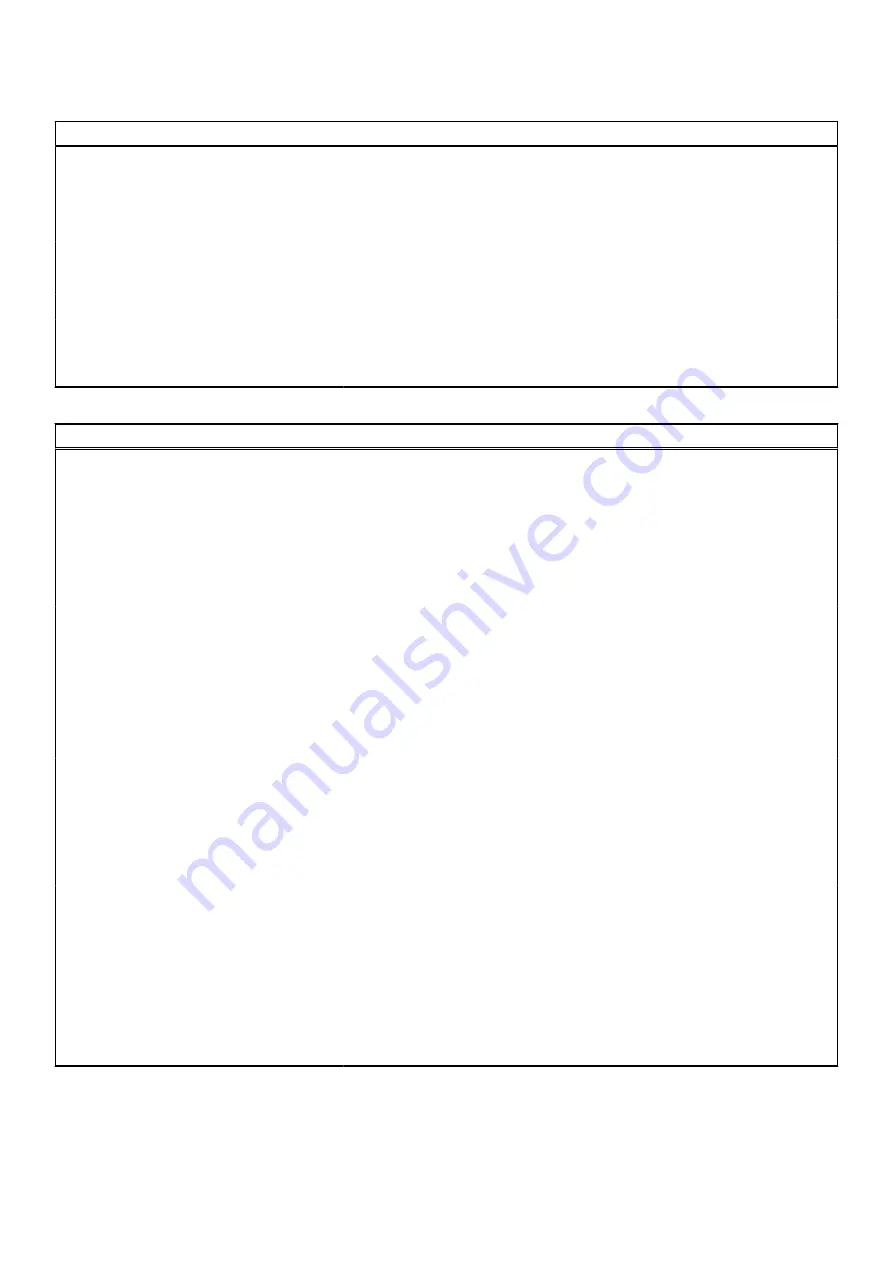
Table 14. System setup options—System Management menu (continued)
System Management
Wake on AC
Enables the computer to turn on and go to boot when AC power is supplied to
the computer.
Default: OFF
Wake on LAN/WLAN
Wake on LAN/WLAN
Enables or disables the computer to turn on by a special LAN/WLAN signal.
By default, Disabled is selected.
Intel AMT
Enable or disable auto-power on when you set certain days and times.
Diagnostics
Enable or disable scheduled onboard diagnostics on subsequent boots.
Power-on Self Test Automatic
Recovery
Enable or disable the feature where the system tries to auto-recover the
computer if unresponsive before POST process.
Table 15. System setup options—Keyboard menu
Keyboard
Numlock Enable
Enable Numlock
Enables or disables Numlock when the computer boots.
Default: ON
Fn Lock Options
Fn Lock Options
Enables or disables the Fn lock option.
Default: ON
Lock Mode
Default: Lock Mode Secondary. Lock Mode Secondary = If this option is
selected, the F1-F12 keys scan the code for their secondary functions.
Keyboard Illumination
Keyboard Illumination
Configures the operating mode of the keyboard illumination feature.
By default, Bright is selected.
Keyboard Backlight Timeout on AC
Keyboard Backlight Timeout on AC
Configures the timeout value for the keyboard when an AC adapter is
connected to the computer. The keyboard backlight timeout value is only
effect when the backlight is enabled.
By default, 1 minute is selected.
Keyboard Backlight Timeout on
Battery
Keyboard Backlight Timeout on Battery
Configures the timeout value for the keyboard when the computer is running
on battery. The keyboard backlight timeout value is only effect when the
backlight is enabled.
By default, 1 minute is selected.
OROM Keyboard Access
Enables or disables the option to enter Option ROM configuration screens via
hotkeys during boot.
By default, Enabled is selected.
OROM Keyboard Access
66
BIOS setup
Содержание Latitude 9330
Страница 1: ...Latitude 9330 Service Manual Regulatory Model P35S Regulatory Type P35S001 June 2022 Rev A00 ...
Страница 5: ...Chapter 6 Getting help and contacting Dell 79 Contents 5 ...
Страница 16: ...16 Removing and installing components ...
Страница 19: ...Removing and installing components 19 ...
Страница 33: ...Removing and installing components 33 ...
Страница 44: ...44 Removing and installing components ...
Страница 47: ...Removing and installing components 47 ...














































