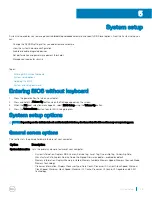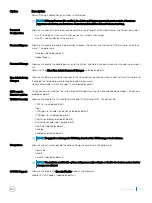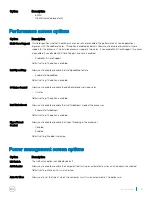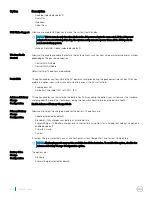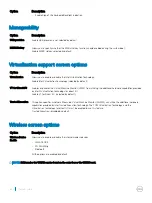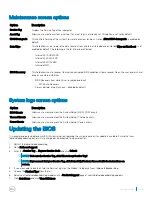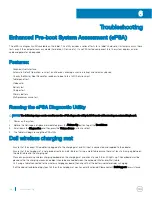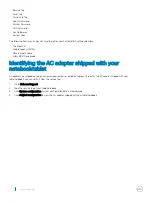Troubleshooting
Enhanced Pre-boot System Assessment (ePSA)
The ePSA is a diagnostic utility available on the tablet. This utility includes a series of tests for a tablet's hardware. Customers can run these
tests even if the computer lacks any media (hard drive, CD drive, etc.). If an ePSA-tested component fails, the system displays an error
code and generates a beep code.
Features:
•
Graphical User Interface.
•
Automatic Default Operation- runs test on all devices, allowing a user to interrupt and select any device.
•
Checks the Master Boot Record for readiness to boot into a full OS environment.
•
Tablet panel test.
•
Video card.
•
Battery test.
•
Charger test.
•
Primary battery.
•
Multiprocessor cache test.
Running the ePSA Diagnostic Utility
NOTE:
The following steps can be used to run the ePSA diagnostic utility in DOS mode without using an external keyboard.
1
Power on the system.
2
Before the Dell Logo is displayed, immediately press the
Volume Up
button to get the
Boot Menu
.
3
Scroll down the
Diagnostics
and then press the
Volume Down
button to select.
4
The tablet will begin running the ePSA utility.
Dell wireless charging mat
•
Ensure that the correct AC adapter is plugged into the charging mat and AC input is connected and supplied to the adapter.
•
Ensure that the charging mat is not placed directly on metal table or if using a metal table ensure there is at least a 5-cm gap between
the metal table and the charging mat.
•
Place a known working wireless charging keyboard on the charging mat and check to see if the LED lights up. The keyboard must be
placed within the charging area and no object should be inserted between the keyboard/Mat and/or Mat/table.
•
Or if using a tablet connected to the wireless charging keyboard, then check that the battery indicator displays charging.
•
If all the above troubleshooting steps fail, then the charging mat may have malfunctioned. Please contact
Dell Support
for assistance.
6
68
Troubleshooting
Содержание Latitude 7285
Страница 1: ...Latitude 7285 2 in 1 Owner s Manual Regulatory Model T02J Regulatory Type T02J001 ...
Страница 47: ...Disk driver Figure 2 Disk driver Technology and components 47 ...
Страница 48: ...Sound video and game controller drivers Figure 3 Sound video and game controllers 48 Technology and components ...
Страница 49: ...Storage controller drivers Figure 4 Storage controllers Technology and components 49 ...
Страница 50: ...Network drivers Figure 5 Network drivers Graphics driver Figure 6 Graphics driver 50 Technology and components ...
Страница 52: ...Thunderbolt Icons 52 Technology and components ...