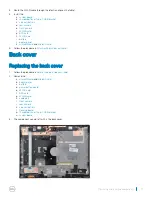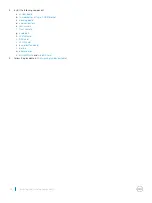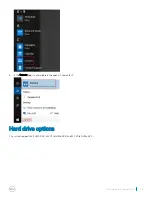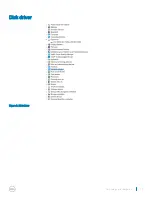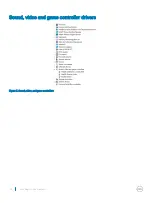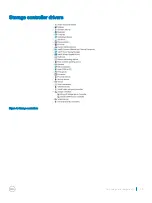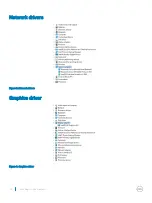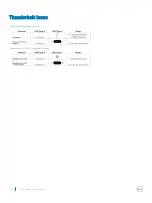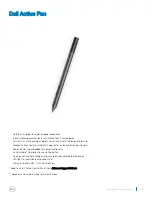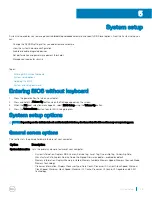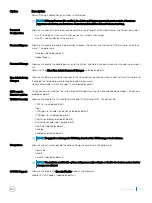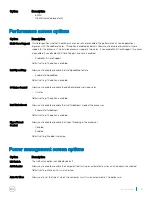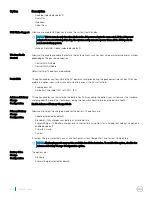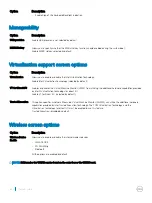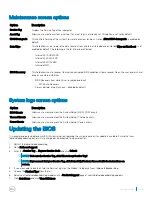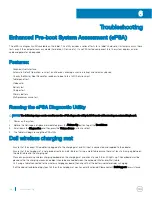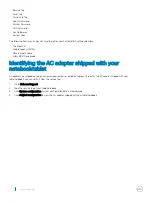System setup
System setup enables you to manage your tabletdesktopnotebook hardware and specify BIOS level options. From the System setup, you
can:
•
Change the NVRAM settings after you add or remove hardware
•
View the system hardware configuration
•
Enable or disable integrated devices
•
Set performance and power management thresholds
•
Manage your computer security
Topics:
•
Entering BIOS without keyboard
•
•
•
Entering BIOS without keyboard
1
Press the power button to turn on your tablet.
2
Press and hold the
Volume Up
button when the Dell logo appears on the screen.
3
When the
F12
boot selection menu appears, select
BIOS Setup
using the
Volume Up
button.
4
Press the
Volume Down
button to enter BIOS setup program.
System setup options
NOTE:
Depending on the tabletnotebook and its installed devices, the items listed in this section may or may not appear.
General screen options
This section lists the primary hardware features of your computer.
Option
Description
System Information
Lists the primary hardware features of your computer.
•
System Information: Displays BIOS Version, Service Tag, Asset Tag, Ownership Tag, Ownership Date,
Manufacture Date, Express Service Code, the Signed Firmware update—enabled by default
•
Memory Information: Displays Memory Installed, Memory Available, Memory Speed, Memory Channels Mode,
Memory Technology
•
Processor Information: Displays Processor Type, Core Count, Processor ID, Current Clock Speed, Minimum
Clock Speed, Maximum Clock Speed, Processor L2 Cache, Processor L3 Cache, HT Capable, and 64-Bit
Technology
5
System setup
55
Содержание Latitude 7285
Страница 1: ...Latitude 7285 2 in 1 Owner s Manual Regulatory Model T02J Regulatory Type T02J001 ...
Страница 47: ...Disk driver Figure 2 Disk driver Technology and components 47 ...
Страница 48: ...Sound video and game controller drivers Figure 3 Sound video and game controllers 48 Technology and components ...
Страница 49: ...Storage controller drivers Figure 4 Storage controllers Technology and components 49 ...
Страница 50: ...Network drivers Figure 5 Network drivers Graphics driver Figure 6 Graphics driver 50 Technology and components ...
Страница 52: ...Thunderbolt Icons 52 Technology and components ...