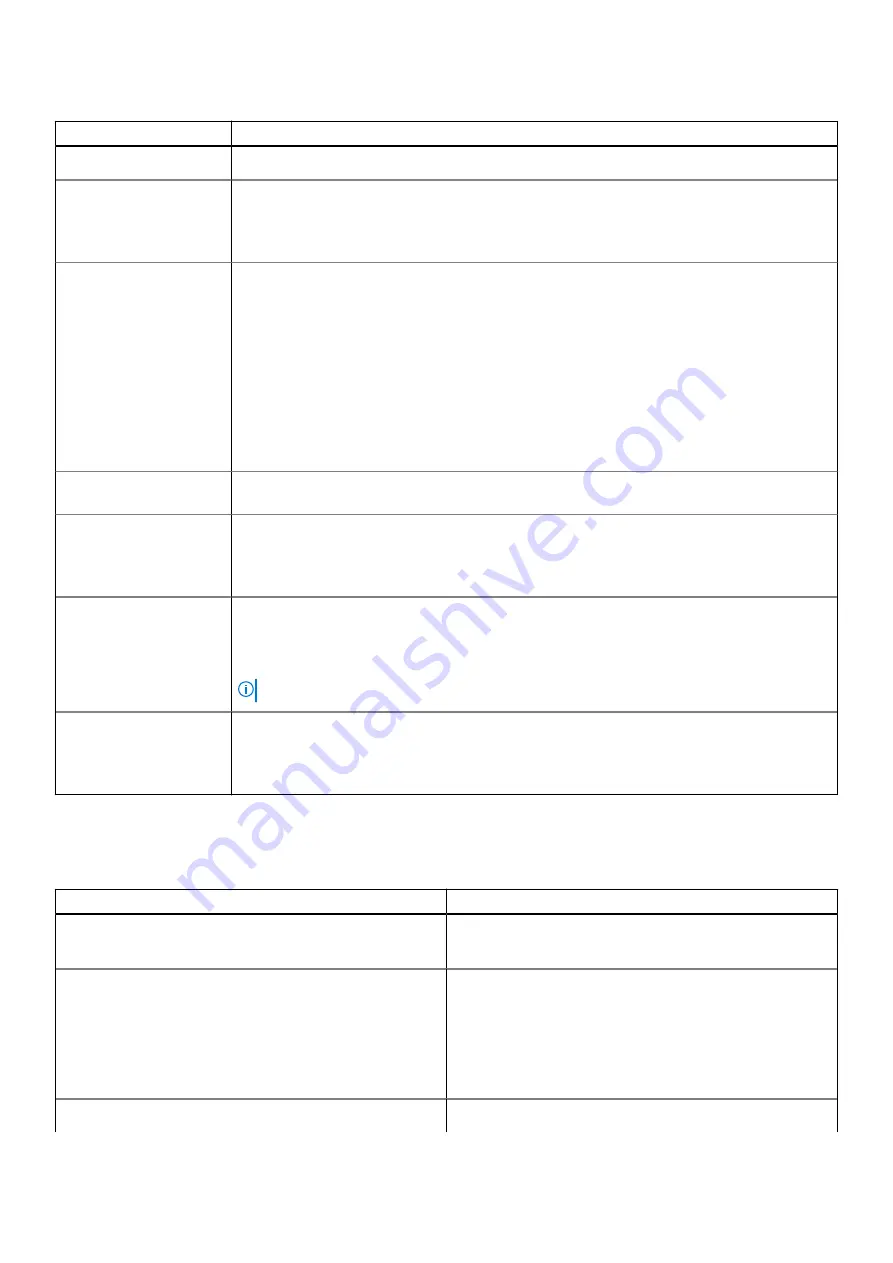
Table 5. Security (continued)
Option
Description
By default, this option is disabled.
UEFI Capsule Firmware
Updates
Allows you to update the system BIOS through UEFI capsule update packages.
●
Enable UEFI Capsule Firmware Updates
By default, this option is enabled.
TPM 2.0 Security
Allows you to enable or disable the Trusted Platform Module (TPM) during POST.
The options are:
●
TPM On
—This option is enabled by default.
●
Clear
●
PPI Bypass for Enable Commands
●
PPI Bypass for Disbale Commands
●
PPI Bypass for Clear Command
●
Attestation Enable
—This option is enabled by default.
●
Key Storage Enable
—This option is enabled by default.
●
SHA-256
—This option is enabled by default.
Absolute®
This field lets you Enable, Disable, or Permanently Disable the BIOS module interface of the
optional Absolute Persistence Module service from Absolute® Software.
Admin Setup Lockout
Allows you to prevent users from entering Setup when an administrator password is set.
●
Enable Admin Setup Lockout
By default, this option is disabled.
Master Password
Lockout
Allows you to disable master password support.
●
Enable Master Password Lockout
By default, this option is disabled.
NOTE:
Hard Disk password should be cleared before the settings can be changed.
SMM Security
Mitigation
Allows you to enable or disable additional UEFI SMM Security Mitigation protection.
●
SMM Security Mitigation
By default, this option is enabled.
Secure boot
Table 6. Secure Boot
Option
Description
Secure Boot Enable
Allows you to enable or disable the Secure Boot Feature.
●
Secure Boot Enable
—By default, this option is disabled.
Secure Boot Mode
Changes to the Secure Boot operation mode modifies the
behavior of Secure Boot to allow evaluation of UEFI driver
signatures.
This options are:
●
Deployed Mode
—By default, this option is enabled.
●
Audit Mode
Expert Key Management
Allows you to enable or disable Expert Key Management.
System setup
85
Содержание Latitude 7200 2-in-1
Страница 23: ...8 Close the kickstand Disassembly and reassembly 23 ...
Страница 26: ...26 Disassembly and reassembly ...
Страница 44: ...d Lift the speakers off the computer 44 Disassembly and reassembly ...
Страница 56: ...4 Replace the a System board 56 Disassembly and reassembly ...
Страница 58: ...e Remove the docking connector along with its FPC from the computer 58 Disassembly and reassembly ...
Страница 71: ...5 Replace the a WWAN main antenna module Disassembly and reassembly 71 ...
Страница 74: ...Figure 3 Fix the adhesive tape 74 Disassembly and reassembly ...
















































