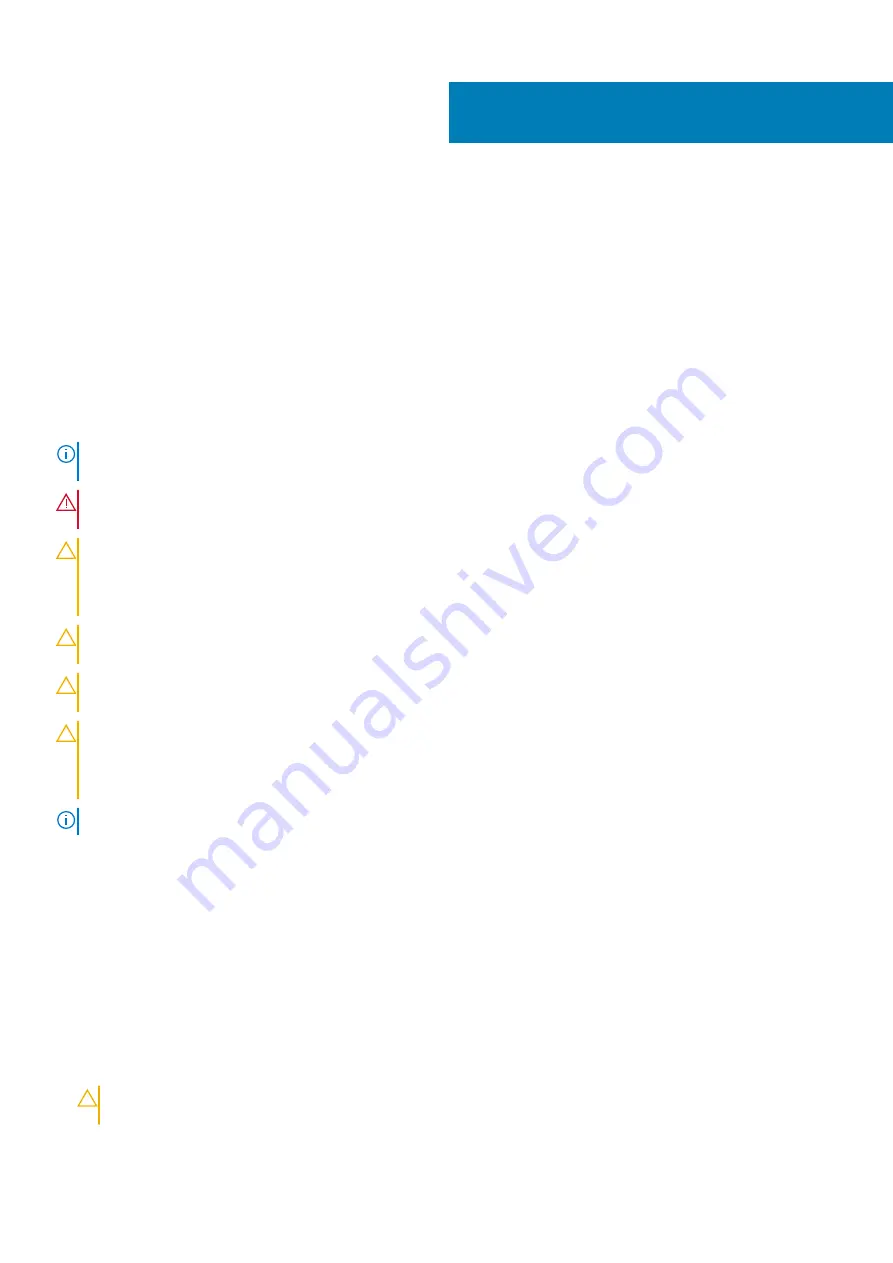
Working on your computer
Safety instructions
Prerequisites
Use the following safety guidelines to protect your computer from potential damage and to ensure your personal safety. Unless otherwise
noted, each procedure included in this document assumes that the following conditions exist:
•
You have read the safety information that shipped with your computer.
•
A component can be replaced or, if purchased separately, installed by performing the removal procedure in reverse order.
About this task
NOTE:
Disconnect all power sources before opening the computer cover or panels. After you finish working inside the
computer, replace all covers, panels, and screws before connecting to the power source.
WARNING:
Before working inside your computer, read the safety information that shipped with your computer. For
additional safety best practices information, see the
Regulatory Compliance Homepage
CAUTION:
Many repairs may only be done by a certified service technician. You should only perform troubleshooting and
simple repairs as authorized in your product documentation, or as directed by the online or telephone service and
support team. Damage due to servicing that is not authorized by Dell is not covered by your warranty. Read and follow
the safety instructions that came with the product.
CAUTION:
To avoid electrostatic discharge, ground yourself by using a wrist grounding strap or by periodically touching
an unpainted metal surface at the same time as touching a connector on the back of the computer.
CAUTION:
Handle components and cards with care. Do not touch the components or contacts on a card. Hold a card by
its edges or by its metal mounting bracket. Hold a component such as a processor by its edges, not by its pins.
CAUTION:
When you disconnect a cable, pull on its connector or on its pull-tab, not on the cable itself. Some cables
have connectors with locking tabs; if you are disconnecting this type of cable, press in on the locking tabs before you
disconnect the cable. As you pull connectors apart, keep them evenly aligned to avoid bending any connector pins. Also,
before you connect a cable, ensure that both connectors are correctly oriented and aligned.
NOTE:
The color of your computer and certain components may appear differently than shown in this document.
Before working inside your computer
About this task
To avoid damaging your computer, perform the following steps before you begin working inside the computer.
Steps
1. Ensure that you follow the safety precautions.
2. Ensure that your work surface is flat and clean to prevent the computer cover from being scratched.
3. Turn off your computer.
4. Disconnect all network cables from the computer.
CAUTION:
To disconnect a network cable, first unplug the cable from your computer and then unplug the cable from
the network device.
5. Disconnect your computer and all attached devices from their electrical outlets.
1
6
Working on your computer
Содержание Latitude 5310
Страница 1: ...Dell Latitude 5310 Service Manual Regulatory Model P97G Regulatory Type P97G002 ...
Страница 23: ...3 Press the edges and sides of the base cover until it snaps into place Disassembly and reassembly 23 ...
Страница 24: ...4 Tighten the eight captive screws to secure the base cover to the computer 24 Disassembly and reassembly ...
Страница 42: ...2 Route the speaker cable through the routing guides 42 Disassembly and reassembly ...
Страница 46: ...3 Connect the system fan cable to the connector on the system board 46 Disassembly and reassembly ...
Страница 59: ...3 Connect the touchpad button board cable to the connector on the touchpad board Disassembly and reassembly 59 ...
Страница 63: ...9 Release the coin cell battery from the palmrest Disassembly and reassembly 63 ...
Страница 66: ...3 Place the coin cell battery into its slot on the plamrest 66 Disassembly and reassembly ...
Страница 76: ...3 Seat the system chassis on the display assembly 76 Disassembly and reassembly ...
Страница 83: ...4 Adhere the adhesive tape securing the keyboard and the smartcard board Disassembly and reassembly 83 ...
Страница 89: ...3 Reroute the smart card reader cable Disassembly and reassembly 89 ...
Страница 93: ...Disassembly and reassembly 93 ...
Страница 100: ...100 Disassembly and reassembly ...







































