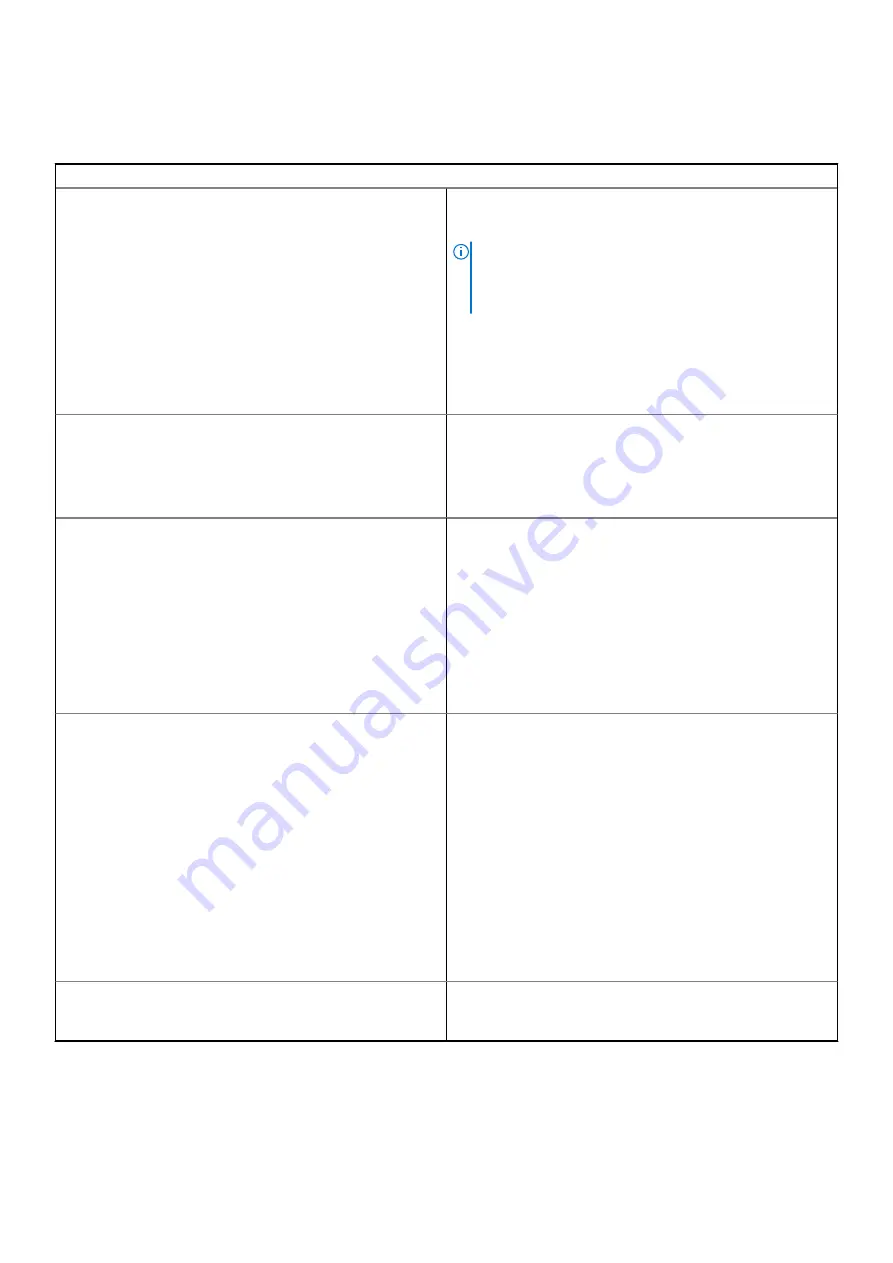
Chrome OS issue
Table 7. Chrome OS issue
Chrome OS issues
He’s Dead, Jim!
error message
If the Chromebook becomes slow or unresponsive, and the
He's
Dead, Jim!
error message appears, the system could be running
low on memory.
NOTE:
If you terminated the process using Google
Chrome's Task Manager, the system's task manager, or
with a command line tool, this message will appear as
well.
1. If the page was not ended intentionally, reload the page to
continue. If the message continues to appear, try closing
inactive tabs or other programs to free up more memory.
2. If issue persists, please see He's Dead, Jim! from Google
knowledge base.
Chrome OS is missing or damaged
If the Chromebook does not start and displays the message,
Chrome OS is missing or damaged. Please insert a recovery
USB stick into the USB ports on the device
:
Perform a system recovery. See performing Recover Chromebook
for more information.
Chrome OS stops responding and nothing moves on the computer
display
If the Chrome OS stops responding and nothing moves on the
computer display:
1. Turn off the computer.
2. Disconnect all peripheral devices, and remove all USB devices
and media cards.
3. Disconnect the AC adapter.
4. Press and hold the power button for 10 seconds.
5. Reconnect the AC adapter, and turn on the system.
6. If issue persists, please perform a Reset or Recover the
Chromebook.
Lost / Forget Sign in password (Chrome OS)
If you lost/forget the sign-in password to the Chromebook:
1. Check if this is a managed device (Enterprise enrolled device).
a. If this is a managed device, please contact the
administrator to have them reset the password via Google
Admin Console.
b. If this is not a managed device, please proceed with the
following steps:
2. Sign in as guest or use a different PC.
3. Open an internet browser, and navigate to
www.google.com/accounts/recovery/
4. Select I do not know my password, and then enter the email
address that you use to sign in to Google.
5. Click Continue and follow the on-screen instructions to reset
the password.
Other Chromebook lock up or freeze symptoms that are not listed
here
If none of the above symptoms match the Chromebook’s issue,
refer to Google Help Center for the online troubleshooter and more
help.
86
Tõrkeotsing
Содержание Latitude 5300 2-in-1 Chrome
Страница 1: ...Dell Latitude 5300 2 in 1 Chrome Service Manual Regulatory Model P96G Regulatory Type P96G01 ...
Страница 9: ...Major components of your system 1 Base cover 2 Power adapter port 2 Major components of your system 9 ...
Страница 38: ...5 Lift and remove the speakers away from the palmrest 38 Komponentide eemaldamine ja paigaldamine ...
Страница 73: ...3 Seat the system chassis on the display assembly Komponentide eemaldamine ja paigaldamine 73 ...
Страница 105: ...4 Click the Powerwash button 5 Click Restart when prompted Tõrkeotsing 105 ...
Страница 112: ...Figure 4 Configuration Figure 5 Results 112 Tõrkeotsing ...
Страница 118: ...3 QR koodi skanneri rakendus skannib koodi ja loob automaatselt lingi Jätkamiseks klõpsake linki 118 Tõrkeotsing ...
Страница 120: ...120 Tõrkeotsing ...
















































