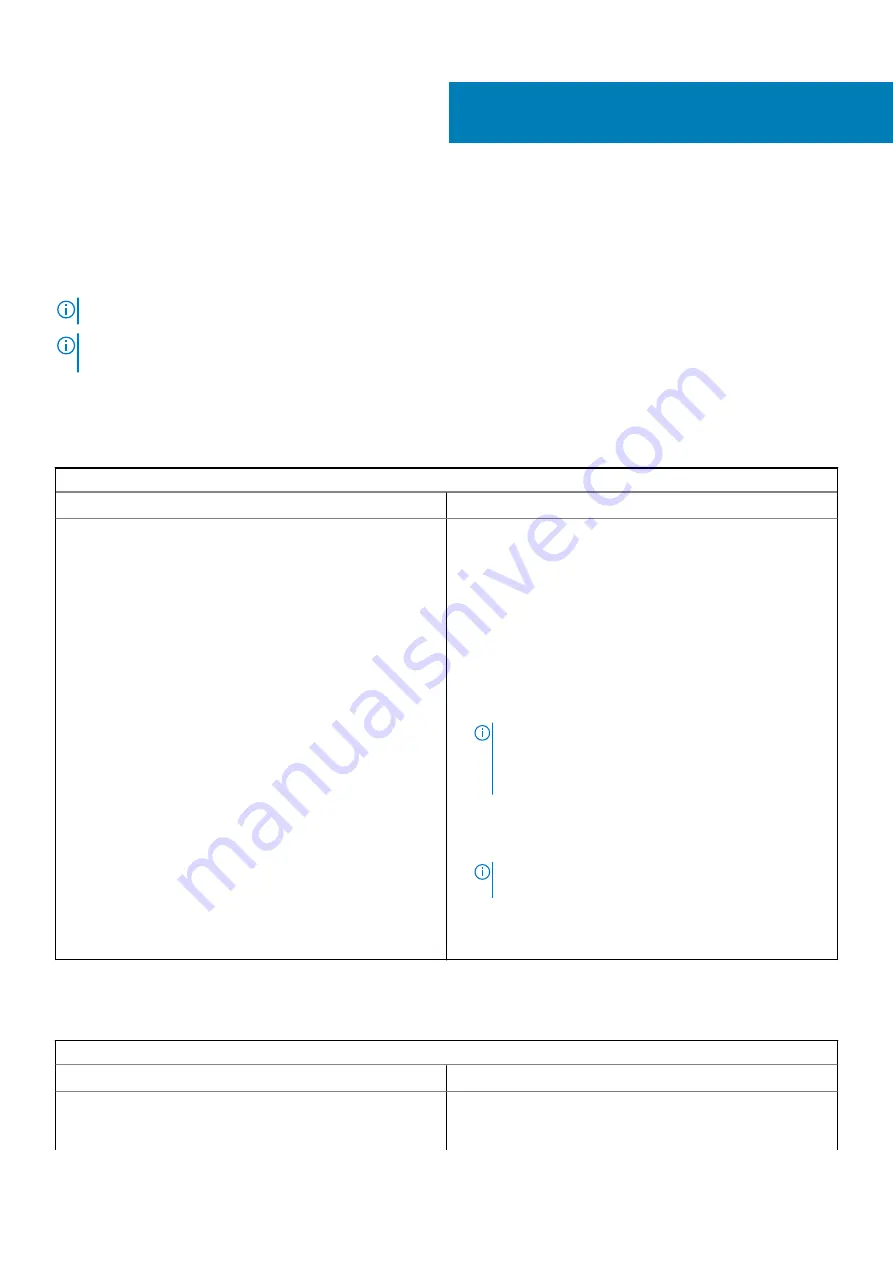
Tõrkeotsing
Basic troubleshooting
This page contains all the information for Dell Latitude 5300 2-in-1 Chrome basic troubleshooting
NOTE:
Refer to
https://support.google.com/chrome/a/?hl=en#topic=4386908
for the online troubleshooter.
NOTE:
the Chromebook, also known as Powerwash, can be attempted before
the Chromebook.
Recovering the Chromebook is the last resort.
Power issues
Table 2. Power issue
Power issues
Issue
Possible solutions
Chromebook would not Power On
If the Chromebook will not turn on, follow these steps:
1. Remove all external devices.
a. If the Chromebook starts, reconnect devices one at a time
while restarting the computer to figure out which device is
causing the problem. You are done.
b. If the Chromebook still does not start or exhibits the same
problem, do not reconnect anything, and continue
troubleshooting.
2. The battery life might be too low. Plug the Chromebook into
the AC adapter and let it charge for at least an hour and try
turning it on again.
NOTE:
When a new Chromebook is used for the first
time, the battery is still in shipping mode. To resolve
this issue, turn off the Chromebook and plug in the
AC adapter and turn on the Chromebook again.
3. Depending on the Chromebook you have, you may see a power
indicator light close to the charging port. If you have let the
Chromebook charge and the light is not coming on, perform a
hard reset.
NOTE:
You can perform a hard reset by pressing
R Power.
4. Use a different AC adapter with the same power voltage.
5. Remove the AC adapter, and turn on with the battery power
only.
Display issue
Table 3. Display issue
Display issue
Issue
Possible solutions
Screen is Blank
If the Chromebook's screen is blank, try the following
troubleshooting steps to resolve the issue, checking to see if the
screen turns on after each step:
4
Tõrkeotsing
83
Содержание Latitude 5300 2-in-1 Chrome
Страница 1: ...Dell Latitude 5300 2 in 1 Chrome Service Manual Regulatory Model P96G Regulatory Type P96G01 ...
Страница 9: ...Major components of your system 1 Base cover 2 Power adapter port 2 Major components of your system 9 ...
Страница 38: ...5 Lift and remove the speakers away from the palmrest 38 Komponentide eemaldamine ja paigaldamine ...
Страница 73: ...3 Seat the system chassis on the display assembly Komponentide eemaldamine ja paigaldamine 73 ...
Страница 105: ...4 Click the Powerwash button 5 Click Restart when prompted Tõrkeotsing 105 ...
Страница 112: ...Figure 4 Configuration Figure 5 Results 112 Tõrkeotsing ...
Страница 118: ...3 QR koodi skanneri rakendus skannib koodi ja loob automaatselt lingi Jätkamiseks klõpsake linki 118 Tõrkeotsing ...
Страница 120: ...120 Tõrkeotsing ...






























