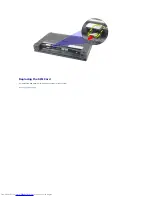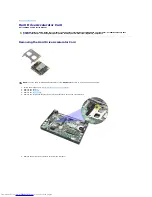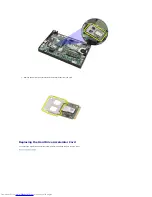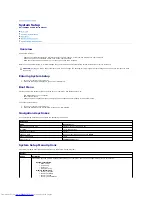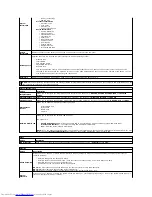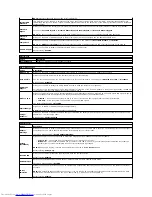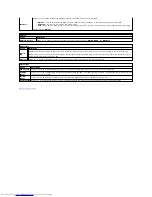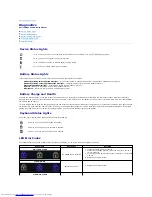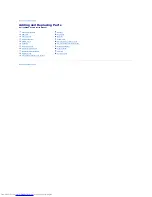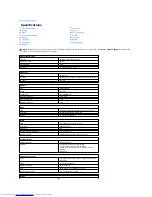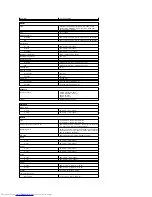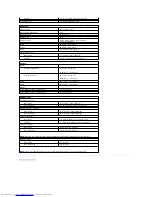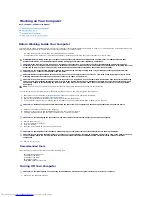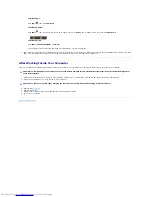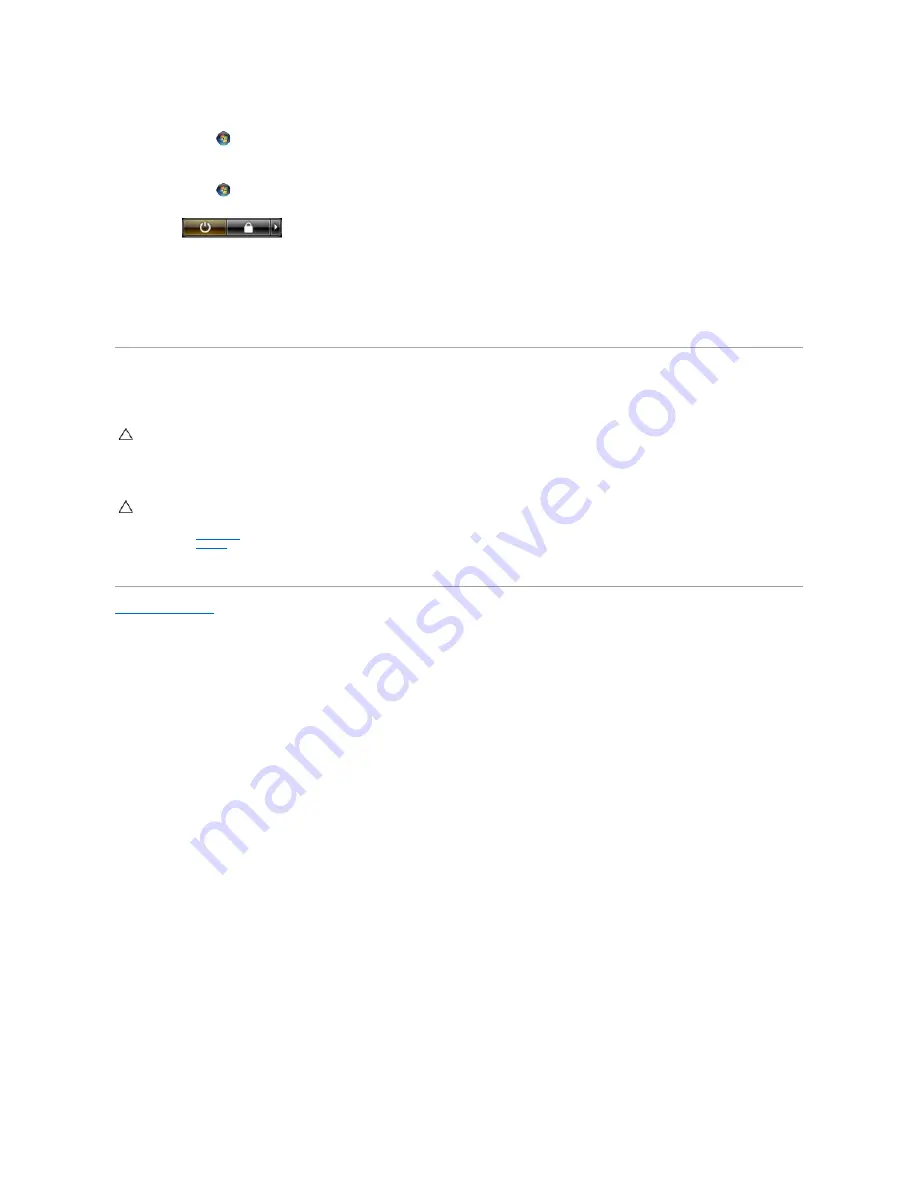
l
In Windows
®
7:
Click
Start
,
then click
Shut Down
.
l
In Windows Vista
®
:
Click
Start
,
then click the arrow in the lower-right corner of the
Start
menu as shown below, and then click
Shut Down
.
l
In Windows
®
XP:
Click
Start
→
Turn Off Computer
→
Turn Off
.
The computer turns off after the operating system shutdown process is complete.
2.
Ensure that the computer and all attached devices are turned off. If your computer and attached devices did not automatically turn off when you shut
down your operating system, press and hold the power button for about four seconds to turn them off.
After Working Inside Your Computer
After you complete any replacement procedure, ensure you connect any external devices, cards, and cables before turning on your computer.
1.
Connect any external devices, such as a port replicator, battery slice, or media base, and replace any cards, such as an ExpressCard.
2.
Connect any telephone or network cables to your computer.
3.
Replace the
hard drive
.
4.
Replace the
battery
.
5.
Connect your computer and all attached devices to their electrical outlets.
6.
Turn on your computer.
Back to Contents Page
CAUTION:
To avoid damage to the computer, use only the battery designed for this particular Dell computer. Do not use batteries designed for
other Dell computers.
CAUTION:
To connect a network cable, first plug the cable into the network device and then plug it into the computer.
Содержание Latitude 2120
Страница 21: ...7 Loosen the captive screws on the heat sink 8 Lift the heat sink up to remove it from the computer ...
Страница 22: ...Replacing the Heatsink To replace the heatsink perform the above steps in reverse order Back to Contents Page ...
Страница 26: ...7 Disconnect the display data cable from the system board 8 Remove the screws that secure the display assembly ...
Страница 33: ...Replacing the Camera To replace the camera perform the above steps in reverse order Back to Contents Page ...
Страница 35: ...9 Remove the display data cable from the display panel 10 Remove the display panel from the display assembly ...
Страница 46: ...Replacing the SD Card To replace the SD Card perform the above steps in reverse order Back to Contents Page ...
Страница 48: ...Replacing the SIM Card To replace the SIM Card perform the above steps in reverse order Back to Contents Page ...