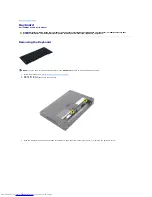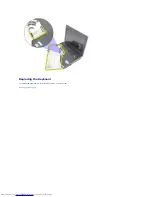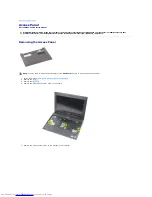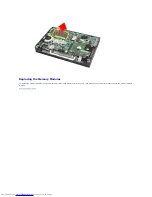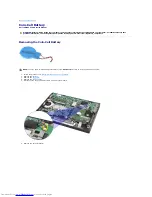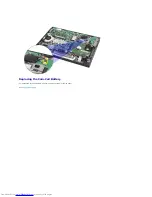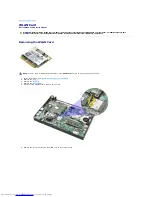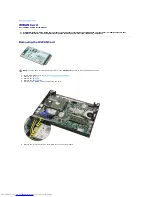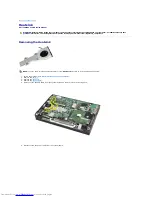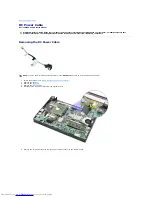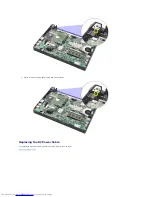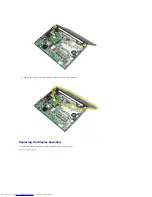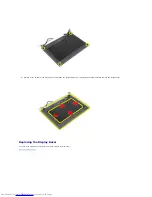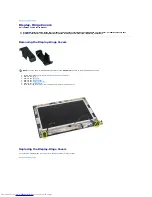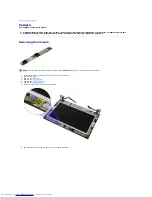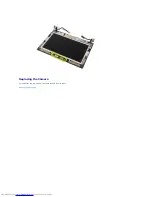Содержание Latitude 2120
Страница 21: ...7 Loosen the captive screws on the heat sink 8 Lift the heat sink up to remove it from the computer ...
Страница 22: ...Replacing the Heatsink To replace the heatsink perform the above steps in reverse order Back to Contents Page ...
Страница 26: ...7 Disconnect the display data cable from the system board 8 Remove the screws that secure the display assembly ...
Страница 33: ...Replacing the Camera To replace the camera perform the above steps in reverse order Back to Contents Page ...
Страница 35: ...9 Remove the display data cable from the display panel 10 Remove the display panel from the display assembly ...
Страница 46: ...Replacing the SD Card To replace the SD Card perform the above steps in reverse order Back to Contents Page ...
Страница 48: ...Replacing the SIM Card To replace the SIM Card perform the above steps in reverse order Back to Contents Page ...