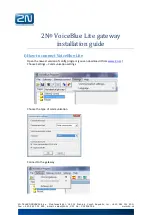Page
5
Part 1: Connect the FXS and FXO Ports
1.
Connect an FXS port (FXS1 or FXS2) on the device to an analog device such as a
telephone, fax, or modem through an RJ-11 cable.
2.
Connect an FXO port (FXO1 or FXO2) on the device to the central office (CO)
switches or to a station port on a PSTN through an RJ-11 cable.
3.
Connect an Ethernet cable from any of the PoE ports (ge-0/0/0, ge-0/0/1, fe-0/0/2,
fe-0/0/3) to the VoIP phone.
Part 2: Access the J-Web Interface
1.
Launch a Web browser from the management device.
2.
Log on using the credentials you set during the initial configuration described in the
“Connecting and Configuring the J-SRX210 Services Gateway” section.
3.
The J-Web Dashboard page is displayed.
Part 3: Configure the Class of Restriction
Configure the class of restriction to define the policy dedicated to specifying call type
permissions:
1.
Select Configure > Convergence Services > Station > Class of Restriction. The
Class of Restriction Configuration page is displayed.
2.
Click Add to create a new class of restriction. The New Class of Restriction page is
displayed.
3.
Enter the name in the Class of Restriction field.
4.
Click Add to add a new policy to the class of restriction you are creating. The New
Policy Configuration page is displayed.
5.
Perform the following actions:
NOTE:
By default, only intra-branch calls and emergency calls are allowed.
Part 4: Configure the SIP Station
NOTE:
For initial configuration of the device, you do not need to configure the station
templates. You can use the default values.
1.
Select Configure > Convergence Services > Station. The Station Configuration
page is displayed.
2.
Click Add to add the new station and perform the following mandatory basic actions:
You can configure the analog templates to be similar so that they can share a common
configuration.
Part 5: Configure the Analog Station
1.
Select Configure > Convergence Services > Station. The Station Configuration
page is displayed.
2.
Click Add to add the new station and perform the following mandatory basic actions:
NOTE:
You can configure the individual SIP stations similarly so that they can share a
common configuration.
Part 6: Configure the Peer Call Server
Configure the peer call server that provides call routing and call handling services for the
device:
1.
Select Configure > Convergence Services > Call Server. The Peer Call Server
Configuration page is displayed.
2.
Perform the following mandatory basic actions:
NOTE:
When configuring the peer call server:
Field
Action
Policy Name
Specify a name for the policy.
Available Call Types
Select the call types applicable to your setup.
Permissions
Set permissions (allow or deny) on the selected call types.
Field
Action
Name
Specify a name for the station.
Extensions
Enter the extension number of the station.
Class of Restriction
Select the already configured class of restriction.
Template Name
Select the already defined station template.
Field
Action
Name
Specify a name for the station.
Extensions
Enter the extension number of the station.
Class of Restriction
Select the already configured class of restriction.
Template Name
Select the already defined station template.
TDM Interface
Specify the type of TDM interface to be configured (FXO, FXS, or T1).
Field
Action
Name
Specify the name for the peer call server.
PSTN Access
Number
Specify the external PSTN number for the survivable call server to use if it
must contact the PSTN directly.
Address Type
Select the address type as either fqdn or ipv4-address.
FQDN
Enter the fully qualified domain name.
IP Address
Enter the IP address of the peer call server.