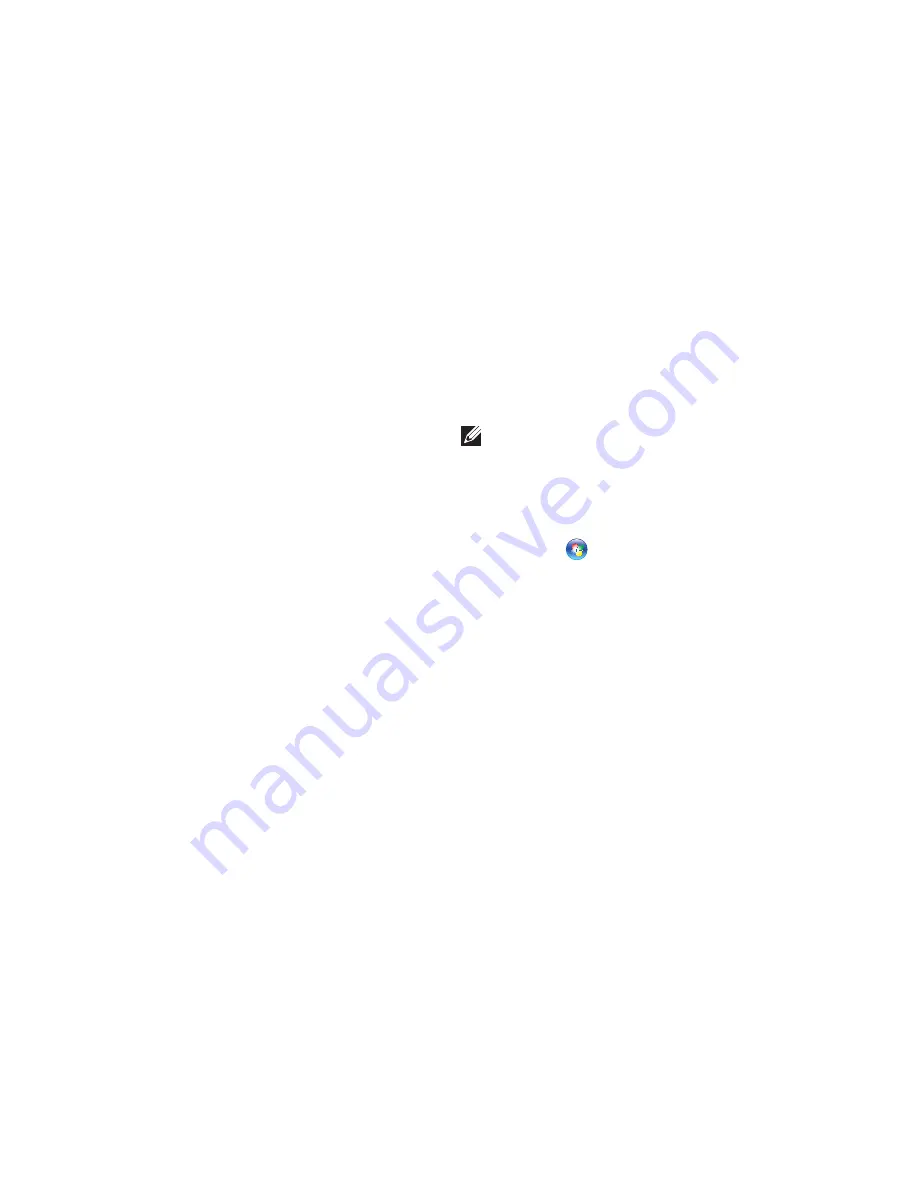
32
Using Your Inspiron One
High performance
•
— This power option
provides the highest level of system
performance on your computer by adapting
processor speed to your activity and by
maximizing system performance.
Windows 7
Power saver
•
— This power option saves
power on your computer by reducing system
performance to maximize the life of the
computer and by reducing the amount of
energy consumed by your computer over its
lifetime.
Balanced (recommended)
•
— This
power option automatically balances the
performance of your computer by consuming
energy only on capable hardware.
Transferring Information to a New
Computer
Windows Vista
NOTE:
The following instructions are
applicable to the Windows default view,
so they may not apply if you have changed
the settings on your Dell
™
computer to the
Windows Classic view.
Click
1.
Start
→
Control Panel
→
System
and Maintenance
→
Welcome Center
→
Transfer files and settings
.
If the
User Account Control
window appears,
click
Continue
.
Follow the instructions on the
2.
Windows Easy
Transfer
wizard.
Содержание Inspiron One 0DTN4TA00
Страница 1: ...SETUP GUIDE INSPIRON ...
Страница 2: ......
Страница 3: ...SETUP GUIDE Model W01B Type W01B001 INSPIRON ...
Страница 9: ...7 Setting Up Your Inspiron One Connect the Power Cable ...
Страница 10: ...8 Setting Up Your Inspiron One Connect the Network Cable Optional ...
Страница 13: ...11 Setting Up Your Inspiron One Press the Power Button ...
Страница 20: ...18 Using Your Inspiron One Right Panel Buttons and Connectors 1 2 3 4 6 7 5 ...
Страница 22: ...20 Using Your Inspiron One Left View Features 4 5 3 2 1 ...
Страница 25: ...23 Using Your Inspiron One ...
Страница 26: ...24 Using Your Inspiron One Back View Features 3 1 2 ...
Страница 28: ...26 Using Your Inspiron One Back Panel Connectors 1 2 3 4 8 7 6 5 ...
Страница 30: ...28 Using Your Inspiron One Display Features 1 2 3 ...
Страница 75: ......
Страница 76: ...0DTN4TA00 Printed in the U S A www dell com support dell com ...






























