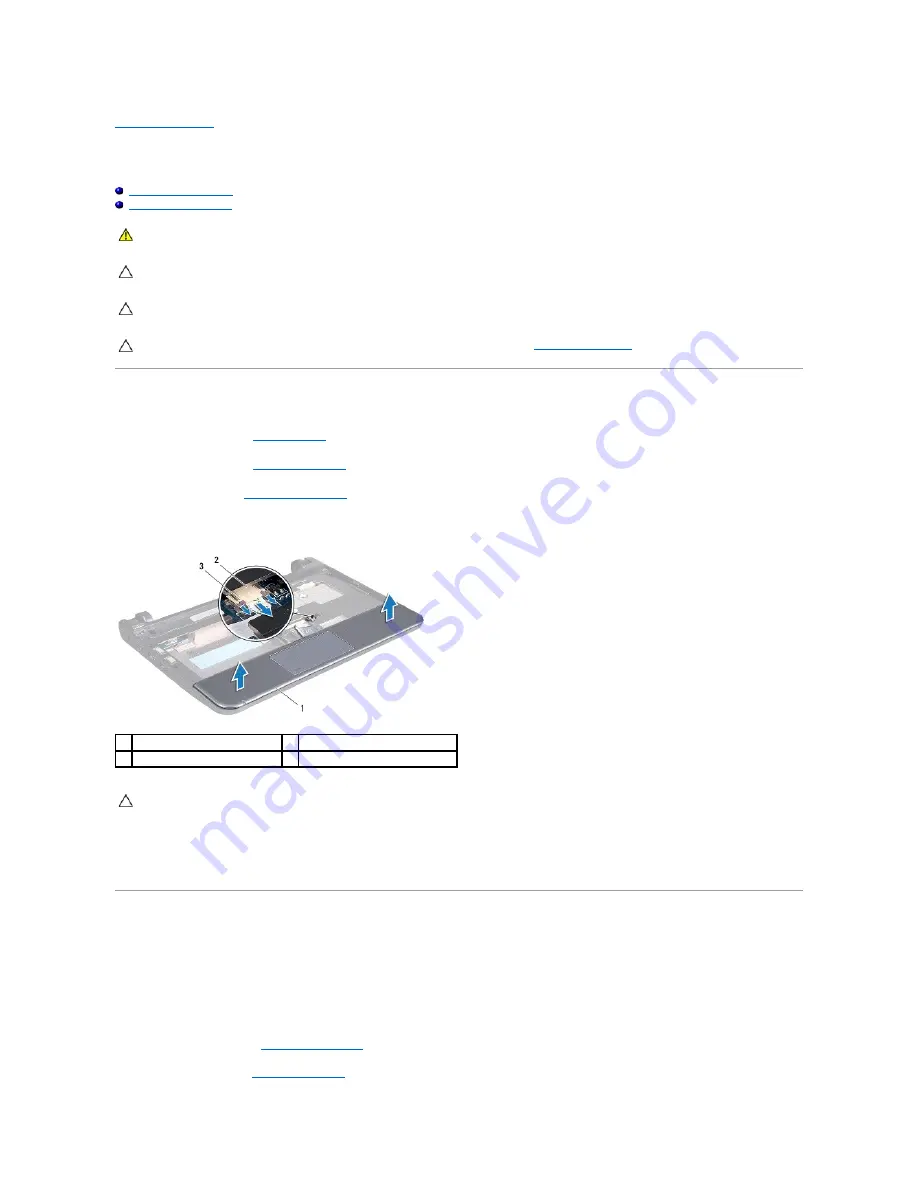
Back to Contents Page
Palm Rest
Dell™ Inspiron™ 1011 Service Manual
Removing the Palm Rest
Replacing the Palm Rest
Removing the Palm Rest
1.
Follow the instructions in
Before You Begin
.
2.
Remove the battery (see
Removing the Battery
).
3.
Remove keyboard (see
Removing the Keyboard
).
4.
Release the touch pad cable locks and disconnect the touch pad cable from the system board connector.
5.
Starting at the right/left of the palm rest, use your fingers to separate the palm rest from the palm rest bracket.
6.
Gently pull the touch pad cable out of the cable slot and lift the palm rest off the palm rest bracket.
Replacing the Palm Rest
1.
Route the touch pad cable through the cable slot.
2.
Align the palm rest on the palm rest bracket and gently snap the palm rest into place.
3.
Slide the touch pad cable into the connector on the system board and press down the touch pad cable locks on the system board connector.
4.
Replace the keyboard (see
Replacing the Keyboard
).
5.
Replace the battery (see
Replacing the Battery
).
WARNING:
Before working inside your computer, read the safety information that shipped with your computer. For additional safety best
practices information, see the Regulatory Compliance Homepage at www.dell.com/regulatory_compliance.
CAUTION:
To avoid electrostatic discharge, ground yourself by using a wrist grounding strap or by periodically touching an unpainted metal
surface.
CAUTION:
Only a certified service technician should perform repairs on your computer. Damage due to servicing that is not authorized by Dell™
is not covered by your warranty.
CAUTION:
To help prevent damage to the system board, remove the main battery (see
Removing the Battery
) before working inside the
computer.
1
palm rest
2
touch pad cable connector
3
touch pad cable locks (2)
CAUTION:
Carefully separate the palm rest from the computer base to avoid damage to the palm rest.
Содержание Inspiron Mini 10v
Страница 11: ...6 Replace the battery see Replacing the Battery Back to Contents Page ...
Страница 13: ......
Страница 30: ...Back to Contents Page ...
Страница 33: ...8 Replace the battery see Replacing the Battery Back to Contents Page ...
Страница 38: ...6 Replace the battery see Replacing the Battery Back to Contents Page ...




























