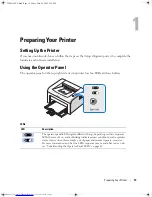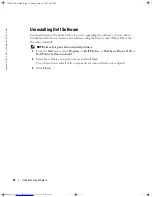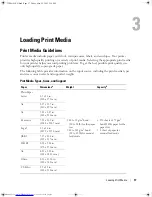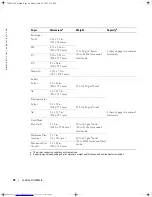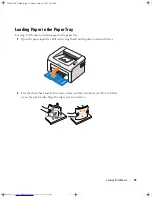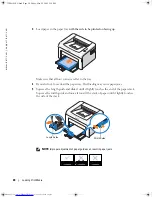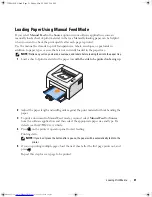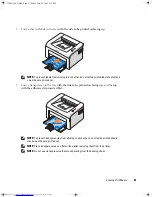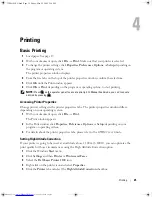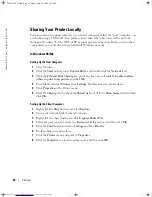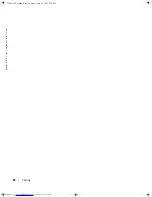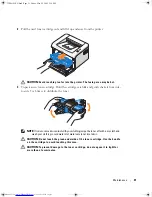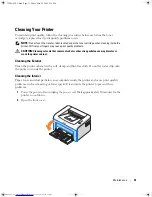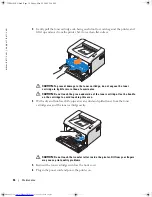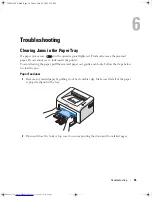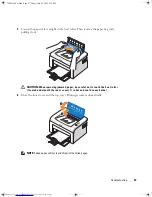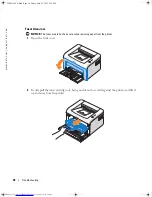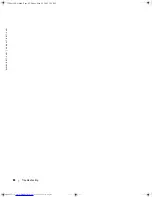Printing
27
In Windows 2000/XP
Setting Up the Host Computer
1
Start Windows.
2
For Windows 2000, click the
Start
button
Settings
Printers
.
For Windows XP, click the
Start
button and select
Printers and Faxes
.
3
Double-click your printer icon.
4
Click the
Printer
menu and select
Sharing
.
5
For Windows 2000, check the
Shared As
box.
For Windows XP, check the
Share this printer
box.
6
Fill in the
Share Name
field and click
OK
.
Setting Up the Client Computer
1
Right-click the
Start
button and select
Explore
.
2
Open your network folder in the left column.
3
Click the shared name. If you can’t find the shared name, make sure that the user account for
the client computer is registered on the host computer.
4
For Windows 2000, from the
Start
button, click
Settings
and select
Printers
.
For Windows XP,
from the
Start
button, click and select
Printers and Faxes
.
5
Double-click your printer icon.
6
Click the
Printer
menu and select
Properties
.
7
Click the
Ports
tab and select
Add Port
.
8
Click
Local Port
and select
New Port
.
9
Fill in the
Enter a port name
field and enter the shared name.
10
Click
OK
and select
Close
.
11
Click
Apply
and select
OK
.
→
→
1100-OM_EN.book Page 27 Friday, May 20, 2005 3:14 PM
Содержание INSPIRON Inspiron 1100
Страница 36: ...28 Printing w w w d e l l c o m s u p p o r t d e l l c o m 1100 OM_EN book Page 28 Friday May 20 2005 3 14 PM ...
Страница 92: ...84 Appendix w w w d e l l c o m s u p p o r t d e l l c o m 1100 OM_EN book Page 84 Friday May 20 2005 3 14 PM ...
Страница 95: ...Index 87 1100 OM_EN book Page 87 Friday May 20 2005 3 14 PM ...