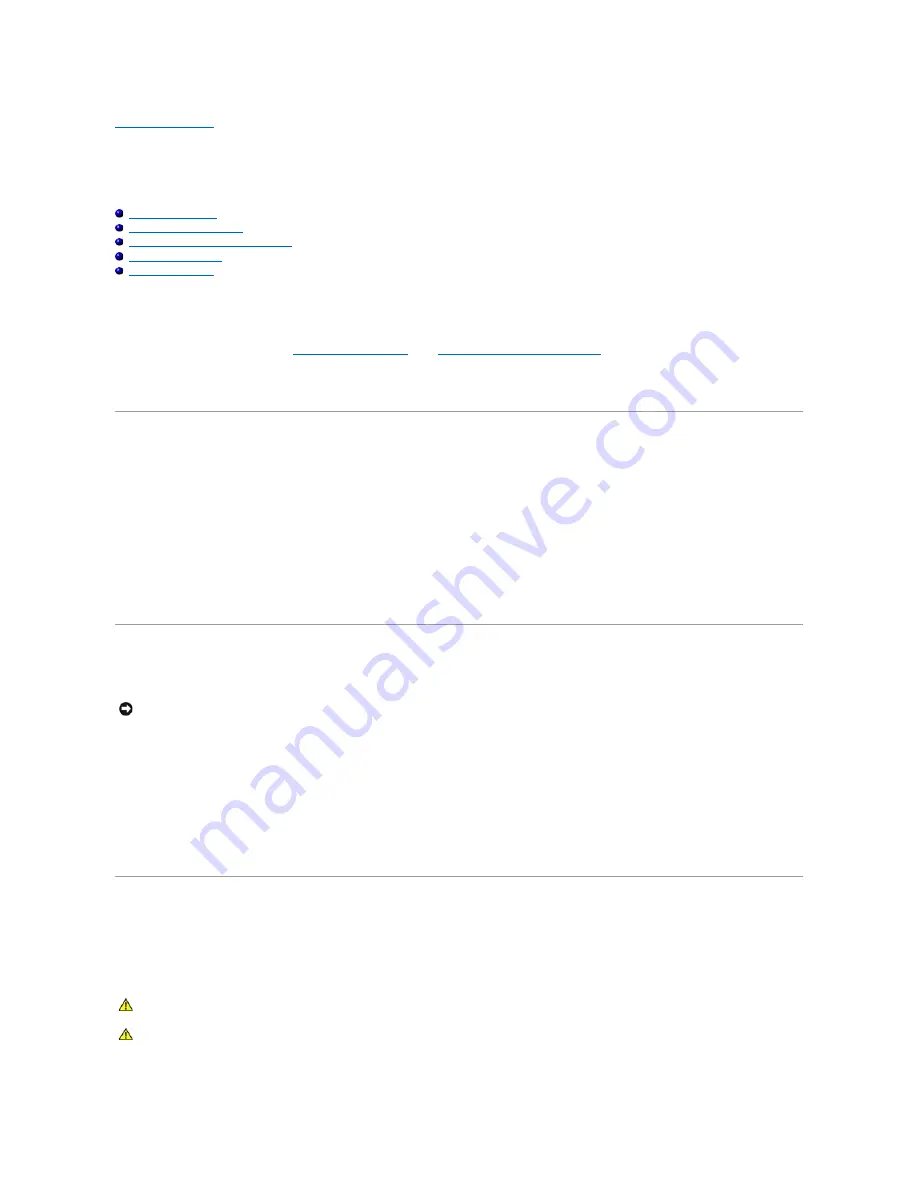
Back to Contents Page
Before You Begin
Dell™ Latitude™ 110L Service Manual
Recommended Tools
Turning Off Your Computer
Before Working Inside Your Computer
Computer Orientation
Screw Identification
This chapter provides procedures for removing and installing the components in your computer. Unless otherwise noted, each procedure assumes that the
following conditions exist:
l
You have performed the steps in "
Turning Off Your Computer
" and "
Before Working Inside Your Computer
."
l
You have read the safety information in the
Product Information Guide.
l
A component can be replaced by performing the removal procedure in reverse order.
Recommended Tools
The procedures in this document may require the following tools:
l
Small flat-blade screwdriver
l
Phillips screwdriver
l
Small plastic scribe
l
Hex nut driver
l
Flash BIOS-update program floppy disk or CD
Turning Off Your Computer
1.
Shut down the operating system:
a.
Save and close any open files, exit any open programs, click the
Start
button, and then click
Turn Off Computer
.
b.
In the
Turn off computer
window, click
Turn off
.
The computer turns off after the operating system shutdown process finishes.
2.
Ensure that the computer and any attached devices are turned off. If your computer and attached devices do not automatically turn off when you shut
down your operating system, press and hold the power button for 4 seconds.
Before Working Inside Your Computer
Use the following safety guidelines to help protect your computer from potential damage and to help ensure your own personal safety.
NOTICE:
To avoid losing data, save and close any open files and exit any open programs before you turn off your computer.
CAUTION:
Before you begin any of the procedures in this section, follow the safety instructions in the
Product Information Guide
.
CAUTION:
Handle components and cards with care. Do not touch the components or contacts on a card. Hold a card by its edges or by its metal
mounting bracket. Hold a component such as a processor by its edges, not by its pins.
Содержание Inspiron i1200
Страница 8: ...Back to Contents Page ...
Страница 45: ...Back to Contents Page ...




































