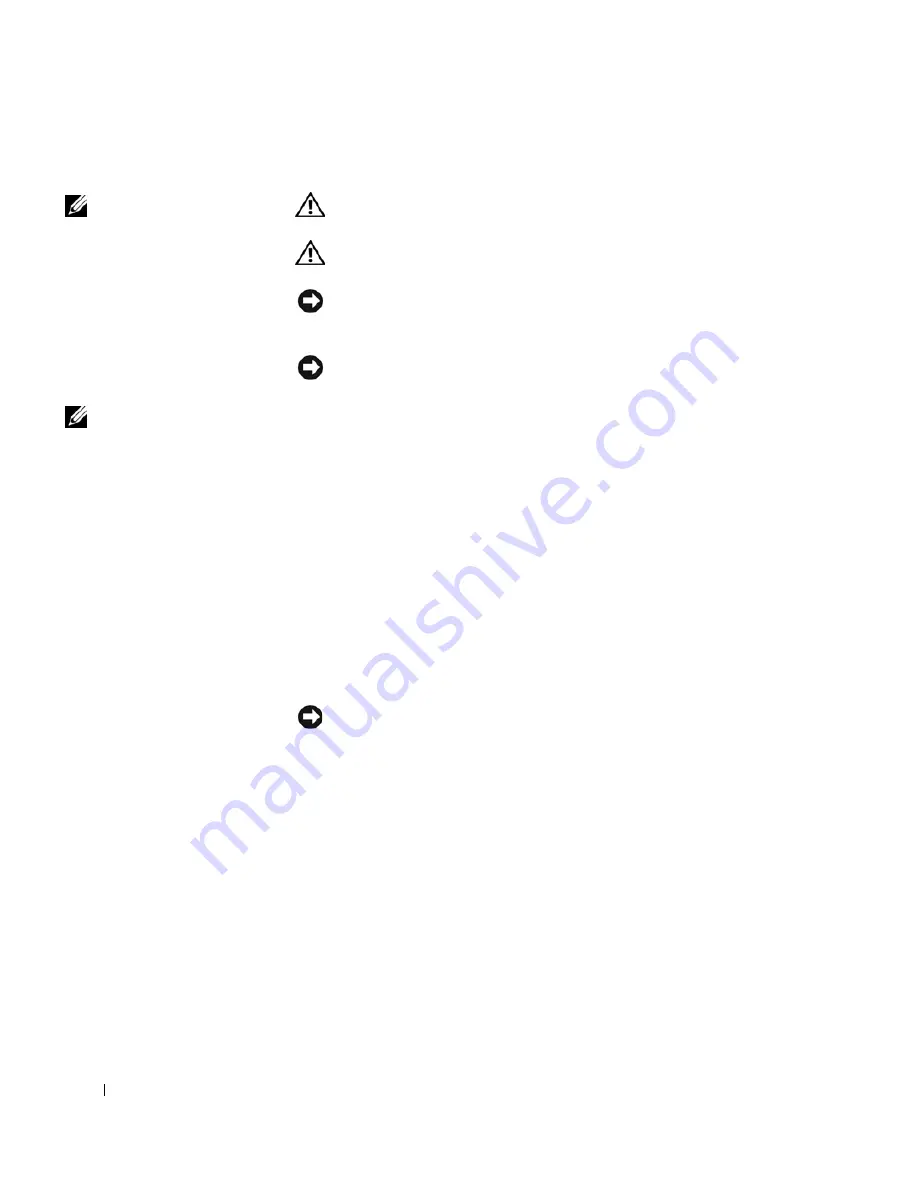
134
Adding and Replacing Parts
www
.dell.com | support.dell.com
Replacing the Hard Drive
NOTE:
You need the
Operating System
CD to
install the Microsoft
®
Windows
®
operating
system. You also need the
Drivers and Utilities
CD
for your computer to
install the drivers and
utilities on the new hard
drive.
CAUTION: If you remove the hard drive from the computer when
the drive is hot,
do not touch
the metal housing of the hard drive.
CAUTION: Before working inside your computer, read the safety
instructions at the front of this document (see page 11).
NOTICE:
To prevent data loss, turn off your computer (see page 42) before
removing the hard drive. Do not remove the hard drive while the computer is
on, in standby mode, or in hibernate mode.
NOTICE:
Hard drives are extremely fragile; even a slight bump can damage
the drive.
NOTE:
Dell does not
guarantee compatibility
or provide support for
hard drives from sources
other than Dell.
To replace the hard drive in the hard drive bay:
1
Ensure that the work surface is flat and clean to prevent scratching the
computer cover.
2
Save and close any open files, exit any open programs, and then shut
down the computer (see
page 42
).
3
If the computer is connected to a docking device (docked), undock it.
See the documentation that came with your docking device for
instructions.
4
Disconnect the computer from the electrical outlet.
5
Wait 10 to 20 seconds, and then disconnect any attached devices.
6
Remove any installed PC Cards, batteries, and module bay devices.
NOTICE:
Handle components and cards by their edges, and avoid touching
pins and contacts. Ground yourself by touching a metal connector on the back
of the computer. Continue to ground yourself periodically during this
procedure.
7
Turn the computer over, and remove the hard drive screw.
Содержание Inspiron 8500
Страница 1: ...w w w d e l l c o m s u p p o r t d e l l c o m Dell Inspiron 8500 Owner s Manual ...
Страница 10: ...10 Contents ...
Страница 18: ...18 When Using Your Computer w w w d e l l c o m s u p p o r t d e l l c o m ...
Страница 19: ...1 S E C T IO N 1 A Tour of Your Computer Front View Left View Right View Back View Bottom View ...
Страница 60: ...60 Using Batteries and Module Bay Devices w w w d e l l c o m s u p p o r t d e l l c o m ...
Страница 68: ...68 Using the Keyboard and Touchpad w w w d e l l c o m s u p p o r t d e l l c o m ...
Страница 88: ...88 Using CDs DVDs and Other Multimedia w w w d e l l c o m s u p p o r t d e l l c o m ...
Страница 122: ...122 Solving Problems w w w d e l l c o m s u p p o r t d e l l c o m ...
Страница 136: ...136 Adding and Replacing Parts w w w d e l l c o m s u p p o r t d e l l c o m ...






























