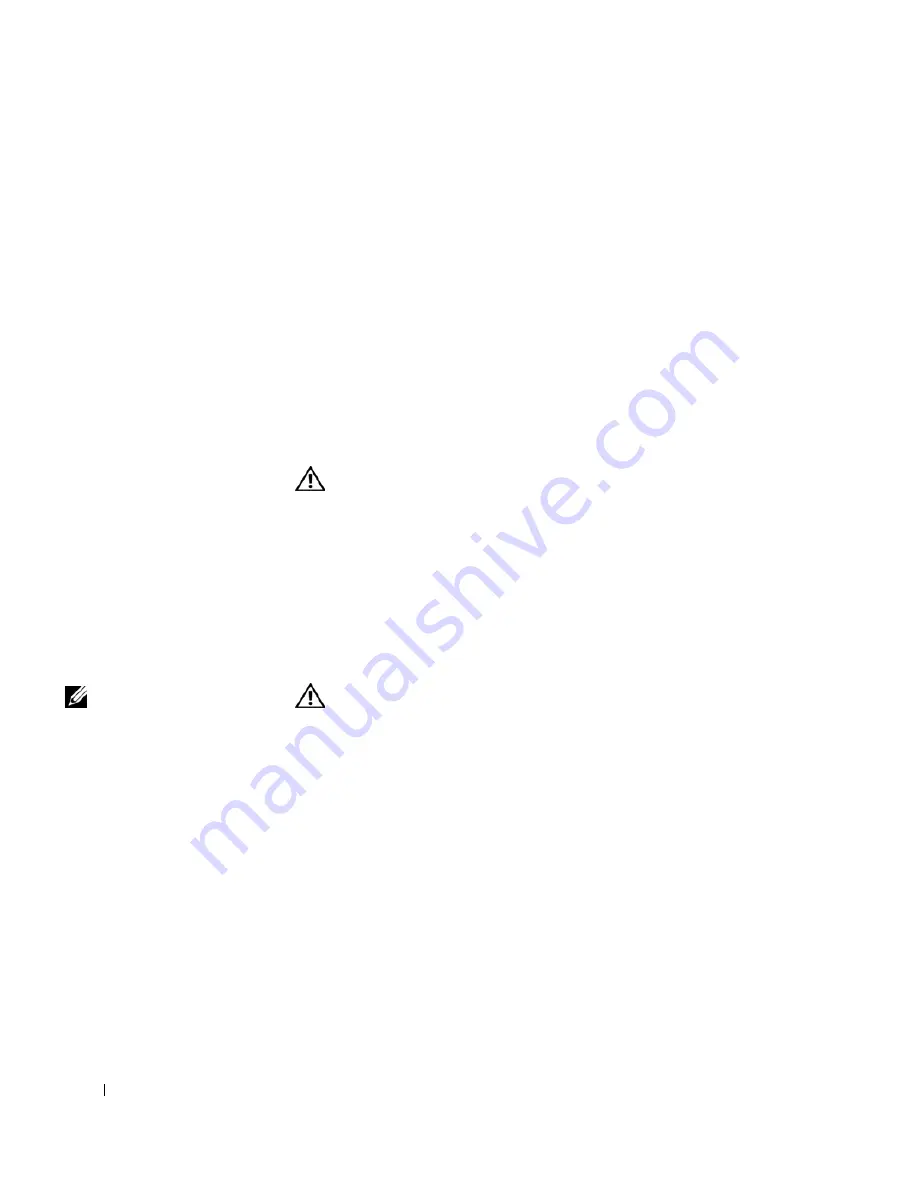
128
Adding and Replacing Parts
www
.dell.com | support.dell.com
11
Insert the battery into the battery bay, or connect the AC adapter to
your computer and an electrical outlet.
12
Turn on the computer.
As the computer boots, it detects the additional memory and automatically
updates the system configuration information.
To confirm the amount of memory installed in the computer,
c
lick the
Start
button, click
Help and Support
, and then click
Computer Information
.
Adding a Mini PCI Card
If you ordered a Mini PCI card with your computer, the card is already
installed.
CAUTION: FCC rules strictly prohibit users from installing 5-GHz
(802.11a, 802.11a/b, 802.11a/b/g) Wireless LAN Mini PCI cards.
Under no circumstances should the user install such a device.
Only trained Dell service personnel are authorized to install a
5-GHz Wireless LAN Mini PCI card.
If you are removing and/or installing a 2.4-GHz (802.11b,
802.11b/g) Mini PCI card, follow the instructions noted below.
Only products approved for use in your portable computer may be
installed. Approved Mini PCI cards may be purchased only from
Dell.
NOTE:
2.4-GHz Wireless
LAN PC Cards may be
removed and installed by
the user.
CAUTION: Before working inside your computer, read the safety
instructions at the front of this document (see page 11).
1
Ensure that the work surface is flat and clean to prevent scratching the
computer cover.
2
Save and close any open files, exit any open programs, and then shut
down the computer (see page 42).
3
If the computer is connected to a docking device (docked), undock it.
See the documentation that came with your docking device for
instructions.
4
Disconnect the computer from the electrical outlet.
5
Wait 10 to 20 seconds, and then disconnect any attached devices.
6
Remove any installed PC Cards, batteries, and module bay devices.
Содержание Inspiron 8500
Страница 1: ...w w w d e l l c o m s u p p o r t d e l l c o m Dell Inspiron 8500 Owner s Manual ...
Страница 10: ...10 Contents ...
Страница 18: ...18 When Using Your Computer w w w d e l l c o m s u p p o r t d e l l c o m ...
Страница 19: ...1 S E C T IO N 1 A Tour of Your Computer Front View Left View Right View Back View Bottom View ...
Страница 60: ...60 Using Batteries and Module Bay Devices w w w d e l l c o m s u p p o r t d e l l c o m ...
Страница 68: ...68 Using the Keyboard and Touchpad w w w d e l l c o m s u p p o r t d e l l c o m ...
Страница 88: ...88 Using CDs DVDs and Other Multimedia w w w d e l l c o m s u p p o r t d e l l c o m ...
Страница 122: ...122 Solving Problems w w w d e l l c o m s u p p o r t d e l l c o m ...
Страница 136: ...136 Adding and Replacing Parts w w w d e l l c o m s u p p o r t d e l l c o m ...






























