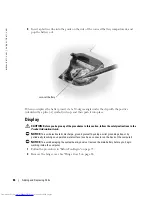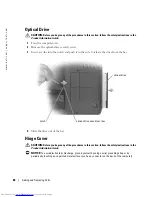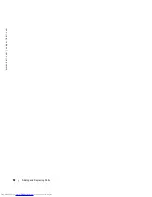78
Adding and Replacing Parts
www
.dell.com | support.dell.com
NOTE:
If you are installing a hard drive from a source other than Dell, you need to install an operating
system, drivers, and utilities on the new hard drive.
To replace the hard drive in the hard drive bay:
1
Follow the procedures in "Before You Begin" on page 75.
2
Turn the computer over, and remove the hard drive screws.
NOTICE:
When the hard drive is not in the computer, store it in protective antistatic packaging. See
"Protecting Against Electrostatic Discharge" in the
Product Information Guide
.
3
Slide the hard drive out of the computer.
4
Remove the new drive from its packaging.
Save the original packaging for storing or shipping the hard drive.
NOTICE:
Use firm and even pressure to slide the drive into place. If you use excessive force, you may
damage the connector.
5
Slide the hard drive into the bay until it is fully seated.
6
Replace and tighten the screws.
7
Install the operating system for your computer. See "Restoring Your Operating System" on
page 71.
8
Install the drivers and utilities for your computer. See "Reinstalling Drivers" on page 70.
hard drive
screws (2)
Содержание Inspiron 6000
Страница 1: ...w w w d e l l c o m s u p p o r t d e l l c o m Dell Inspiron 6000 Owner s Manual Model PP12L ...
Страница 8: ...8 Contents ...
Страница 46: ...46 Using PC Cards w w w d e l l c o m s u p p o r t d e l l c o m ...
Страница 92: ...92 Adding and Replacing Parts w w w d e l l c o m s u p p o r t d e l l c o m ...
Страница 122: ...122 Appendix w w w d e l l c o m s u p p o r t d e l l c o m ...