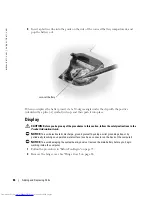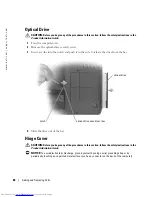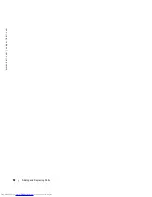Adding and Replacing Parts
77
4
Disconnect your computer and all attached devices from their electrical outlets, slide and
hold the battery-bay latch release on the bottom of the computer, and then remove the
battery from the bay.
5
Remove the optical drive, if installed, from the optical drive bay. See "Optical Drive" on
page 88.
6
Press the power button to ground the system board.
7
Remove any installed PC Cards from the PC Card slot. See "Removing a PC Card or Blank"
on page 44.
8
Close the display and turn the computer upside down on a flat work surface.
9
Remove the hard drive. See "Hard Drive" on page 77.
Hard Drive
CAUTION:
If you remove the hard drive from the computer when the drive is hot,
do not touch
the metal
housing of the hard drive.
CAUTION:
Before you begin any of the procedures in this section, follow the safety instructions in the
Product Information Guide
.
NOTICE:
To prevent data loss, turn off your computer (see page 75) before removing the hard drive. Do
not remove the hard drive while the computer is on, in standby mode, or in hibernate mode.
NOTICE:
Hard drives are extremely fragile; even a slight bump can damage the drive.
NOTE:
Dell does not guarantee compatibility or provide support for hard drives from sources other
than Dell.
battery
battery-bay latch release
Содержание Inspiron 6000
Страница 1: ...w w w d e l l c o m s u p p o r t d e l l c o m Dell Inspiron 6000 Owner s Manual Model PP12L ...
Страница 8: ...8 Contents ...
Страница 46: ...46 Using PC Cards w w w d e l l c o m s u p p o r t d e l l c o m ...
Страница 92: ...92 Adding and Replacing Parts w w w d e l l c o m s u p p o r t d e l l c o m ...
Страница 122: ...122 Appendix w w w d e l l c o m s u p p o r t d e l l c o m ...