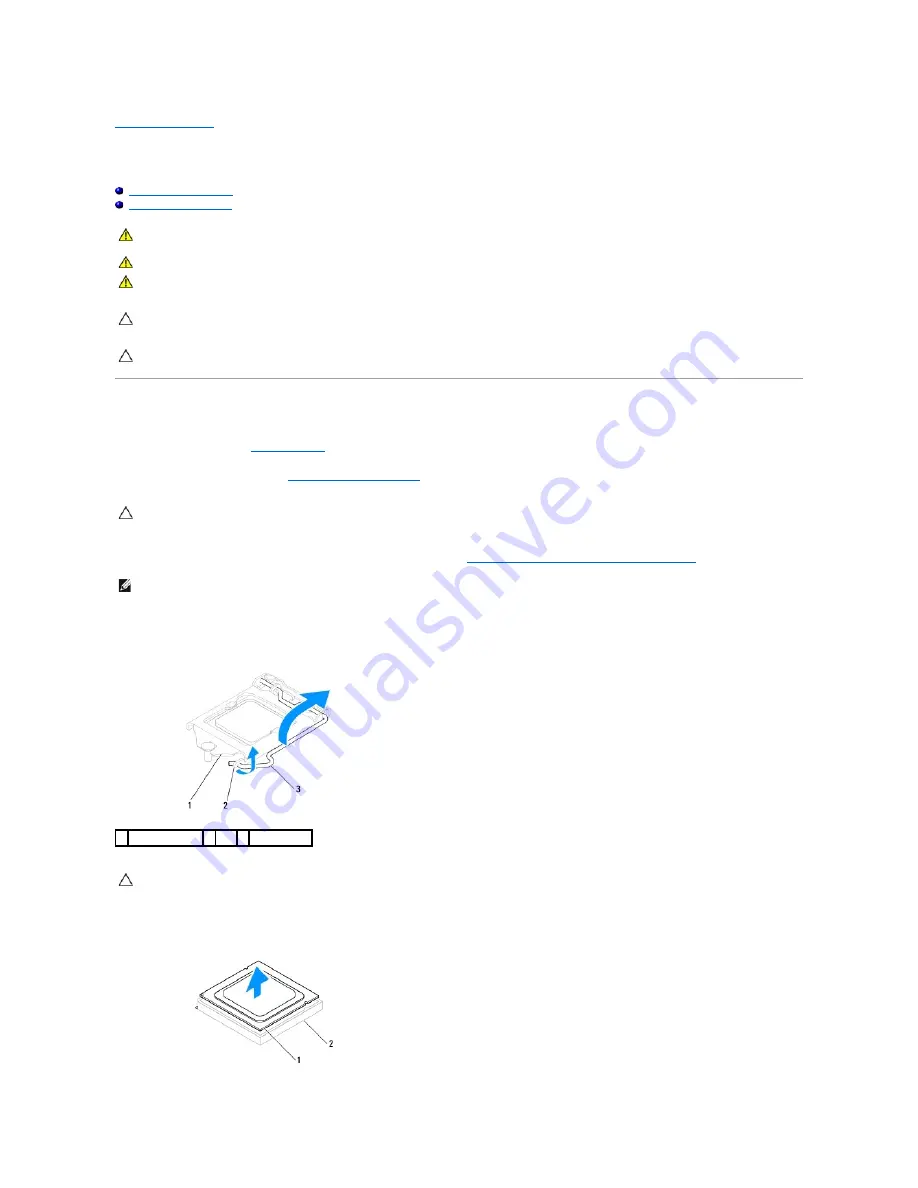
Back to Contents Page
Processor
Dell™ Inspiron™ 580s Service Manual
Removing the Processor
Replacing the Processor
Removing the Processor
1.
Follow the procedures in
Before You Begin
.
2.
Remove the computer cover (see
Removing the Computer Cover
).
3.
Remove the processor fan and heat sink assembly from the computer (see
Removing the Processor Fan and Heat Sink Assembly
).
4.
Press the release lever down and then pull it outwards to release it from the tab that secures it.
5.
Extend the release lever completely to open the processor cover.
6.
Gently lift the processor to remove it from the socket.
Leave the release lever extended in the release position so that the socket is ready for the new processor.
WARNING:
Before working inside your computer, read the safety information that shipped with your computer. For additional safety best
practices information, see the Regulatory Compliance Homepage at www.dell.com/regulatory_compliance.
WARNING:
To guard against electrical shock, always unplug your computer from the electrical outlet before removing the cover.
WARNING:
Do not operate your equipment with any cover(s) (including computer covers, bezels, filler brackets, front-panel inserts, etc.)
removed.
CAUTION:
Only a certified service technician should perform repairs on your computer. Damage due to servicing that is not authorized by Dell is
not covered by your warranty.
CAUTION:
Do not perform the following steps unless you are familiar with hardware removal and replacement. Performing these steps
incorrectly could damage your system board. For technical service information, see the
Setup Guide
.
CAUTION:
Despite having a plastic shield, the heat sink assembly may be very hot during normal operation. Be sure that it has had sufficient time
to cool before you touch it.
NOTE:
Unless a new heat sink is required for the new processor, reuse the original heat sink assembly when you replace the processor.
1 processor cover 2 tab 3 release lever
CAUTION:
When removing the processor, do not touch any of the pins inside the socket or allow any objects to fall on the pins in the socket.
Содержание Inspiron 580S
Страница 5: ......
















































