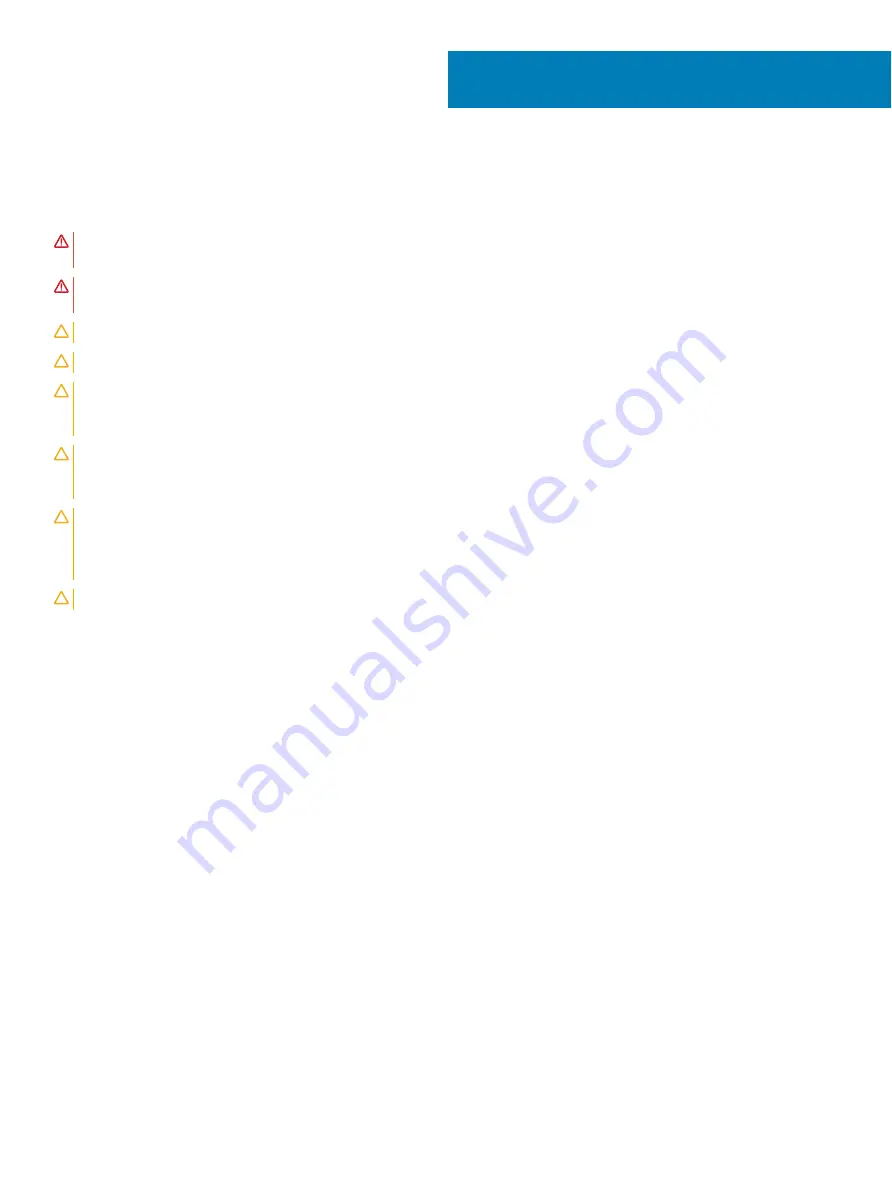
Safety instructions
Use the following safety guidelines to protect your computer from potential damage and ensure your personal safety.
WARNING:
Before working inside your computer, read the safety information that shipped with your computer. For more safety
best practices, see the Regulatory Compliance home page at
www.dell.com/regulatory_compliance
.
WARNING:
Disconnect all power sources before opening the computer cover or panels. After you finish working inside the
computer, replace all covers, panels, and screws before connecting to the electrical outlet.
CAUTION:
To avoid damaging the computer, ensure that the work surface is flat and clean.
CAUTION:
To avoid damaging the components and cards, handle them by their edges, and avoid touching pins and contacts.
CAUTION:
You should only perform troubleshooting and repairs as authorized or directed by the Dell technical assistance team.
Damage due to servicing that is not authorized by Dell is not covered by your warranty. See the safety instructions that shipped
with the product or at
www.dell.com/regulatory_compliance
CAUTION:
Before touching anything inside your computer, ground yourself by touching an unpainted metal surface, such as the
metal at the back of the computer. While you work, periodically touch an unpainted metal surface to dissipate static electricity,
which could harm internal components.
CAUTION:
When you disconnect a cable, pull on its connector or on its pull tab, not on the cable itself. Some cables have
connectors with locking tabs or thumb-screws that you must disengage before disconnecting the cable. When disconnecting
cables, keep them evenly aligned to avoid bending any connector pins. When connecting cables, ensure that the ports and
connectors are correctly oriented and aligned.
CAUTION:
Press and eject any installed card from the media-card reader.
3
Safety instructions
11
Содержание Inspiron 5676
Страница 23: ...Removing the memory module 23 ...
Страница 26: ...26 Removing the solid state drive ...
Страница 30: ...30 Removing the 3 5 inch hard drive ...
Страница 32: ...Post requisites Replace the right side cover 32 Replacing the 3 5 inch hard drive ...
Страница 34: ...34 Removing the 2 5 inch hard drive ...
Страница 36: ...Post requisites Replace the right side cover 36 Replacing the 2 5 inch hard drive ...
Страница 46: ...46 Removing the wireless card ...
Страница 54: ...Post requisites Replace the right side cover 54 Replacing the power supply unit ...
Страница 58: ...58 Removing the left side cover ...
Страница 64: ...64 Removing the processor cooling assembly ...
Страница 72: ...72 Removing the processor ...
Страница 74: ...Post requisites 1 Replace the processor fan 2 Replace the right side cover 74 Replacing the processor ...
Страница 80: ...80 Removing the front I O panel ...
Страница 84: ...84 Removing the front panel light board ...
Страница 90: ...6 Remove the slim optical drive bezel from the optical drive 90 Removing the slim optical drive ...
Страница 94: ...94 Removing the power button board ...
Страница 98: ...98 Removing the front bezel ...
Страница 100: ...8 Replace the right side cover 100 Replacing the front bezel ...
Страница 104: ...4 Replace the power supply unit 5 Replace the right side cover 104 Replacing the rear cover ...












































