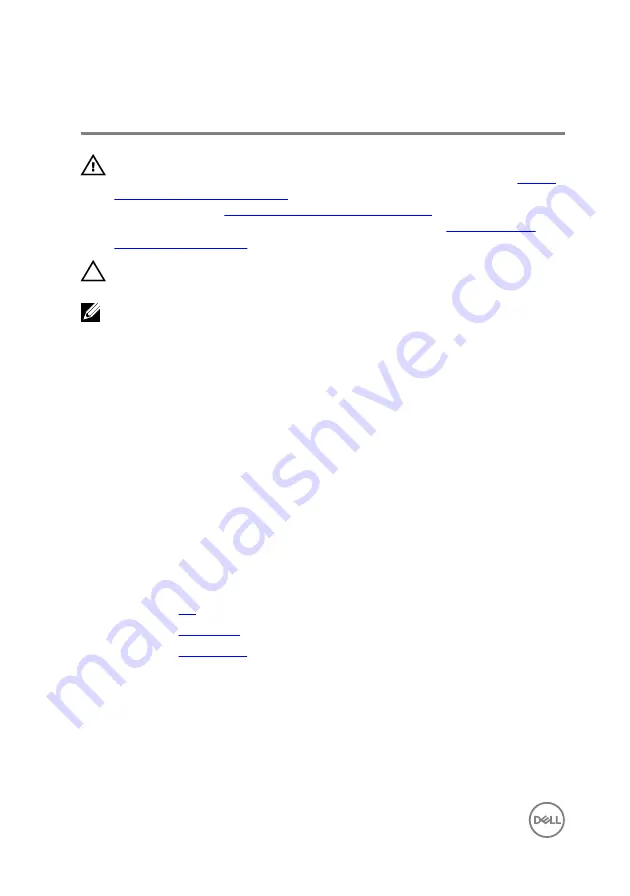
Replacing the heat sink
WARNING: Before working inside your computer, read the safety
information that shipped with your computer and follow the steps in
. After working inside your computer, follow
the instructions in
After working inside your computer
. For more safety best
practices, see the Regulatory Compliance home page at
.
CAUTION: Incorrect alignment of the heat sink can damage the system
board and processor.
NOTE: The original thermal grease can be reused if the original system
board and heat sink are reinstalled together. If either the system board or
the heat sink is replaced, use the thermal pad provided in the kit to ensure
that thermal conductivity is achieved.
Procedure
1
Place the heat sink on the system board and align the screw holes on the heat
sink with the screw holes on the system board.
2
Tighten the captive screws in the reverse order (4->3->2->1) to secure the heat
sink to the system board.
3
Replace the three (M2x3) screws that secure the heat sink to the system board.
Post-requisites
1
Replace the
2
Replace the
.
3
Replace the
(optional).
70
Содержание Inspiron 5570
Страница 17: ...Component Secured to Screw type Quantity Screw image Wireless card bracket System board M2x3 1 17 ...
Страница 28: ...6 Disconnect the battery cable from the system board 28 ...
Страница 32: ...2 Lift the battery off the palm rest and keyboard assembly 32 ...
Страница 42: ...3 Lift the optical drive connector board along with the cable off the palm rest and keyboard assembly 42 ...
Страница 46: ...2 Peel the coin cell battery cable from the palm rest and keyboard assembly 46 ...
Страница 51: ...8 Lift the fan off the palm rest and keyboard board assembly 51 ...
Страница 54: ...3 Slide and remove the solid state drive from the solid state drive slot 54 ...
Страница 59: ...6 Lift the hard drive bracket off the hard drive 59 ...
Страница 63: ...6 Slide and lift the touchpad off the palm rest and keyboard assembly 63 ...
Страница 66: ...3 Lift the left speaker along with the cable off the palm rest and keyboard assembly 66 ...
Страница 69: ...3 Lift the heat sink off the system board 69 ...
Страница 72: ...6 Lift the power adapter port along with its cable off the palm rest and keyboard assembly 72 ...
Страница 76: ...7 Open the hinges 8 Lift the palm rest and keyboard assembly at an angle 76 ...
Страница 77: ...9 Slide and remove the palm rest and keyboard assembly off the display assembly 77 ...
Страница 78: ...10 After performing all the above steps you are left with display assembly 78 ...
Страница 80: ...Post requisites 1 Replace the wireless card 2 Replace the base cover 3 Replace the optical drive optional 80 ...
Страница 83: ...4 Lift the I O board off the palm rest and keyboard assembly 83 ...
Страница 87: ...6 Lift the power button board along with the cable off the palm rest and keyboard assembly 87 ...
Страница 92: ...13 Lift the system board off the palm rest and keyboard assembly 92 ...
Страница 100: ...Procedure After performing the above steps we are left with the palm rest and keyboard assembly 100 ...
Страница 103: ...2 Remove the display bezel off the display back cover and antenna assembly 103 ...
Страница 106: ...3 Lift the camera module from the display back cover and antenna assembly 106 ...
Страница 110: ...5 Lift the display panel away from the display back cover and antenna assembly 110 ...
Страница 114: ...3 Lift the hinges and brackets off the display back cover and antenna assembly 114 ...
Страница 117: ...3 Remove the display cable from the display back cover and antenna assembly 117 ...
Страница 120: ...120 ...






























