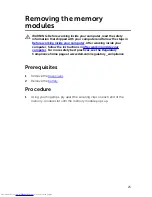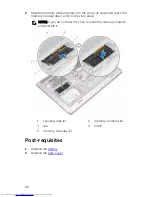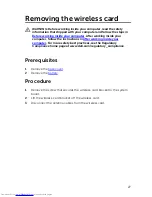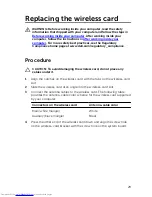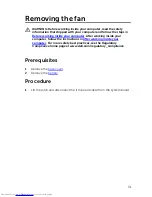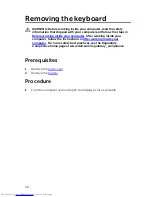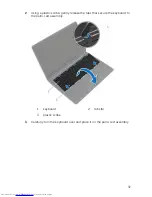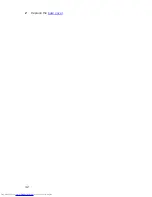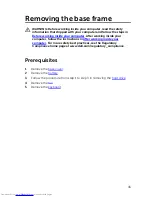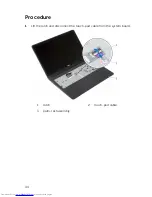Содержание Inspiron 5557
Страница 12: ... Plastic scribe 12 ...
Страница 15: ...3 Using a plastic scribe pry the base cover off the base frame 1 plastic scribe 2 notch 3 base cover 15 ...
Страница 21: ...5 Lift the hard drive off the hard drive bracket 1 hard drive 2 screws 4 3 hard drive bracket 21 ...
Страница 34: ...8 Lift the fan off the base frame 1 screws 2 2 fan 3 fan cable 34 ...
Страница 42: ...2 Replace the base cover 42 ...
Страница 46: ...4 Remove the screws that secure the base frame to the palm rest assembly 1 screws 9 2 base frame 46 ...
Страница 56: ...2 Lift the I O board off the palm rest assembly 1 screw 2 I O board 56 ...
Страница 59: ...3 Lift the speakers along with the speaker cable off the palm rest assembly 1 speaker cable 2 speakers 2 59 ...
Страница 73: ...5 Lift the system board off the palm rest assembly 1 screws 2 2 system board 73 ...
Страница 78: ...Procedure 1 Remove the screws that secure the system board to the palm rest 1 screws 2 2 system board 78 ...
Страница 82: ...2 Lift the display bezel off the display assembly 1 display bezel 82 ...
Страница 91: ...2 Lift the display hinges off the display back cover 1 screws 4 2 display hinges 2 3 display back cover 91 ...
Страница 94: ...2 Disconnect the camera cable from the camera 1 camera cable 2 camera 3 plastic scribe 94 ...
Страница 97: ...1 camera cable 2 display cable 97 ...