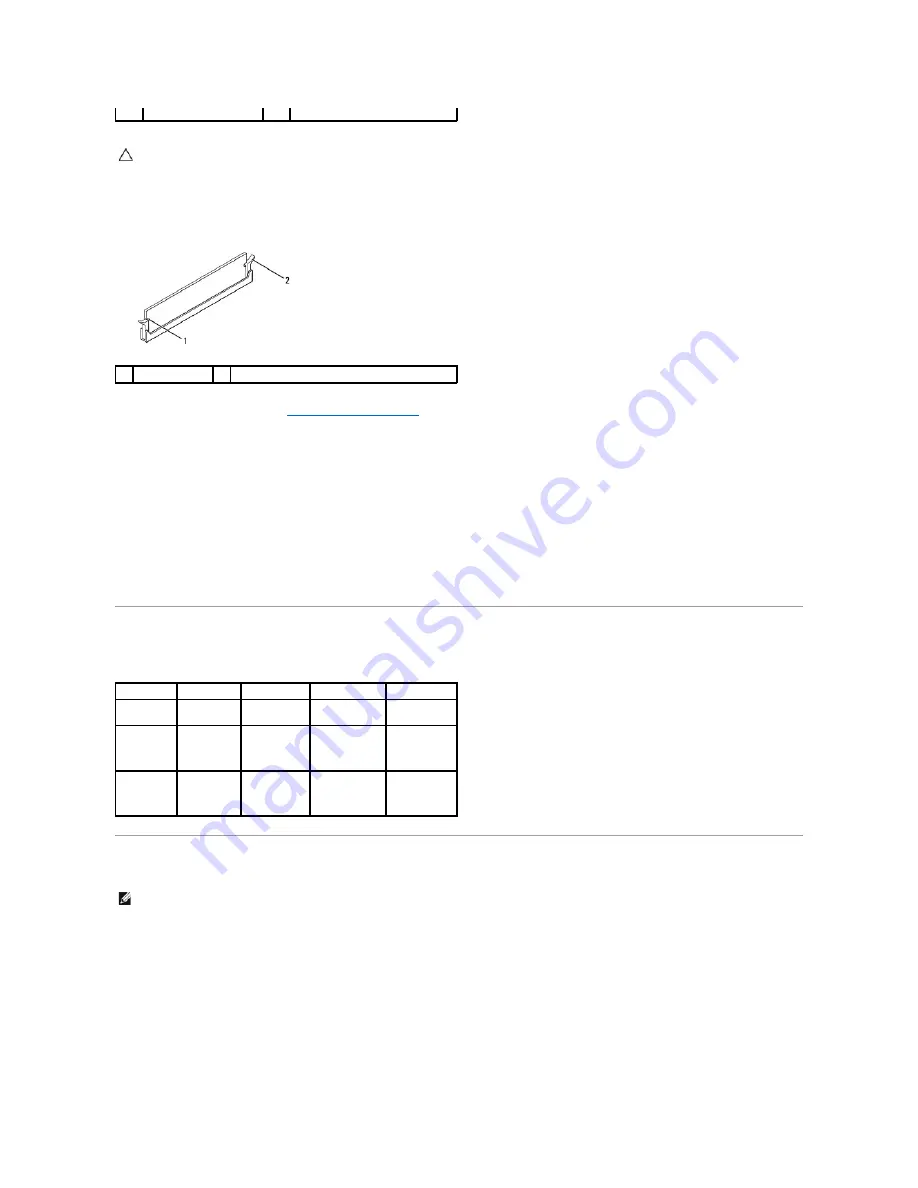
5.
Insert the memory module into the connector until the memory module snaps into position.
If you insert the memory module correctly, the securing clips snap into the cutouts at each end of the memory module.
6.
Replace the computer cover (see
Replacing the Computer Cover
).
7.
Connect your computer and devices to electrical outlets, and then turn them on.
If the message appears stating that memory size has changed, press <F1> to continue.
8.
Log on to your computer.
9.
Right-click the
My Computer
icon on your Microsoft
®
Windows
®
desktop and click
Properties
.
10.
Click the
General
tab.
11.
To verify that the memory is installed correctly, check the amount of memory (RAM) listed.
Recommended Memory Configuration
While installing or replacing memory, refer to the table below:
Setting Up Dual Channel Memory Configuration
Inspiron 545s
3
notch
4
memory module
CAUTION:
To avoid damage to the memory module, press the memory module straight down into the connector while you apply equal force to
each end of the memory module.
1
cutouts (2)
2
securing clip (snapped in position)
Model
One module
Two modules
Three modules
Four modules
535s/537s
DIMM1
DIMM1
DIMM2
NA
NA
545s
DIMM1
DIMM1
DIMM3
DIMM1
DIMM3
DIMM2
DIMM1
DIMM3
DIMM2
DIMM4
546s
DIMM1
DIMM1
DIMM2
DIMM1
DIMM2
DIMM3
DIMM1
DIMM2
DIMM3
DIMM4
NOTE:
Dual channel memory is not supported on Inspiron™ 535s/537s.
















































