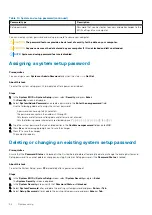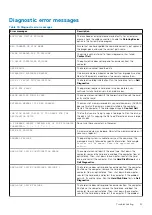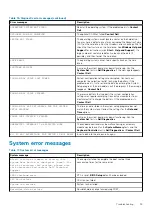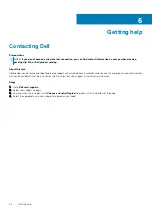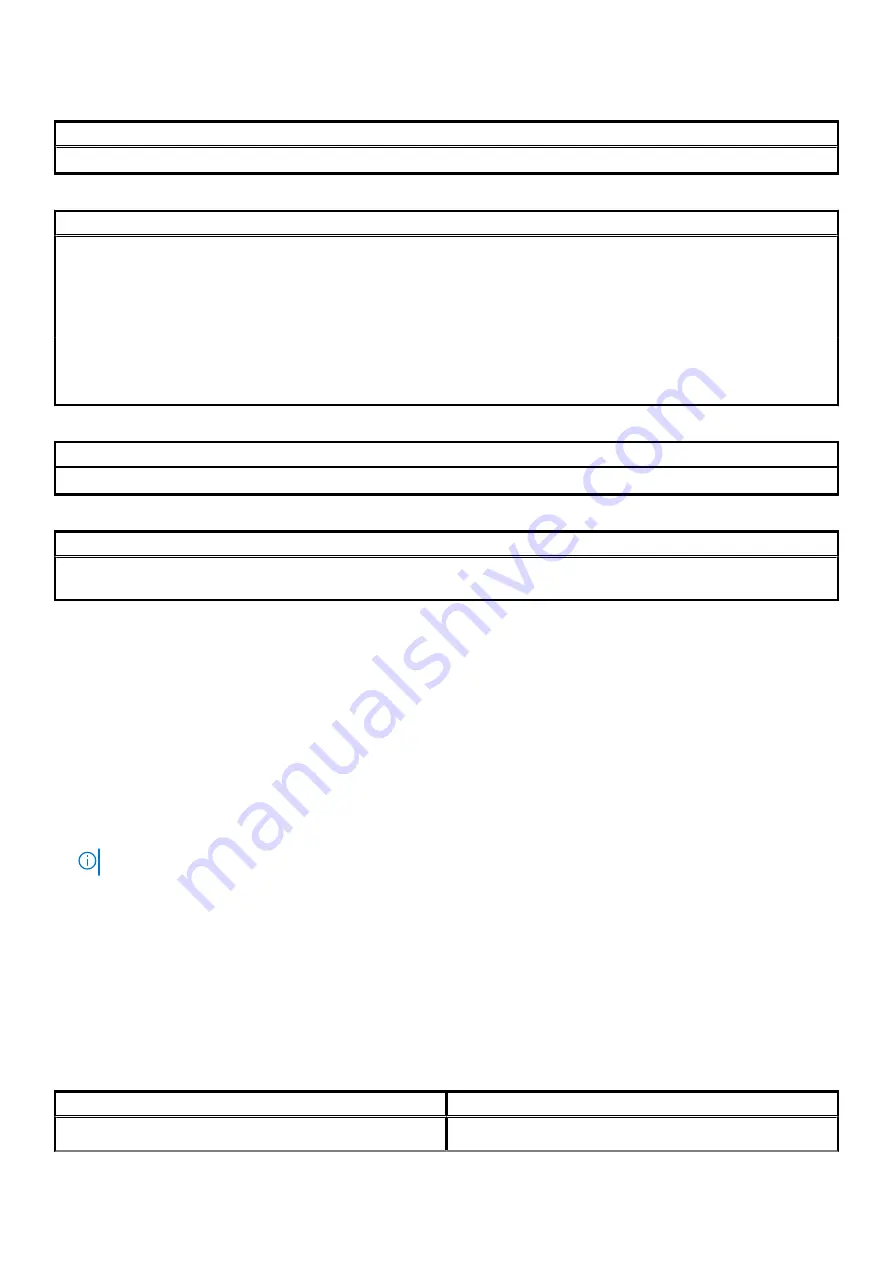
Table 10. System setup options—Wireless menu
Wireless
Wireless Device Enable
Enable or disable internal wireless devices.
Table 11. System setup options—Maintenance menu
Maintenance
Service Tag
Display the system’s Service Tag.
Asset Tag
Create a system Asset Tag.
SERR Messages
Enable or disable SERR messages.
BIOS Downgrade
Control flashing of the system firmware to previous revisions.
Data Wipe
Enable to securely erase data from all internal storage devices.
BIOS Recovery
Enable the user to recover from certain corrupted BIOS conditions from a recovery
file on the user primary hard drive or an external USB key.
Table 12. System setup options—System Logs menu
System Logs
BIOS Events
Display BIOS events.
Table 13. System setup options—SupportAssist System Resolution menu
SupportAssist System Resolution
Auto OS Recovery Threshold
Control the automatic boot flow for SupportAssist System Resolution Console and
for Dell OS Recovery tool.
Flashing the BIOS
About this task
You may need to flash (update) the BIOS when an update is available or when you replace the system board.
Follow these steps to flash the BIOS:
Steps
1. Turn on your computer.
2. Go to
.
3. Click
Product support
, enter the Service Tag of your computer, and then click
Submit
.
NOTE:
If you do not have the Service Tag, use the auto-detect feature or manually browse for your computer model.
4. Click
Drivers & downloads
>
Find it myself
.
5. Select the operating system installed on your computer.
6. Scroll down the page and expand
BIOS
.
7. Click
Download
to download the latest version of the BIOS for your computer.
8. After the download is complete, navigate to the folder where you saved the BIOS update file.
9. Double-click the BIOS update file icon and follow the instructions on the screen.
System and setup password
Table 14. System and setup password
Password type
Description
System password
Password that you must enter to log on to your system.
System setup
53