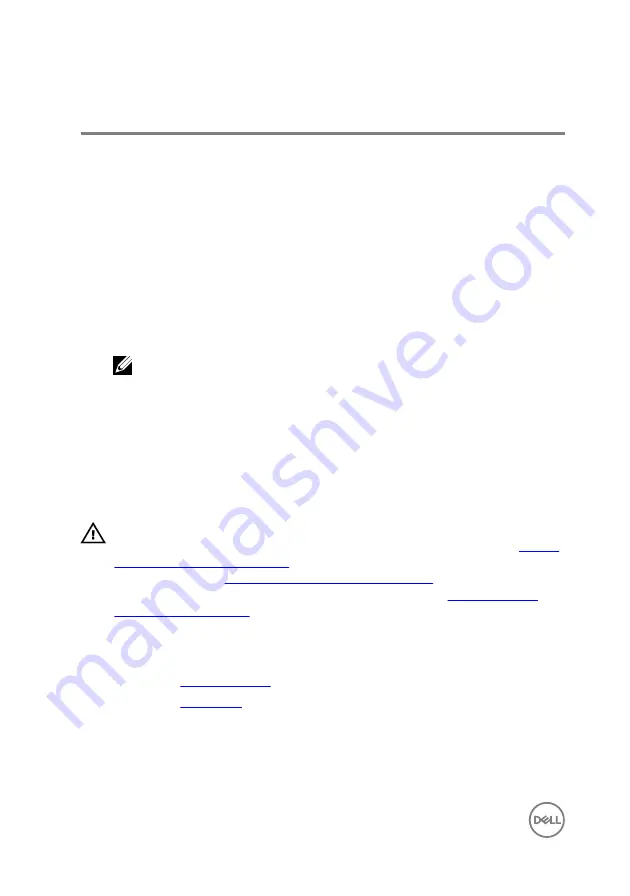
BIOS setup program
BIOS overview
The BIOS manages data flow between the computer's operating system and
attached devices such as hard disk, video adapter, keyboard, mouse, and printer.
Entering BIOS setup program
1
Turn on (or restart) your computer.
2
During POST, when the DELL logo is displayed, watch for the F2 prompt to
appear, and then press F2 immediately.
NOTE: The F2 prompt indicates that the keyboard is initialized. This
prompt can appear very quickly, so you must watch for it, and then
press F2. If you press F2 before the F2 prompt, this keystroke is lost. If
you wait too long and the operating system logo appears, continue to
wait until you see the desktop. Then, turn off your computer and try
again.
Clearing Forgotten Passwords
WARNING: Before working inside your computer, read the safety
information that shipped with your computer and follow the steps in
. After working inside your computer, follow
the instructions in
After working inside your computer
. For more safety best
practices, see the Regulatory Compliance home page at
Prerequisites
1
2
Procedure
1
Place the computer with the side-chassis facing up.
88
Содержание Inspiron 3668
Страница 8: ...Getting help and contacting Dell 95 Self help resources 95 Contacting Dell 95 8 ...
Страница 12: ...12 ...
Страница 30: ...2 Lift and rotate the side chassis away from the computer 30 ...
Страница 32: ...5 Grasp the card by its top corner and lift it out of the slot 32 ...
Страница 35: ...4 Disconnect the power cable from the hard drive 35 ...
Страница 36: ...5 Lift and rotate the side chassis away from the computer 36 ...
Страница 38: ...8 Lift the hard drive off the hard drive bracket 38 ...
Страница 52: ...2 Lift and rotate the side chassis away from the computer 52 ...
Страница 53: ...3 Using a plastic scribe pry the coin cell battery out of its socket 53 ...
Страница 57: ...6 Slide and remove the wireless card from the wireless card slot 57 ...
Страница 62: ...5 Using a plastic scribe gently pry the antenna modules off the side chassis 62 ...
Страница 66: ...5 Remove the power button module along with its cable through the slot on the front panel 66 ...
Страница 70: ...5 Remove the chassis fan from the chassis 70 ...
Страница 75: ...8 Lift the power supply unit along with the cables off the chassis 75 ...
Страница 79: ...5 Lift the processor fan off the heat sink 79 ...
Страница 82: ...2 Lift the heat sink assembly off the system board 82 ...
Страница 86: ...8 Lift the system board and remove it from the chassis 86 ...























