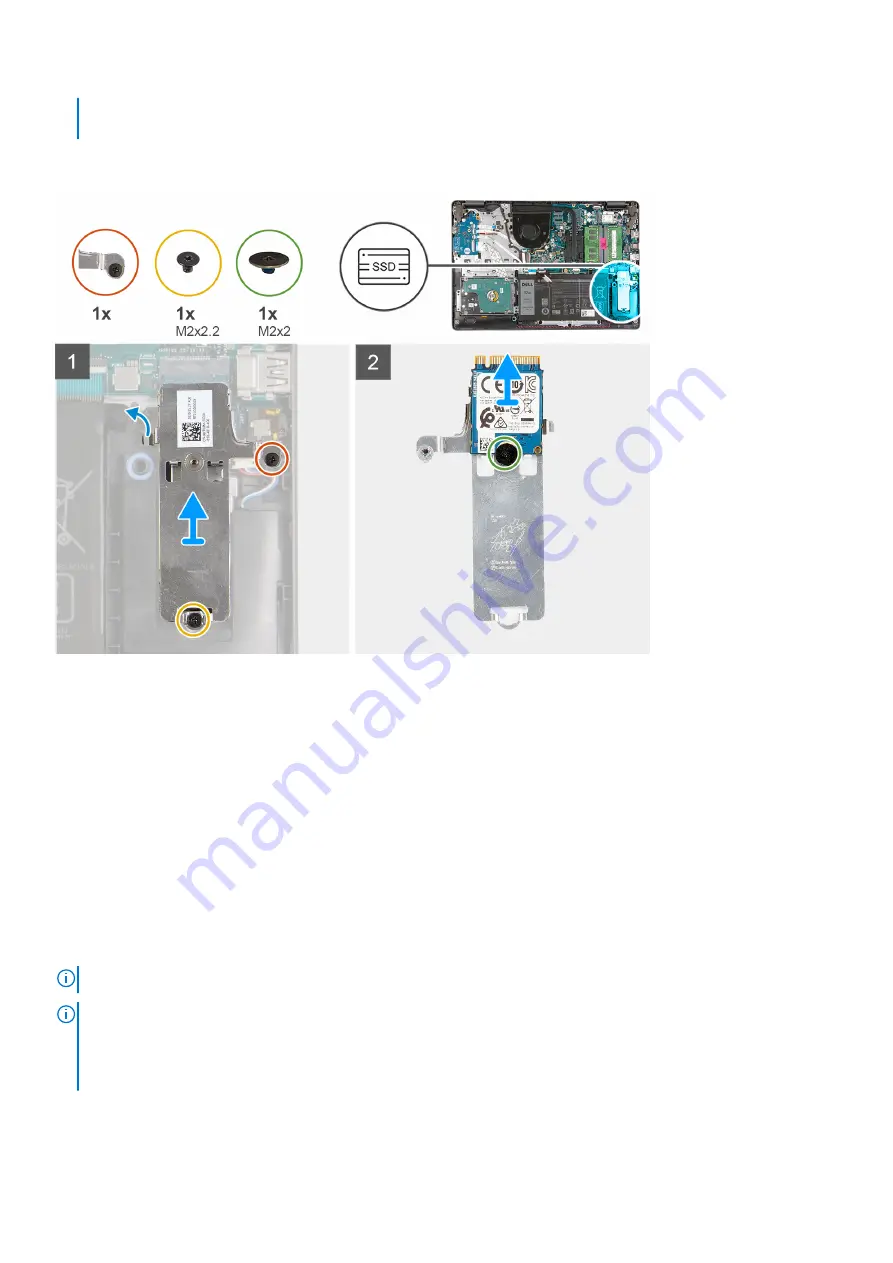
●
M.2 2230 solid-state drive + 2230 mounting bracket
●
M.2 2280 solid-state drive
The following images indicate the location of the M.2 2230 solid-state drive and provides a visual representation of the removal
procedure.
Steps
1. Remove the screw (M2x2.2) that secures the M.2 thermal shield to the palm-rest and keyboard assembly.
2. Loosen the captive screw that secures the M.2 thermal shield to the palm-rest and keyboard assembly.
3. Slide and remove the M.2 thermal shield off the palm-rest and keyboard assembly.
4. Remove the screw (M2x2) that secures the M.2 2230 solid-state drive to the screw mount on the M.2 thermal shield.
5. Lift the M.2 2230 solid-state drive off the M.2 thermal shield.
Installing the M.2 2230 solid-state drive
Prerequisites
If you are replacing a component, remove the existing component before performing the installation process.
About this task
NOTE:
This procedure applies if you are installing a M.2 2230 solid-state drive.
NOTE:
The M.2 card installed on your computer will depend on the configuration ordered. Supported card configurations on
the M.2 card slot:
●
M.2 2230 solid-state drive + 2230 mounting bracket
●
M.2 2280 solid-state drive
The following images indicate the location of the M.2 2230 solid-state drive and provides a visual representation of the
installation procedure.
20
Removing and installing components
Содержание Inspiron 3505
Страница 1: ...Inspiron 3505 Service Manual Regulatory Model P90F Regulatory Type P90F004 August 2020 Rev A00 ...
Страница 14: ...14 Removing and installing components ...
Страница 16: ...16 Removing and installing components ...
Страница 43: ...Removing and installing components 43 ...
Страница 50: ...50 Removing and installing components ...
















































