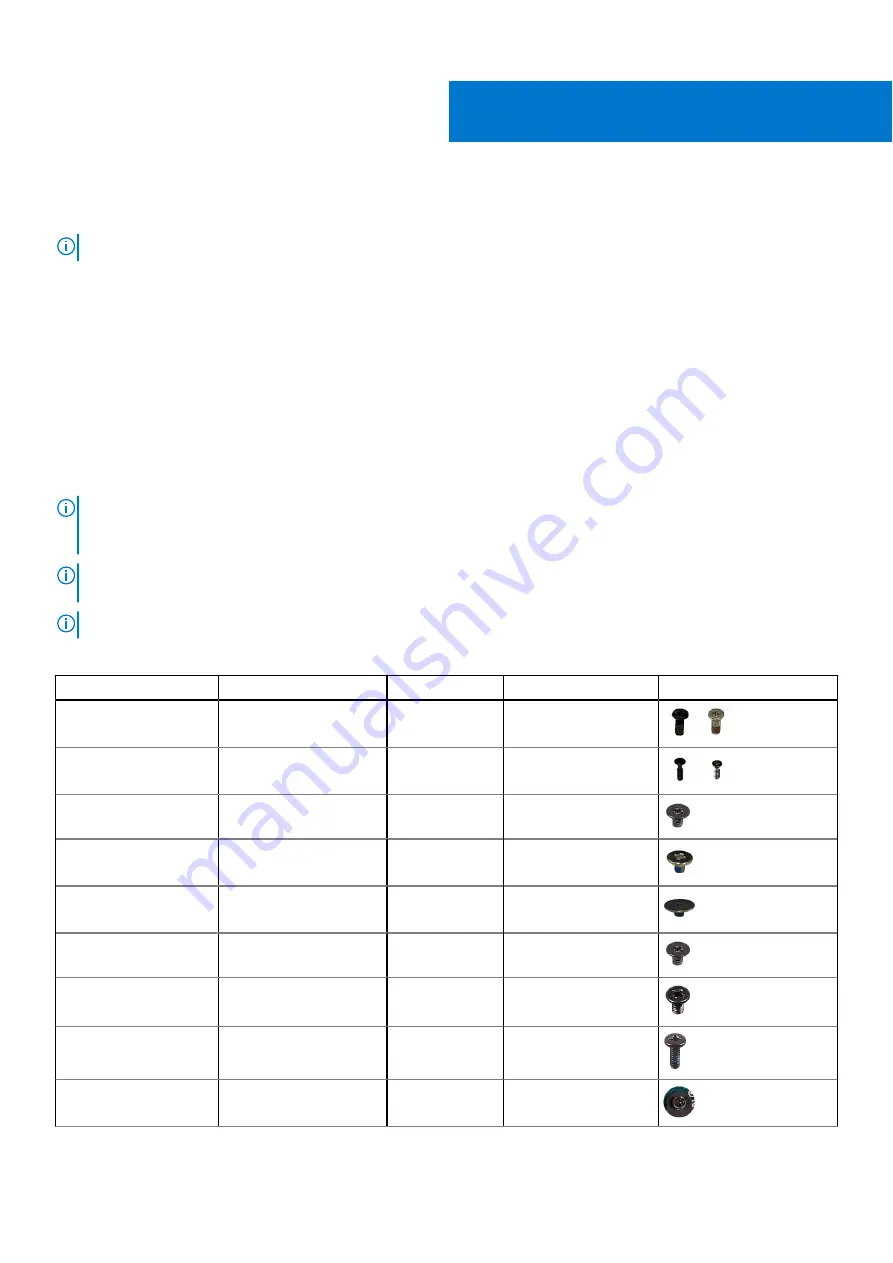
Removing and installing components
NOTE:
The images in this document may differ from your computer depending on the configuration you ordered.
Recommended tools
The procedures in this document may require the following tools:
●
Phillips screwdriver #0
●
Phillips screwdriver #1
●
Plastic scribe
Screw list
NOTE:
When removing screws from a component, it is recommended to note the screw type, the quantity of screws, and
then place them in a screw storage box. This is to ensure that the correct number of screws and correct screw type is
restored when the component is replaced.
NOTE:
Some computers have magnetic surfaces. Ensure that the screws are not left attached to such surfaces when
replacing a component.
NOTE:
Screw color may vary with the configuration ordered.
Table 1. Screw list
Component
Secured to
Screw type
Quantity
Screw image
Base cover
Palm-rest and keyboard
assembly
M2.5x6
7
Base cover
Palm-rest and keyboard
assembly
Captive screw
M2.5x2.5+5L
2
Battery
Palm-rest and keyboard
assembly
M2x3
3
Display panel
Display assembly
M2x2.5
2
Display panel
Display assembly
M2.5x2.5
6
Hard-drive assembly
Palm-rest and keyboard
assembly
M2x3
3
Hard-drive bracket
Hard drive
M3x3
4
Heat sink
Palm-rest and keyboard
assembly
M2x5
2
Heat sink
System board
Captive screw
4
2
Removing and installing components
9
Содержание Inspiron 3502
Страница 1: ...Inspiron 3502 Service Manual Regulatory Model P90F Regulatory Type P90F003 August 2021 Rev A03 ...
Страница 13: ...Removing and installing components 13 ...
Страница 15: ...Removing and installing components 15 ...
Страница 41: ...Removing and installing components 41 ...
Страница 48: ...48 Removing and installing components ...










































