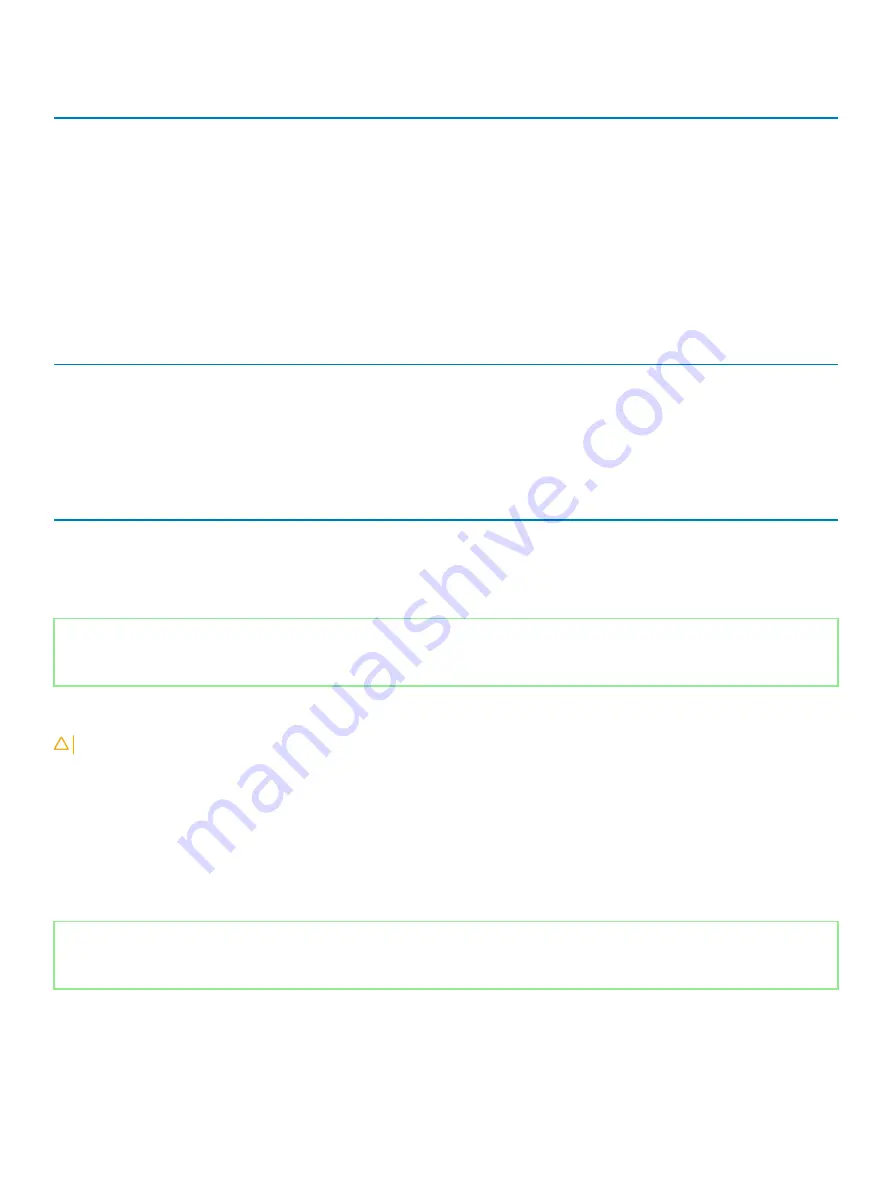
Table 11. System setup options—Maintenance menu
Maintenance
Service Tag
Display the system’s Service Tag.
Asset Tag
Create a system Asset Tag.
BIOS Downgrade
Control flashing of the system firmware to previous revisions.
Data Wipe
Enable to securely erase data from all internal storage devices.
BIOS Recovery
Enable the user to recover from certain corrupted BIOS conditions from a recovery
file on the user primary hard drive or an external USB key.
First Power On Date
Disable the First Power On Date
Table 12. System setup options—System Logs menu
System Logs
BIOS Events
Display BIOS events.
Thermal Events
Display Thermal events.
Power Events
Display Power events.
Table 13. System setup options—SupportAssist System Resolution menu
SupportAssist System Resolution
Auto OS Recovery Threshold
Control the automatic boot flow for SupportAssist System Resolution Console and for
Dell OS Recovery tool.
SupportAssist OS Recovery
Enable or disable the boot flow for SupportAssist OS Recovery tool in the even of
certain system errors.
Identifier
GUID-F43D0F02-193D-4BE5-9D60-550CA3D18D79
Status
Released
Clearing CMOS settings
CAUTION:
Clearing CMOS settings will reset the BIOS settings on your computer.
1
Remove the
2
Disconnect the battery cable from the system board.
3
Remove the
4
Wait for one minute.
5
Replace the
.
6
Connect the battery cable to the system board.
7
Replace the
.
Identifier
GUID-5941E06E-ABCB-4468-ACE5-D51EF6AAA083
Status
Released
Clearing BIOS (System Setup) and System passwords
To clear the system or BIOS passwords, contact Dell technical support as described at
.
132
System setup
Содержание Inspiron 3480
Страница 8: ...Flea power release 138 8 Contents ...
Страница 21: ...Replacing the base cover 21 ...
Страница 23: ...Removing the battery 23 ...
Страница 31: ...Removing the wireless card 31 ...
Страница 35: ...Removing the coin cell battery 35 ...
Страница 39: ...Removing the fan 39 ...
Страница 43: ...Removing the heat sink 43 ...
Страница 52: ...52 Removing the hard drive ...
Страница 57: ...Removing the touchpad 57 ...
Страница 61: ...Removing the speakers 61 ...
Страница 65: ...Removing the I O board 65 ...
Страница 69: ...5 Lift the palm rest and keyboard assembly at an angle Removing the display assembly 69 ...
Страница 71: ...7 After performing all the above steps you are left with display assembly Removing the display assembly 71 ...
Страница 72: ...72 Removing the display assembly ...
Страница 76: ...76 Removing the power button board ...
Страница 81: ...Removing the system board 81 ...
Страница 87: ...Removing the power button with fingerprint reader 87 ...
Страница 91: ...Removing the power adapter port 91 ...
Страница 95: ...Removing the palm rest and keyboard assembly 95 ...
Страница 100: ...100 Removing the display bezel ...
Страница 104: ...104 Removing the camera ...
Страница 113: ...Removing the display hinges 113 ...
Страница 117: ...Removing the display cable 117 ...
Страница 121: ...Removing the display back cover and antenna assembly 121 ...







































