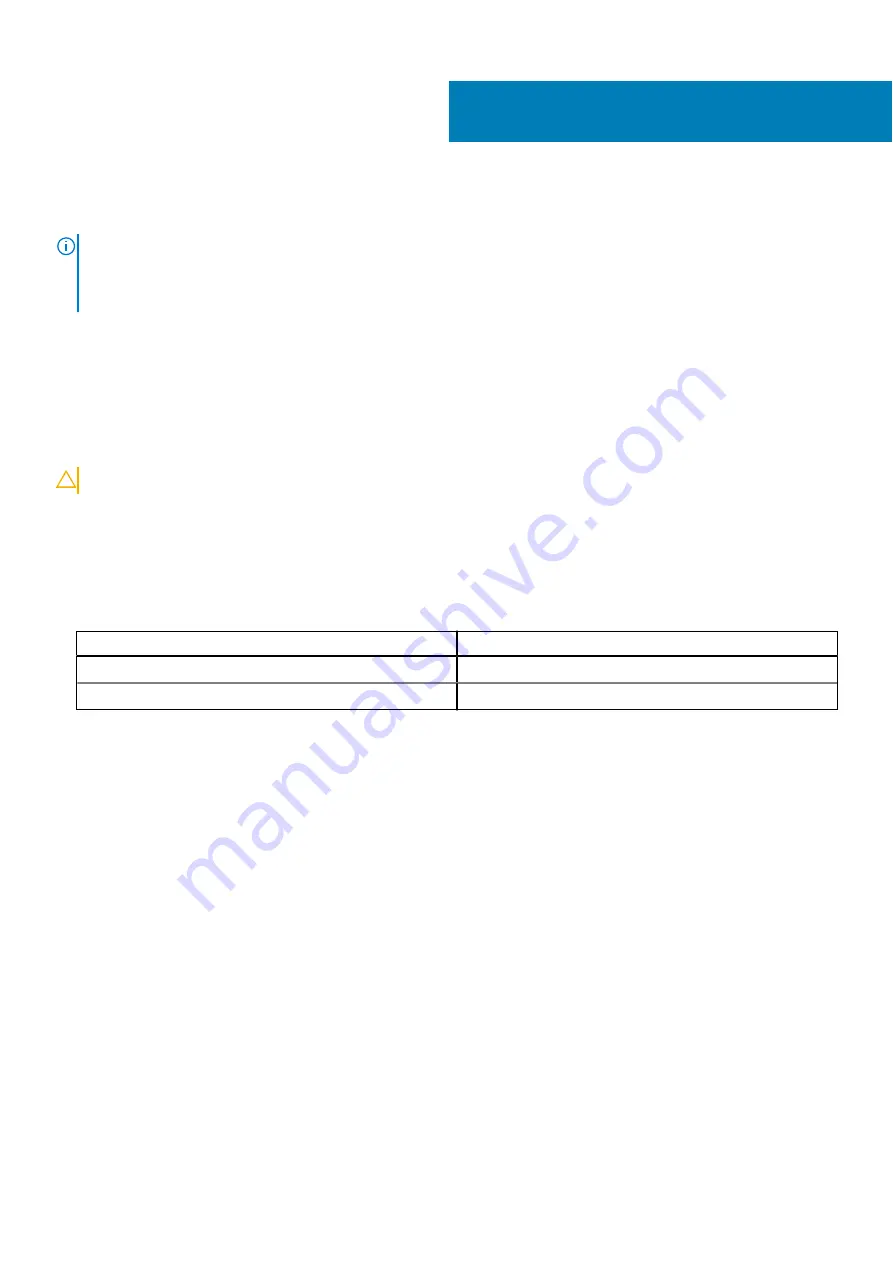
Replacing the wireless card
NOTE:
Before working inside your computer, read the safety information that shipped with your computer and follow the
Before working inside your computer
. After working inside your computer, follow the instructions in
. For more safety best practices, see the Regulatory Compliance home page at
.
Topics:
•
•
Procedure
CAUTION:
To avoid damage to the wireless card, do not place any cables under it.
1. Align the notch on the wireless card with the tab on the wireless-card slot on the system board.
2. Slide the wireless card into the wireless-card slot on the system board.
3. Connect the antenna cables to the wireless card.
The following table provides the antenna-cable color scheme for the wireless card supported by your computer.
Table 11. Antenna-cable color scheme
Connectors on the wireless card
Antenna-cable color
Main (white triangle)
white
Auxiliary (black triangle)
black
4. Align the screw hole on the wireless card and the wireless-card bracket with the screw hole on the palm-rest and keyboard
assembly.
5. Replace the screw (M2x3) that secures the wireless card to the palm-rest and keyboard assembly.
16
Replacing the wireless card
31
Содержание Inspiron 3185
Страница 1: ...Inspiron 3185 Service Manual Regulatory Model P25T Regulatory Type P25T003 September 2020 Rev A01 ...
Страница 30: ...3 antenna cables 2 4 wireless card 5 wireless card slot 30 Removing the wireless card ...
Страница 37: ...3 speakers 2 4 speaker cable Removing the speakers 37 ...
Страница 40: ...b heat sink 40 Removing the heat sink ...
Страница 44: ...2 Replace the base cover 3 Replace the memory module 44 Replacing the memory module ...
Страница 63: ...7 display back cover Removing the display panel 63 ...
Страница 70: ...3 camera cable 4 display back cover 70 Removing the camera ...
















































