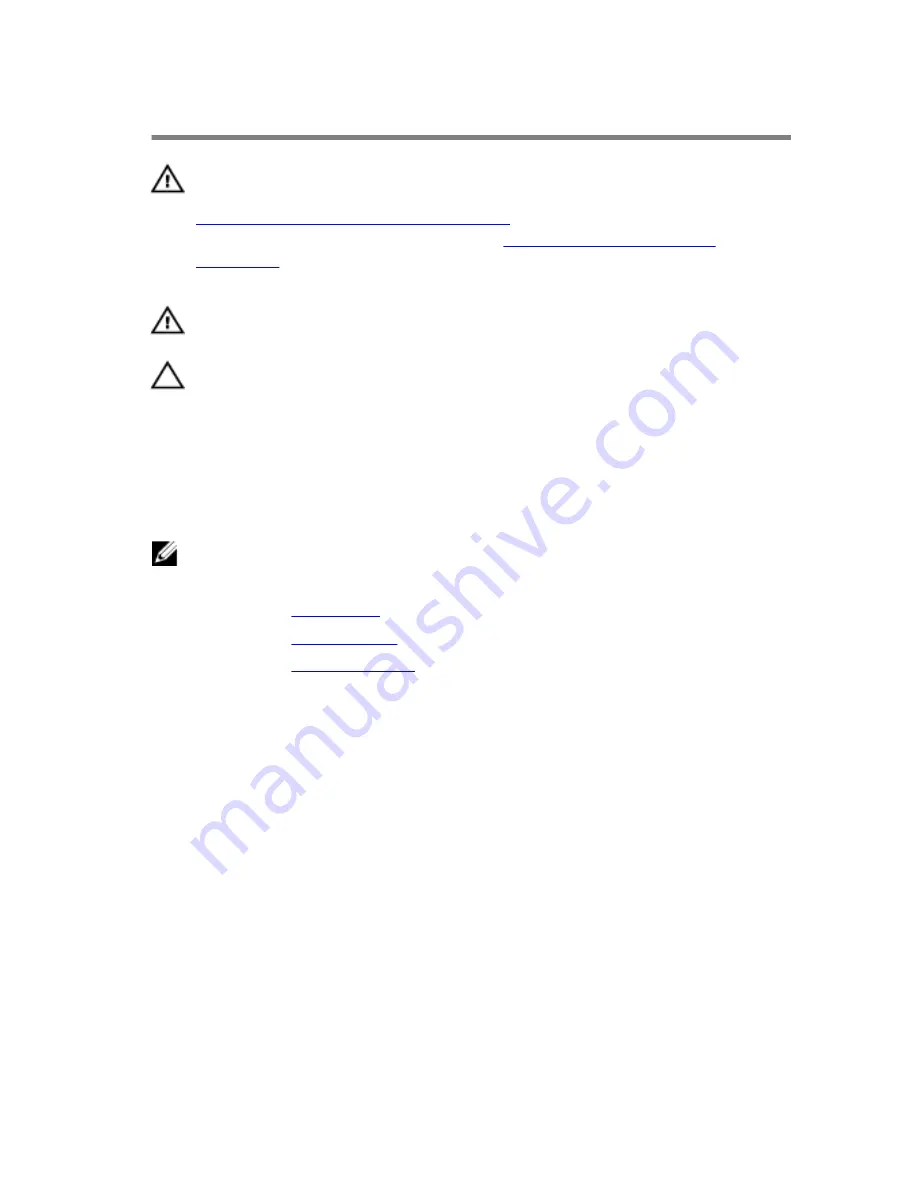
Removing the heat sink
WARNING: Before working inside your computer, read the safety
information that shipped with your computer and follow the steps in
Before working inside your computer
. After working inside your
computer, follow the instructions in
After working inside your
computer
. For more safety best practices, see the Regulatory
Compliance home page at www.dell.com/regulatory_compliance.
WARNING: The heat sink may become hot during normal operation.
Allow sufficient time for the heat sink to cool before you touch it.
CAUTION: For maximum cooling of the processor, do not touch the
heat transfer areas on the heat sink. The oils in your skin can reduce
the heat transfer capability of the thermal grease.
Prerequisites
NOTE: Depending on the configuration you ordered, the appearance of
the heat sink and the number of screws may differ.
1
Remove the
base cover
.
2
Remove the
wireless card
.
3
Remove the
computer base
.
51
Содержание Inspiron 24
Страница 22: ...3 Lift the base cover off the computer base 1 base cover 2 plastic scribe 22 ...
Страница 25: ...2 Slide and remove the mSATA card from the mSATA card slot 1 screw 2 mSATA card 3 mSATA card slot 25 ...
Страница 29: ...3 Peel off the coin cell battery from the system board 1 coin cell battery 2 coin cell battery cable 29 ...
Страница 46: ...4 Lift the USB board off the computer base 1 routing clip 2 screw 3 USB board 4 tape 5 USB board cable 46 ...
Страница 53: ...3 Lift the heat sink off the system board 1 captive screws 6 2 heat sink 53 ...
Страница 57: ...5 Lift the system board out of the computer base 1 system board 2 screws 5 57 ...
Страница 60: ...2 Lift the back cover off the display assembly 1 back cover 2 display assembly 3 tab 4 plastic scribe 60 ...
Страница 82: ...4 Replace the computer base 5 Replace the wireless card 6 Replace the base cover 82 ...
Страница 88: ...12 Remove the brackets from the display panel 1 display panel 2 screws 4 3 brackets 2 88 ...
Страница 90: ...6 Replace the wireless card 7 Replace the base cover 90 ...
Страница 93: ...2 Rotate and release the control buttons board from the bracket 1 bracket 2 control buttons board 93 ...
















































