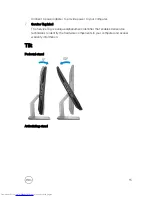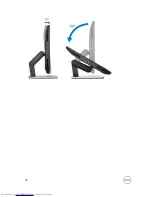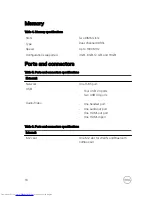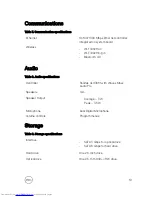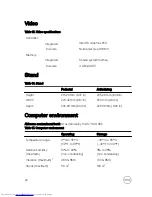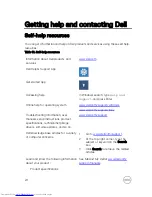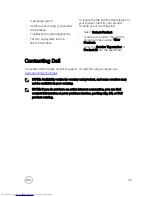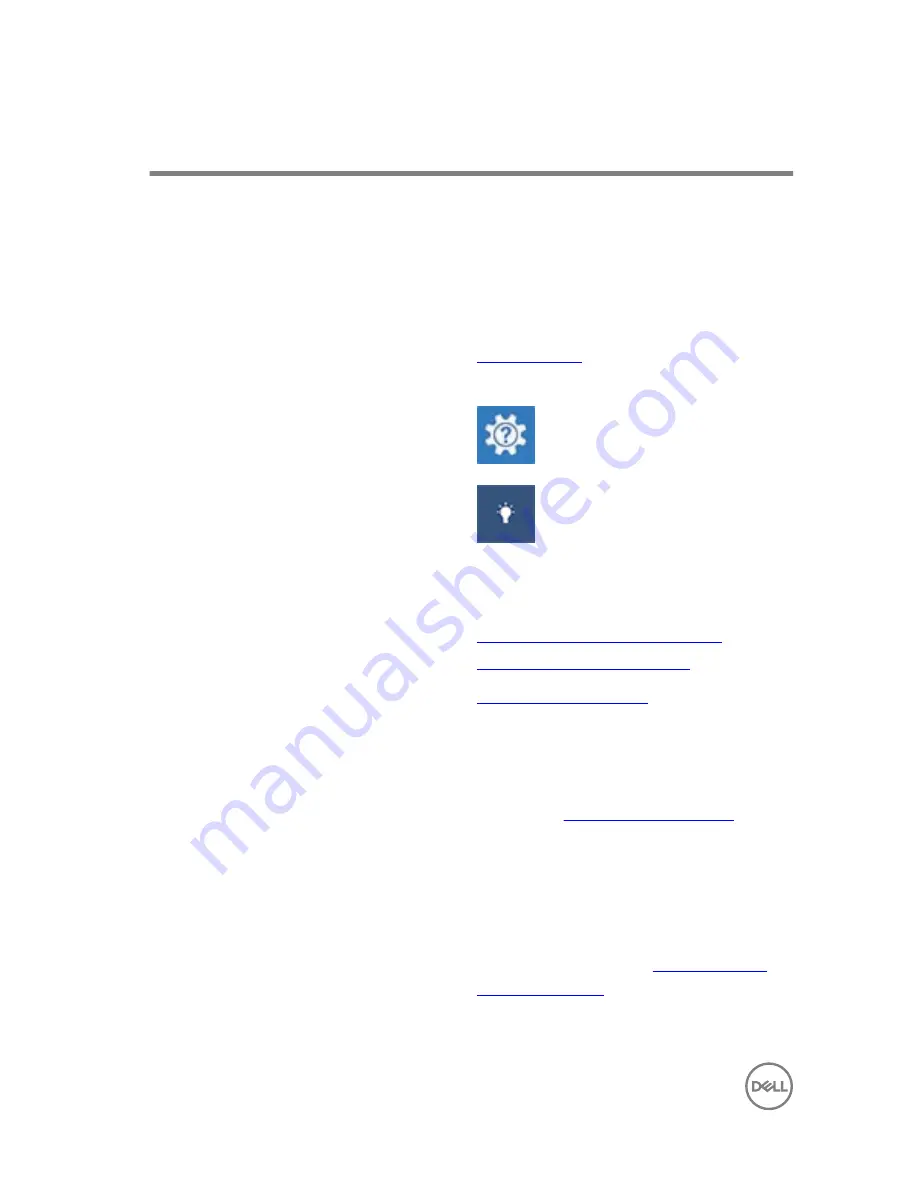
Getting help and contacting Dell
Self-help resources
You can get information and help on Dell products and services using these self-help
resources:
Table 18. Self-help resources
Information about Dell products and
services
www.dell.com
Dell Help & Support app
Get started app
Accessing help
In Windows search, type
Help and
Support
, and press Enter.
Online help for operating system
www.dell.com/support/windows
www.dell.com/support/linux
Troubleshooting information, user
manuals, setup instructions, product
specifications, technical help blogs,
drivers, software updates, and so on.
www.dell.com/support
Dell knowledge base articles for a variety
of computer concerns.
1
Go to
www.dell.com/support
.
2
At the top-right corner, type the
subject or keyword in the
Search
box.
3
Click
Search
to retrieve the related
articles.
Learn and know the following information
about your product:
•
Product specifications
See
Me and My Dell
at
www.dell.com/
support/manuals
.
24
Содержание Inspiron 24 5000 Series
Страница 4: ...Getting help and contacting Dell 24 Self help resources 24 Contacting Dell 25 4 ...
Страница 5: ...Set up your computer 1 Set up the stand Pedestal Stand Articulating stand 5 ...
Страница 6: ...2 Set up the keyboard and mouse See the documentation that shipped with the keyboard and mouse 6 ...
Страница 7: ...3 Connect the power adapter Pedestal Stand Articulating Stand 7 ...
Страница 8: ...4 Press the power button 8 ...
Страница 16: ...16 ...