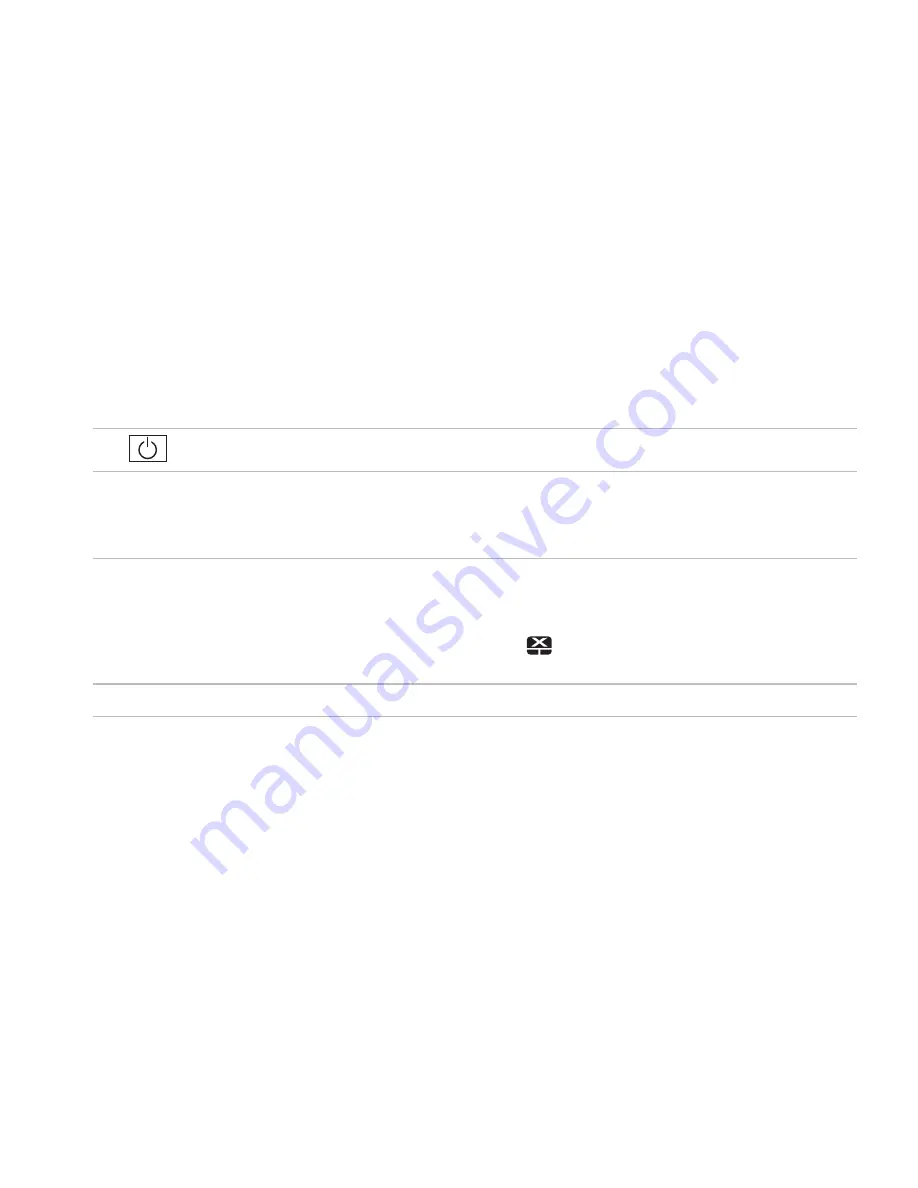
25
Using Your Inspiron Laptop
1
Power button
— Turns the computer on or off when pressed.
2 Function key row
— The wireless enable and disable key, brightness increase and decrease
keys, multimedia keys, and the touch pad enable or disable key are located in this row.
For more information on the multimedia keys, see “Multimedia Control Keys” on page 28.
3 Touch pad
— Provides the functionality of a mouse to move the cursor, drag or move selected
items, and left-click by tapping the surface. It supports the
Scroll
and
Zoom
features. For more
information, see “Touch Pad Gestures” on page 26.
NOTE:
To enable or disable the touch pad, press the
key on the function key row on the
keyboard.
4 Touch pad buttons (2)
— Provide left-click and right-click functions like those on a mouse.
Содержание Inspiron 1564
Страница 1: ...SETUP GUIDE INSPIRON ...
Страница 2: ......
Страница 3: ...SETUP GUIDE Regulatory Model P08F series Regulatory Type P08F001 INSPIRON ...
Страница 10: ...8 Setting Up Your Inspiron Laptop Press the Power Button ...
Страница 14: ...12 Setting Up Your Inspiron Laptop Enable or Disable Wireless Optional ...
Страница 22: ...20 Using Your Inspiron Laptop Left View Features 1 2 3 4 5 6 ...
Страница 24: ...22 Using Your Inspiron Laptop Front View Features 4 1 2 3 ...
Страница 26: ...24 Using Your Inspiron Laptop Computer Base and Keyboard Features 1 2 3 4 ...
Страница 33: ...31 Using Your Inspiron Laptop 1 3 4 2 1 disc 2 spindle 3 optical drive tray 4 eject button ...
Страница 34: ...32 Using Your Inspiron Laptop Display Features 3 1 2 ...
Страница 79: ...77 Basic Specifications ...
Страница 86: ......
Страница 87: ......
Страница 88: ...08X93CA00 Printed in the U S A www dell com support dell com ...
















































