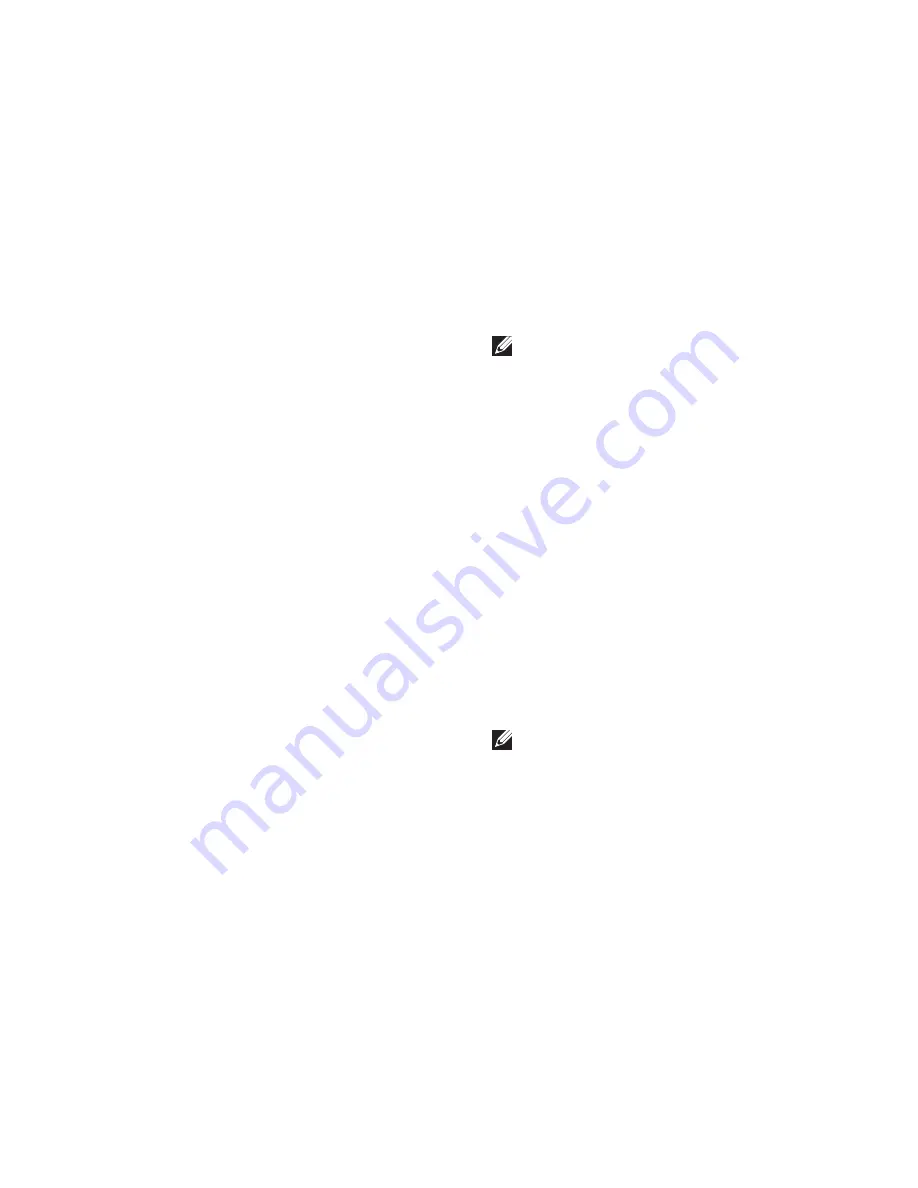
51
Using Support Tools
If you are experiencing memory issues,
c.
press <y>, otherwise press <n>.
The following message is displayed:
“
Booting Dell Diagnostic
Utility Partition. Press any
key to continue.”
Press any key to go to the
d.
Choose An
Option
window.
If PSA is not invoked:
Press any key to start the Dell Diagnostics
from the diagnostics utility partition on your
hard drive and to go to the
Choose An Option
window.
Select the test you want to run.
1.
If you encounter a problem during a test,
2.
a message with the error code and a
description of the problem will appear on
your screen. Write down the error code and
problem description and contact Dell (see
“Contacting Dell” on page 69).
NOTE:
The Service Tag for your computer
is located at the top of each test screen.
The Service Tag helps you identify your
computer when you contact Dell.
When the tests complete, close the test
3.
screen to return to the
Choose An Option
window.
To exit the Dell Diagnostics and to restart the
4.
computer, click
Exit
.
Starting Dell Diagnostics From the
Drivers and Utilities Disc
Insert the
1.
Drivers and Utilities
disc.
Shut down and restart the computer.
2.
When the DELL logo appears, press <F12>
immediately.
NOTE:
If you wait too long and the
operating system logo appears, continue to
wait until you see the Microsoft
®
Windows
®
desktop; then, shut down your computer
and try again.
Содержание Inspiron 1546
Страница 1: ...SETUP GUIDE INSPIRON ...
Страница 2: ......
Страница 3: ...SETUP GUIDE Regulatory Model P02F Regulatory Type P02F001 INSPIRON ...
Страница 10: ...8 Setting Up Your Inspiron Laptop Press the Power Button ...
Страница 12: ...10 Setting Up Your Inspiron Laptop Enable or Disable Wireless Optional ...
Страница 20: ...18 Using Your Inspiron Laptop Left Side Features 1 2 3 4 5 ...
Страница 22: ...20 Using Your Inspiron Laptop Front Side Features 1 2 3 4 5 ...
Страница 25: ...23 Using Your Inspiron Laptop ...
Страница 26: ...24 Using Your Inspiron Laptop Computer Base Features 2 3 1 ...
Страница 33: ...31 Using Your Inspiron Laptop 1 3 4 2 1 disc 2 spindle 3 optical drive tray 4 eject button ...
Страница 37: ...35 Using Your Inspiron Laptop 2 3 1 1 battery 2 battery bay 3 battery release latch ...
Страница 84: ......
Страница 85: ......
Страница 86: ...0F2GGFA00 Printed in China Printed on recycled paper www dell com support dell com ...






























