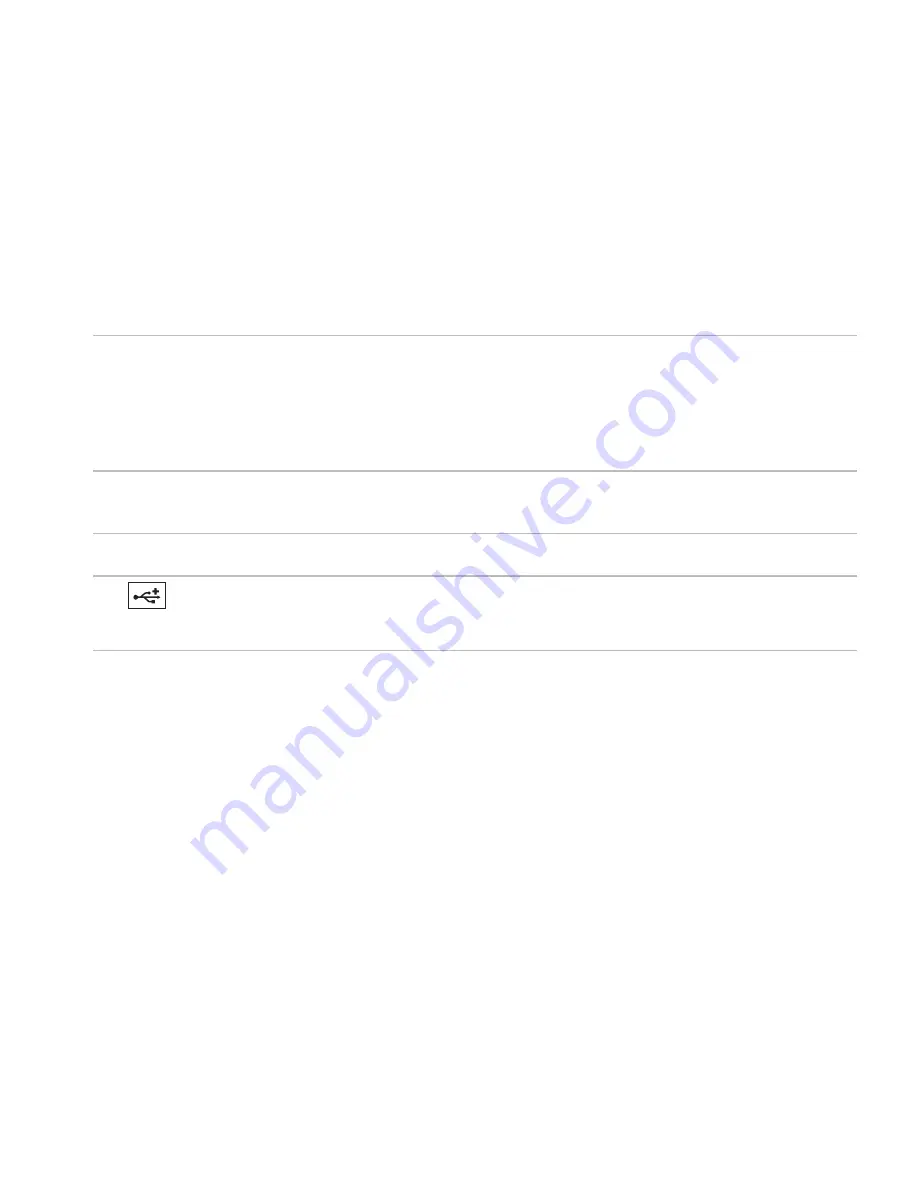
17
Using Your Inspiron Laptop
1 ExpressCard slot
— Supports one 34 mm wide ExpressCard that can provide support for
additional memory, wired and wireless communications, multimedia, and security features.
NOTE:
Your computer ships with a plastic blank installed in the ExpressCard slot. Blanks
protect unused slots from dust and other particles. Save the blank for use when no
ExpressCard is installed in the slot; blanks from other computers may not fit your computer.
2 Optical drive
— Plays or records CDs and DVDs. Ensure that the side with print or writing is
facing upward when placing discs on the optical drive tray.
3 Eject button
— Ejects the optical drive tray when pressed.
4
USB 2.0 connector
— Connects to USB devices, such as a mouse, keyboard, printer,
external drive, or MP3 player.
Содержание Inspiron 1546
Страница 1: ...SETUP GUIDE INSPIRON ...
Страница 2: ......
Страница 3: ...SETUP GUIDE Regulatory Model P02F Regulatory Type P02F001 INSPIRON ...
Страница 10: ...8 Setting Up Your Inspiron Laptop Press the Power Button ...
Страница 12: ...10 Setting Up Your Inspiron Laptop Enable or Disable Wireless Optional ...
Страница 20: ...18 Using Your Inspiron Laptop Left Side Features 1 2 3 4 5 ...
Страница 22: ...20 Using Your Inspiron Laptop Front Side Features 1 2 3 4 5 ...
Страница 25: ...23 Using Your Inspiron Laptop ...
Страница 26: ...24 Using Your Inspiron Laptop Computer Base Features 2 3 1 ...
Страница 33: ...31 Using Your Inspiron Laptop 1 3 4 2 1 disc 2 spindle 3 optical drive tray 4 eject button ...
Страница 37: ...35 Using Your Inspiron Laptop 2 3 1 1 battery 2 battery bay 3 battery release latch ...
Страница 84: ......
Страница 85: ......
Страница 86: ...0F2GGFA00 Printed in China Printed on recycled paper www dell com support dell com ...
















































