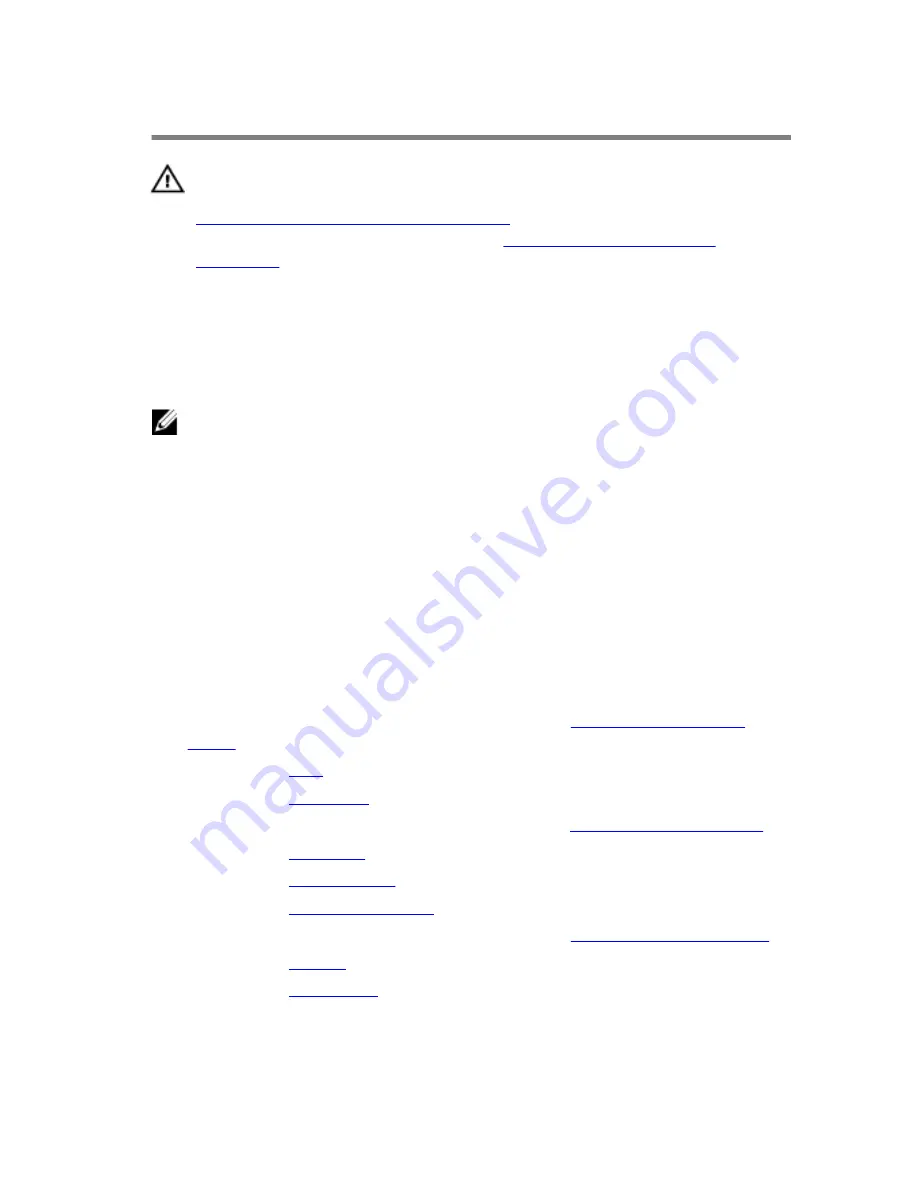
Replacing the subwoofer
WARNING: Before working inside your computer, read the safety
information that shipped with your computer and follow the steps in
Before working inside your computer
. After working inside your
computer, follow the instructions in
After working inside your
computer
. For more safety best practices, see the Regulatory
Compliance home page at www.dell.com/regulatory_compliance.
Procedure
NOTE: The rubber grommets may get pushed out while replacing the
sub woofers. Ensure that the rubber grommets are in their position after
placing the sub woofers on the computer base.
1
Using the alignment posts, align and place the sub woofers on the
computer base.
2
Route the sub-woofer cable through the routing guides on the computer
base.
3
Replace the rubber grommets if they are pushed up while replacing the
sub woofers.
Post-requisites
1
Follow the procedure from step 4 to step 8 in “
Replacing the system
board
”.
2
Replace the
fans
.
3
Replace the
I/O board
.
4
Follow the procedure from step 2 to step 6 in “
Replacing the palm rest
”.
5
Replace the
keyboard
.
6
Replace the
wireless card
.
7
Replace the
memory modules
.
8
Follow the procedure from step 4 to step 6 in “
Replacing the hard drive
”.
9
Replace the
battery
.
10
Replace the
base cover
.
74
Содержание Inspiron 15-7559
Страница 9: ...Getting help and contacting Dell 97 Self help resources 97 Contacting Dell 98 9 ...
Страница 40: ...4 Remove the screws that secure the palm rest assembly to the computer base 1 screws 4 2 computer base 40 ...
Страница 55: ...5 Lift the right fan along with its cable off the computer base 1 right fan 2 system board 3 fan cable 55 ...
Страница 67: ...3 Lift the heat sink off the system board 1 heat sink 2 captive screws 7 3 system board 67 ...
Страница 70: ...2 Lift the speaker at an angle off the system board 1 rubber grommets 3 2 speakers 3 system board 70 ...
Страница 73: ...3 Lift the sub woofers off the computer base 1 sub woofer cable 2 sub woofer 3 computer base 73 ...
Страница 81: ...8 Lift the display assembly off the computer base 1 display assembly 2 screws 4 3 computer base 81 ...
Страница 84: ...2 Lift the display bezel off the display assembly 1 display back cover 2 display bezel 84 ...
















































