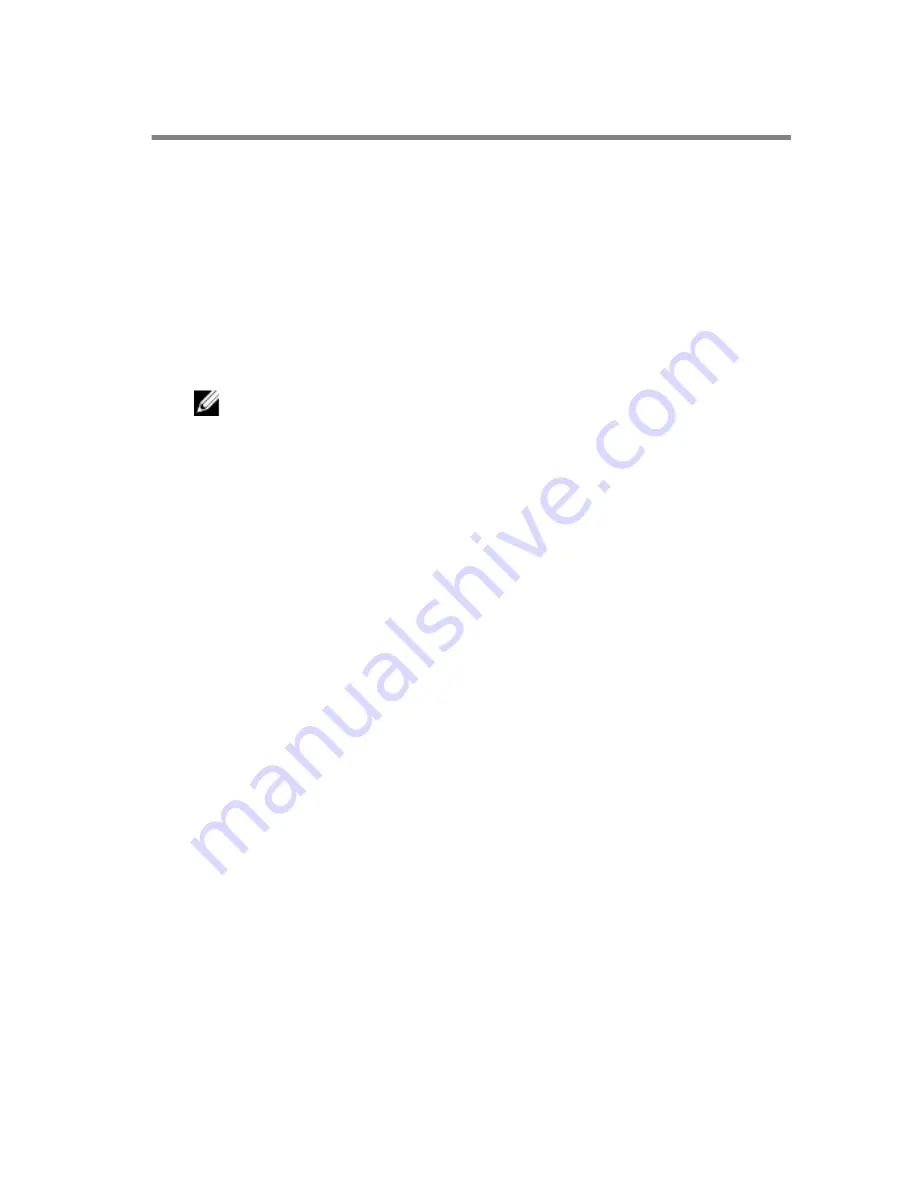
Flashing the BIOS
You may need to flash (update) the BIOS when an update is available or when
you replace the system board. To flash the BIOS:
1
Turn on the computer.
2
Go to
dell.com/support
.
3
If you have your computer's Service Tag, type your computer's Service
Tag and click
Submit
.
If you do not have your computer's Service Tag, click
Detect My Product
to allow automatic detection of the Service Tag.
NOTE: If the Service Tag cannot be detected automatically, select
your product under the product categories.
4
Click
Get Drivers and Downloads
.
5
Click
View All Drivers
.
6
In the
Operating System
drop-down, select the operating system
installed on your computer.
7
Click
BIOS
.
8
Click
Download File
to download the latest version of the BIOS for your
computer.
9
On the next page, select
Single-file download
and click
Continue
.
10
Save the file and once the download is complete, navigate to the folder
where you saved the BIOS update file.
11
Double-click the BIOS update file icon and follow the instructions on the
screen.
95
Содержание Inspiron 15-3541
Страница 9: ...Getting Help and Contacting Dell 96 Self Help Resources 96 Contacting Dell 96 ...
Страница 36: ...Post requisites Replace the battery 36 ...
Страница 47: ...5 Slide and remove the touchpad out of the palm rest 1 touchpad 47 ...
Страница 53: ...3 Lift the I O board off the computer base 1 tab 2 I O board 3 I O board cable 4 connector latch 53 ...
Страница 57: ...7 Lift the optical drive connector board off the computer base 1 screw 2 optical drive connector board 57 ...
Страница 60: ...1 battery socket 2 coin cell battery 3 plastic scribe 60 ...
Страница 66: ...3 Lift the speakers along with the speaker cable off the computer base 1 speaker cable 2 speakers 2 66 ...
Страница 72: ...8 Replace the memory module 9 Replace the base cover 10 Replace the battery 72 ...
Страница 81: ...7 Replace the battery 81 ...
Страница 83: ...1 display bezel 83 ...
Страница 93: ...3 Disconnect the camera cable from the camera module 1 camera cable 2 camera module 3 display back cover 93 ...

















