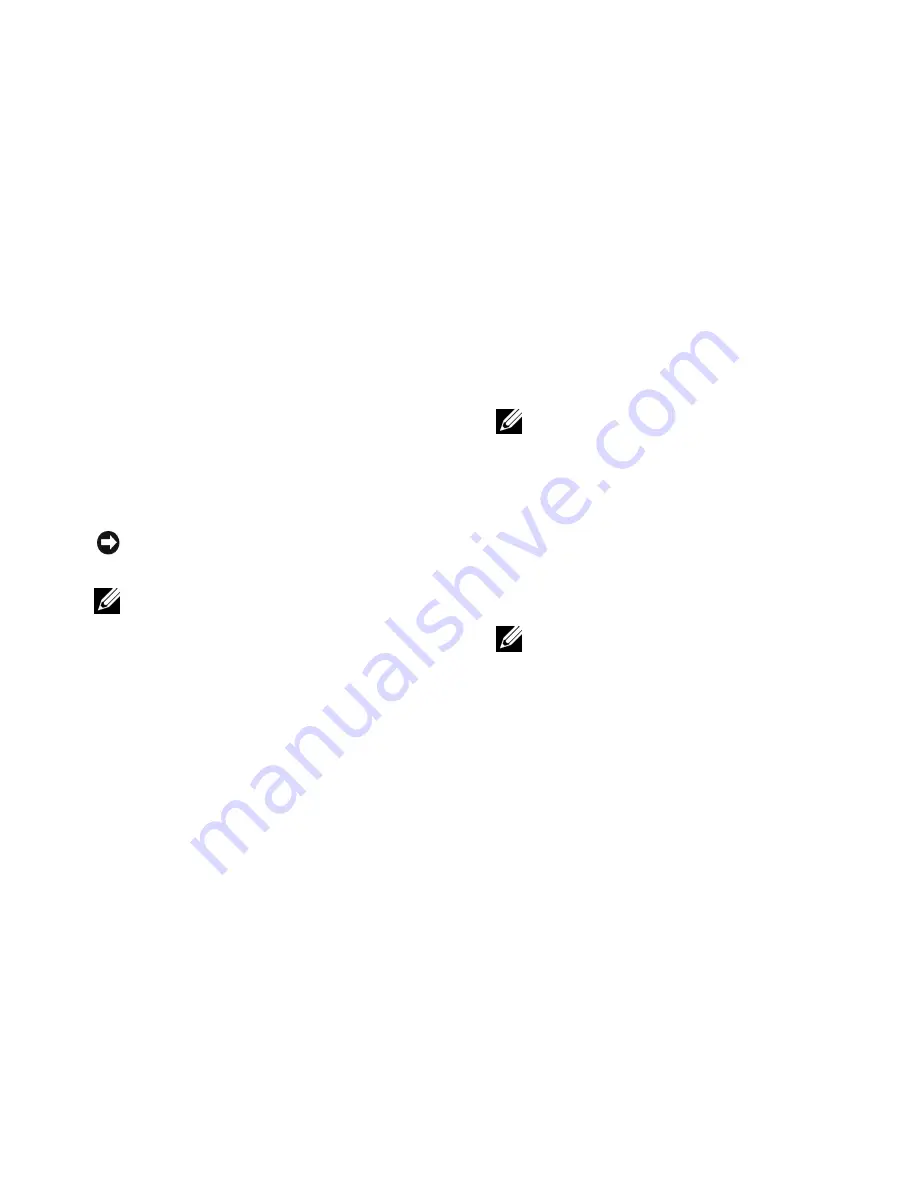
Troubleshooting
27
Dell Diagnostics
If you experience a problem with your computer,
perform the checks in “Lockups and Software
Problems” on page 24 and run the Dell Diagnostics
before you contact Dell for technical assistance.
It is recommended that you print these procedures
before you begin.
See the System Setup section in the
“
Service
Manual
” to review your computer’s configuration
information, and to ensure that the device you want to
test displays in the system setup program and is active.
Start the
Dell Diagnostics
from your hard drive or
from the Drivers and Utilities media.
Starting Dell Diagnostics From Your Hard Drive
The Dell Diagnostics is located on a hidden diagnostic
utility partition on your hard drive.
1.
Ensure that the computer is connected to an
electrical outlet that is known to be working
properly.
2.
Turn on (or restart) your computer.
3.
When the DELL
TM
logo appears, press <F12>
immediately. Select
Diagnostics
from the boot
menu and press <Enter>.
4.
Press any key to start the Dell Diagnostics from the
diagnostics utility partition on your hard drive.
NOTICE:
Dell Diagnostics works only on Dell
computers.
NOTE: The Drivers and Utilities
media is
optional and may not ship with your computer.
NOTE:
If your computer cannot display a screen
image, see the “Contacting Dell” on page 37.
NOTE:
If you wait too long and the operating
system logo appears, continue to wait until you
see the Microsoft
®
Windows
®
desktop; then, shut
down your computer and try again.
Содержание Inspiron 1427
Страница 1: ...INSPIRON 1427 SETUP GUIDE ...
Страница 2: ......
Страница 3: ...INSPIRON 1427 SETUP GUIDE ...
Страница 10: ...Setting Up Your Inspiron Laptop 8 Press the Power Button ...
Страница 16: ...Using Your Inspiron Laptop 14 Left Side View 1 2 3 4 6 5 7 8 ...
Страница 18: ...Using Your Inspiron Laptop 16 Front view 1 2 3 3 4 5 6 8 9 10 11 7 6 ...
Страница 53: ......
Страница 54: ...www dell com support dell com Printed in China Printed on recycled paper 0F243RA00 ...






























