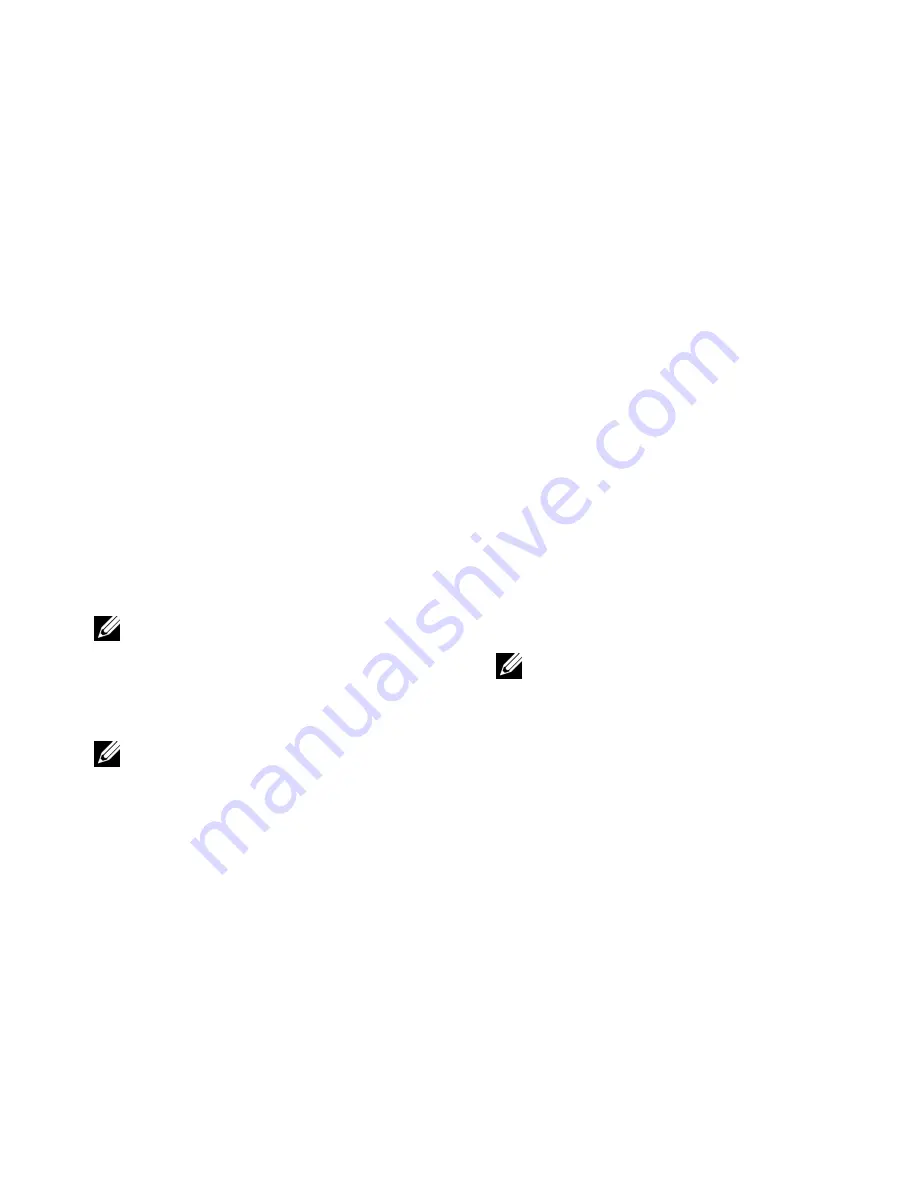
Setting Up Your Inspiron Laptop
11
Setting Up Your Internet Connection in Windows
Vista
To set up an Internet connection, perform the steps in
the following section.
1.
Save and close any open files, and exit any open
programs.
2.
Double-click the ISP icon on the desktop.
3.
Follow the instructions on the screen to complete
the Microsoft Windows setup.
If there is no ISP icon on the desktop or you wish to use
a different ISP for your Internet connection, perform the
steps in the following section.
1.
Save and close any open files, and exit any open
programs.
2.
Click
Start
→
Control Panel
.
3.
Under Network and Internet, click on the Connect
to the Internet link.
Connect to the Internet wizard will be displayed.
4.
Select your preferred connection type by clicking
on
Broadband (PPPoE)
or
Dial-up
:
a.
If you are using a DSL, satellite or cable
modem, or Bluetooth wireless technology,
select
Broadband
.
b.
If you are using an external USB modem or
ISDN, select
Dial-up
.
5.
Follow the instructions on the screen and use
the information provided by your ISP to
complete the setup.
NOTE:
If you cannot connect to the Internet
but have successfully connected in the past,
the ISP might be having a service outage.
Contact your ISP to check the service
status, or try connecting again later.
NOTE:
Have your ISP information ready. If
you do not have an ISP, Connect to the
Internet wizard can help you get one.
NOTE:
If you do not know which type of
connection to select, click
Help me choose
or contact your ISP.
Содержание Inspiron 1427
Страница 1: ...INSPIRON 1427 SETUP GUIDE ...
Страница 2: ......
Страница 3: ...INSPIRON 1427 SETUP GUIDE ...
Страница 10: ...Setting Up Your Inspiron Laptop 8 Press the Power Button ...
Страница 16: ...Using Your Inspiron Laptop 14 Left Side View 1 2 3 4 6 5 7 8 ...
Страница 18: ...Using Your Inspiron Laptop 16 Front view 1 2 3 3 4 5 6 8 9 10 11 7 6 ...
Страница 53: ......
Страница 54: ...www dell com support dell com Printed in China Printed on recycled paper 0F243RA00 ...




























