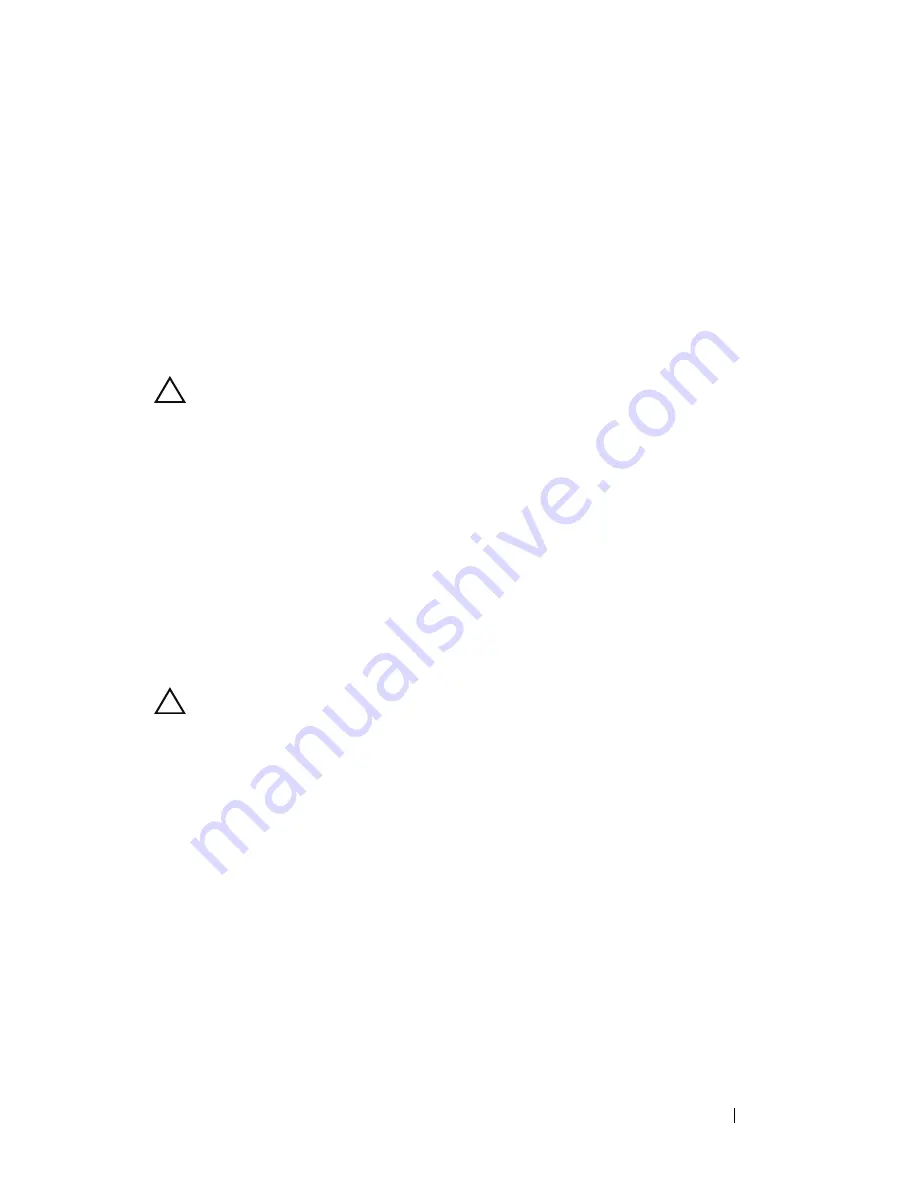
Display
57
7
Replace the palm-rest assembly (see "Replacing the Palm-Rest Assembly"
on page 35).
8
Replace the keyboard (see "Replacing the Keyboard" on page 29).
9
Replace the two screws at the bottom of the computer.
10
Follow the instructions from step 4 to step 5 in "Replacing the Optical
Drive" on page 21.
11
Replace the module cover (see "Replacing the Module Cover" on page 18).
12
Replace the battery (see "Replacing the Battery" on page 16).
CAUTION:
Before turning on the computer, replace all screws and ensure that no
stray screws remain inside the computer. Failure to do so may result in damage to
the computer.
Display Bezel
Removing the Display Bezel
1
Follow the instructions in "Before You Begin" on page 9.
2
Remove the top cover (see "Removing the Top Cover" on page 13).
3
Remove the display assembly (see "Removing the Display Assembly" on
page 53).
CAUTION:
The display bezel is extremely fragile. Be careful when removing it to
prevent damaging the display bezel.
4
Using your fingertips, carefully pry up the inside edge of the display bezel.
5
Remove the display bezel.
Содержание Inspiron 14 N4120
Страница 1: ...Dell Inspiron N4110 Service Manual Regulatory model P20G Regulatory type P20G001 ...
Страница 8: ...8 Contents Replacing the AC Adapter Connector 102 25 Flashing the BIOS 105 ...
Страница 12: ...12 Before You Begin ...
Страница 22: ...22 Optical Drive ...
Страница 26: ...26 Memory ...
Страница 30: ...30 Keyboard 6 Replace the battery see Replacing the Battery on page 16 ...
Страница 33: ...Palm Rest Assembly 33 1 touch pad cable 2 power button cable 3 hot key board cable 2 3 1 ...
Страница 36: ...36 Palm Rest Assembly ...
Страница 40: ...40 Hot Key Board ...
Страница 44: ...44 Power Button Board ...
Страница 52: ...52 Thermal Fan ...
Страница 68: ...68 Camera Module ...
Страница 76: ...76 VGA Connector Board ...
Страница 86: ...86 Speakers ...
Страница 94: ...94 Processor Module ...
Страница 103: ...AC Adapter Connector 103 ...
Страница 104: ...104 AC Adapter Connector ...
Страница 106: ...106 Flashing the BIOS 8 Double click the file icon on the desktop and follow the instructions on the screen ...






























