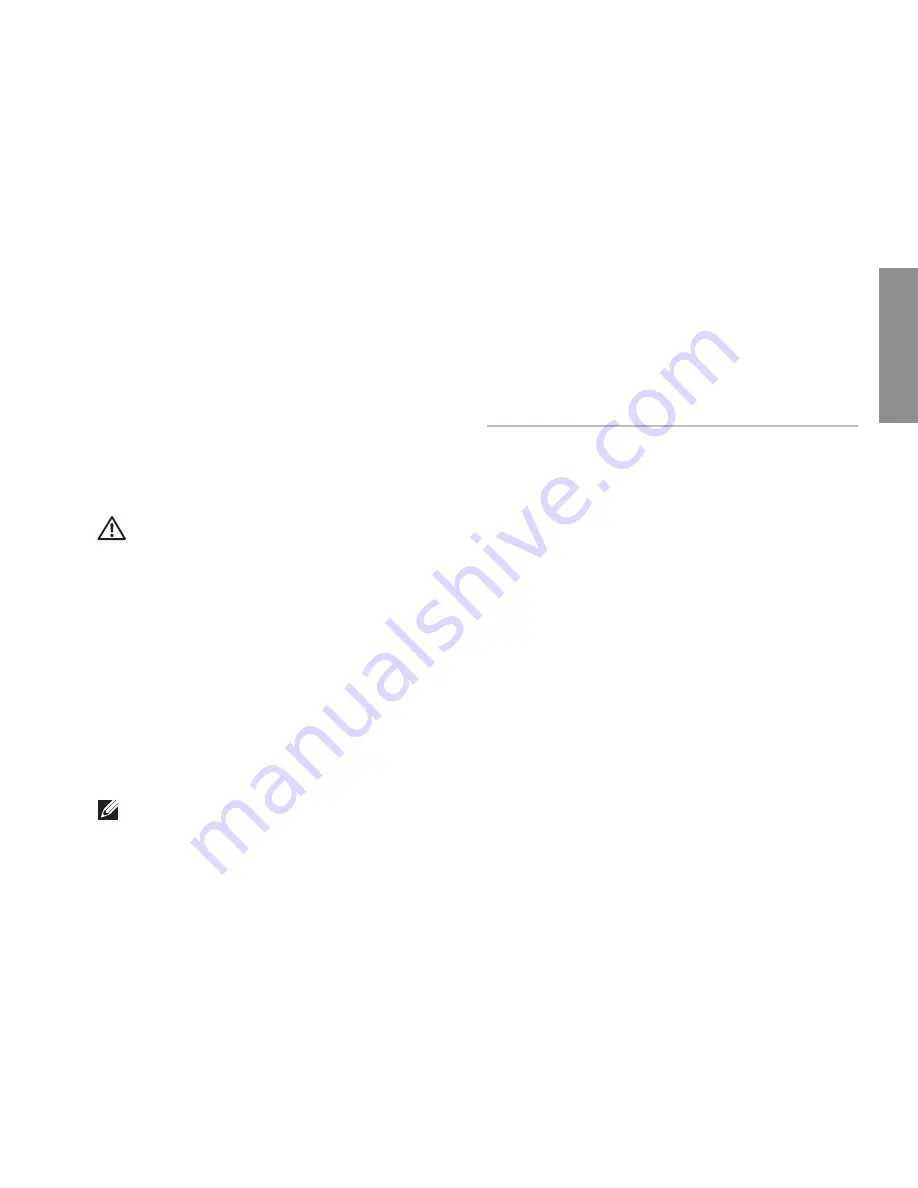
41
This section provides troubleshooting
information for your computer. If you cannot
solve your problem using the following
guidelines, see “Using Support Tools” on
page 48 or “Contacting Dell” on page 72.
WARNING: Only trained service
personnel should remove the computer
cover. See the
Service Manual
at
support.dell.com/manuals for advanced
service instructions.
Beep Codes
Your computer might emit a series of beeps during
start‑up if there are errors or problems. This series
of beeps, called a beep code, identifies a problem.
Write down the beep code and contact Dell (see
“Contacting Dell” on page 72).
NOTE:
To replace parts, see the
Service
Manual
at
support.dell.com/manuals
.
Beep Code Possible Problem
One
Possible system board failure —
BIOS ROM checksum failure
Two
No RAM detected
NOTE
: If you installed or
replaced the memory module,
ensure that the memory module
is seated properly.
Three
Possible system board failure —
Chipset error
Four
RAM read/write failure
Five
Real Time Clock failure
Six
Video card or chip failure
Seven
Processor failure
Eight
Display failure
Solving Problems
INSPIRON
Содержание Inspiron 14 AMD M4010
Страница 1: ...SETUP GUIDE INSPIRON ...
Страница 2: ......
Страница 3: ...SETUP GUIDE Regulatory model P07G series Regulatory type P07G002 INSPIRON ...
Страница 10: ...8 Setting Up Your Inspiron Laptop Press the Power Button ...
Страница 14: ...12 Setting Up Your Inspiron Laptop Enable or Disable Wireless Optional ...
Страница 22: ...20 Using Your Inspiron Laptop Left View Features 1 2 3 4 5 6 ...
Страница 24: ...22 Using Your Inspiron Laptop Front View Features 1 2 3 4 5 ...
Страница 28: ...26 Using Your Inspiron Laptop Computer Base and Keyboard Features 3 4 1 2 ...
Страница 35: ...33 Using Your Inspiron Laptop 1 3 4 2 1 disc 2 spindle 3 optical drive tray 4 eject button ...
Страница 36: ...34 Using Your Inspiron Laptop Display Features 1 2 3 ...
Страница 39: ...37 Using Your Inspiron Laptop 1 2 1 battery release latch 2 battery ...
Страница 90: ......
Страница 91: ......
Страница 92: ...0C3W6DA01 Printed in the U S A www dell com support dell com ...
















































