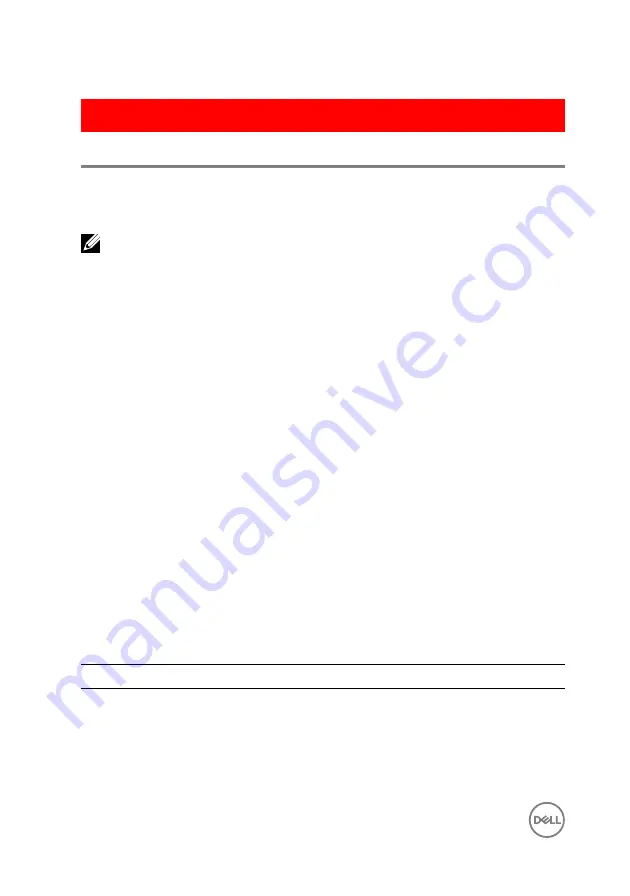
GUID-9BF8EA1C-757E-445F-AE5F-761FE9A359AD
Diagnostics
Power and battery-status light/hard-drive activity light:
Indicates the battery-
charge status or the hard-drive activity.
NOTE: Press Fn+H to toggle this light between power and battery-status
light and hard-drive activity light.
Hard-drive activity light
Turns on when the computer reads from or writes to the hard drive.
Power and battery-status light
Indicates the power and battery-charge status.
Solid white
– Power adapter is connected and the battery has more than 5 percent
charge.
Amber
– Computer is running on battery and the battery has less than 5 percent
charge.
Off
•
Power adapter is connected and the battery is fully charged.
•
Computer is running on battery and the battery has more than 5 percent charge.
•
Computer is in sleep state, hibernation, or turned off.
The power and battery-status light blinks amber along with beep codes indicating
failures.
For example, the power and battery-status light blinks amber two times followed by a
pause, and then blinks white three times followed by a pause. This 2,3 pattern
continues until the computer is turned off indicating no memory or RAM is detected.
The following table shows different light patterns and what they indicate.
Light Pattern
Problem description
2,1
CPU failure
2,2
System board: BIOS and ROM failure
2,3
No memory or RAM detected
112
Содержание Inspiron 14 5000 Series
Страница 29: ...1 plastic scribe 2 coin cell battery 3 battery socket 29 ...
Страница 36: ...2 Slide and remove the memory module from the memory module slot 1 securing clips 2 2 memory module 36 ...
Страница 45: ...6 Lift the computer base off the palm rest assembly 1 palm rest assembly 2 plastic scribe 3 computer base 45 ...
Страница 48: ...6 Replace the battery 48 ...
Страница 55: ...5 Replace the memory modules 6 Replace the optical drive 7 Replace the base cover 8 Replace the battery 55 ...
Страница 57: ...4 Lift the I O board off the palm rest assembly 1 I O board 2 I O board cable 3 latch 4 screw 57 ...
Страница 69: ...10 Replace the base cover 11 Replace the battery 69 ...
Страница 73: ...10 Replace the base cover 11 Replace the battery 73 ...
Страница 80: ...7 Carefully place the display assembly on a clean flat surface 1 display assembly 80 ...
Страница 82: ...9 Replace the optical drive 10 Replace the base cover 11 Replace the battery 82 ...
Страница 86: ...13 Replace the optical drive 14 Replace the base cover 15 Replace the battery 86 ...
Страница 93: ...13 Replace the battery 93 ...
Страница 100: ...2 Carefully lift the display hinges off the display back cover 1 screws 12 2 display hinges 2 3 display back cover 100 ...
Страница 102: ...13 Replace the base cover 14 Replace the battery 102 ...
Страница 106: ...13 Replace the optical drive 14 Replace the base cover 15 Replace the battery 106 ...




































