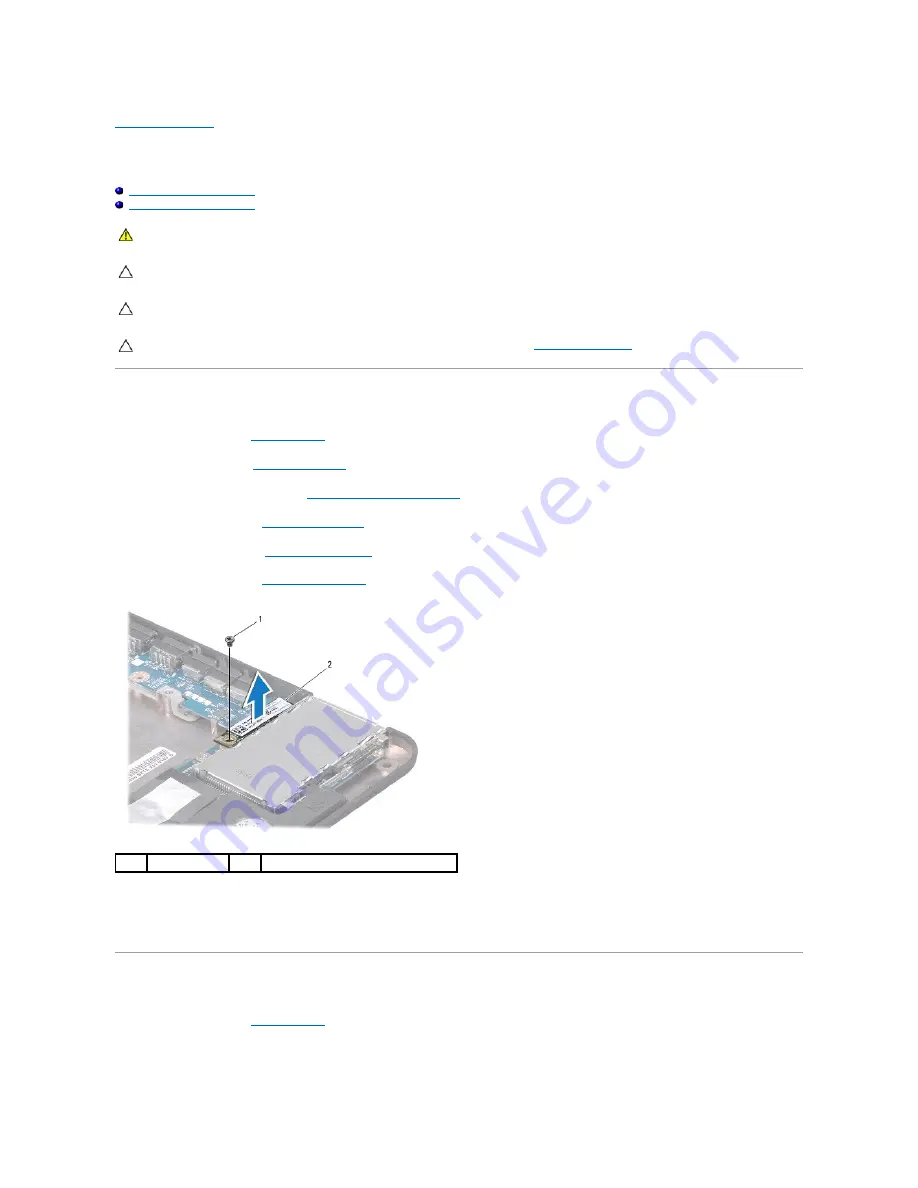
Back to Contents Page
Internal Card With Bluetooth Wireless Technology
Dell™ Inspiron™ 1320 Service Manual
Removing the Bluetooth Card
Replacing the Bluetooth Card
Removing the Bluetooth Card
1.
Follow the procedures in
Before You Begin
.
2.
Remove the battery (see
Removing the Battery
).
3.
Remove the center control cover (see
Removing the Center Control Cover
).
4.
Remove the keyboard (see
Removing the Keyboard
).
5.
Remove the hard drive (see
Removing the Hard Drive
).
6.
Remove the palm rest (see
Removing the Palm Rest
).
7.
Remove the screw that secures the Bluetooth card to the system board.
8.
Lift the Bluetooth card to disconnect it from the system board connector.
Replacing the Bluetooth Card
1.
Follow the procedures in
Before You Begin
.
2.
Align the connector on the Bluetooth card with the connector on the system board and press gently.
WARNING:
Before working inside your computer, read the safety information that shipped with your computer. For additional safety best
practices information, see the Regulatory Compliance Homepage at www.dell.com/regulatory_compliance.
CAUTION:
To avoid electrostatic discharge, ground yourself by using a wrist grounding strap or by periodically touching an unpainted metal
surface (such as a connector on your computer).
CAUTION:
Only a certified service technician should perform repairs on your computer. Damage due to servicing that is not authorized by Dell™
is not covered by your warranty.
CAUTION:
To help prevent damage to the system board, remove the main battery (see
Removing the Battery
) before working inside the
computer.
1
screw
2
Bluetooth
®
card
Содержание Inspiron 1320
Страница 3: ...Back to Contents Page ...
Страница 8: ......
Страница 17: ...Back to Contents Page ...
























