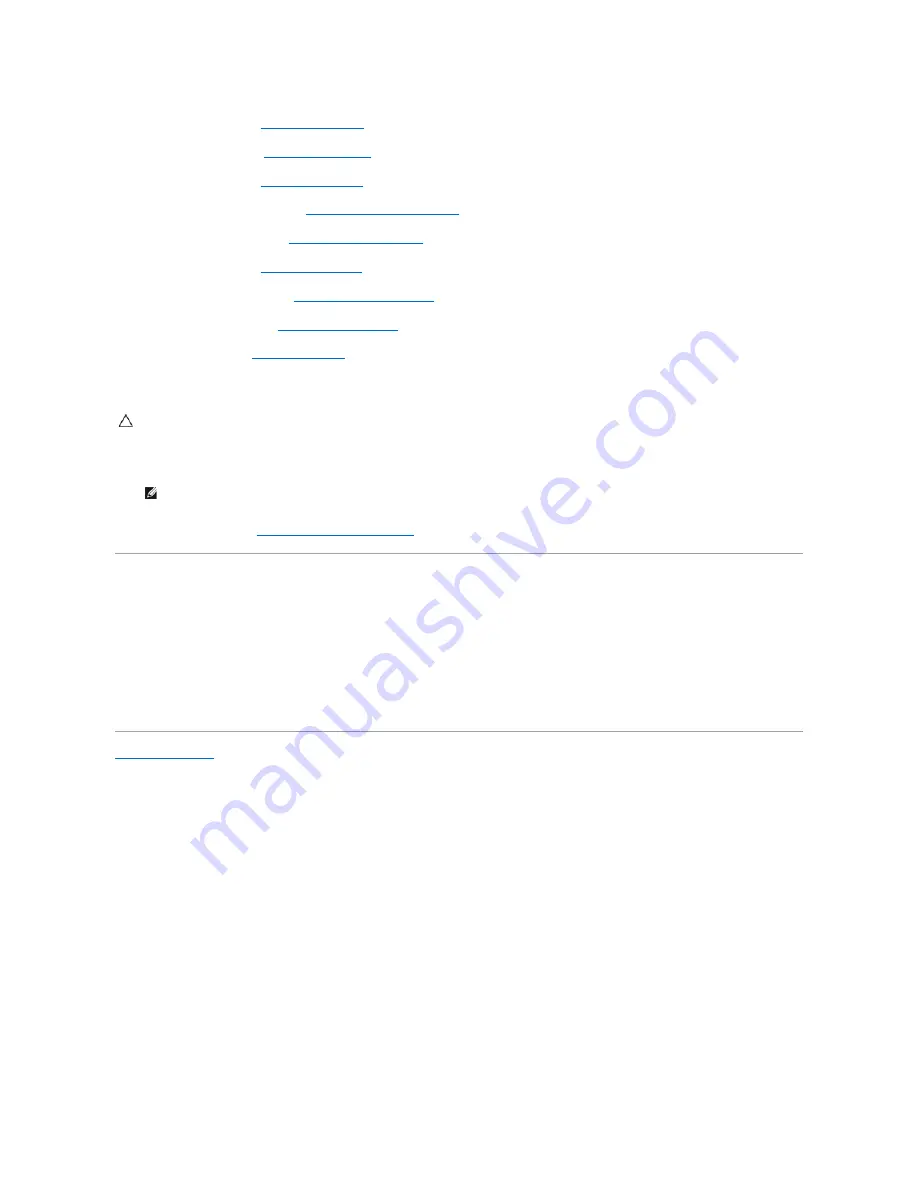
9.
Replace the palm rest (see
Replacing the Palm Rest
).
10.
Replace the hard drive (see
Replacing the Hard Drive
).
11.
Replace the keyboard (see
Replacing the Keyboard
).
12.
Replace the center control cover (see
Replacing the Center Control Cover
).
13.
Replace the coin-cell battery (see
Replacing the Coin-Cell Battery
).
14.
Replace the Mini-Card (see
Replacing the Mini-Card
).
15.
Replace the memory modules (see
Replacing the Memory Module(s)
).
16.
Replace the module cover (see
Replacing the Module Cover
).
17.
Replace the battery (see
Replacing the Battery
).
18.
Replace any cards removed from the ExpressCard slot.
19.
Turn on the computer.
20.
Enter the service tag (see
Entering the Service Tag in the BIOS
).
Entering the Service Tag in the BIOS
1.
Ensure that the AC adapter is plugged in and that the main battery is installed properly.
2.
Turn on the computer.
3.
Press <F2> during POST to enter the system setup program.
4.
Navigate to the security tab and enter the service tag in the
Set Service Tag
field.
Back to Contents Page
CAUTION:
Before turning on the computer, replace all screws and ensure that no stray screws remain inside the computer. Failure to do so may
result in damage to the computer.
NOTE:
After you have replaced the system board, enter the computer Service Tag into the BIOS of the replacement system board.
Содержание Inspiron 1320
Страница 3: ...Back to Contents Page ...
Страница 8: ......
Страница 17: ...Back to Contents Page ...
















