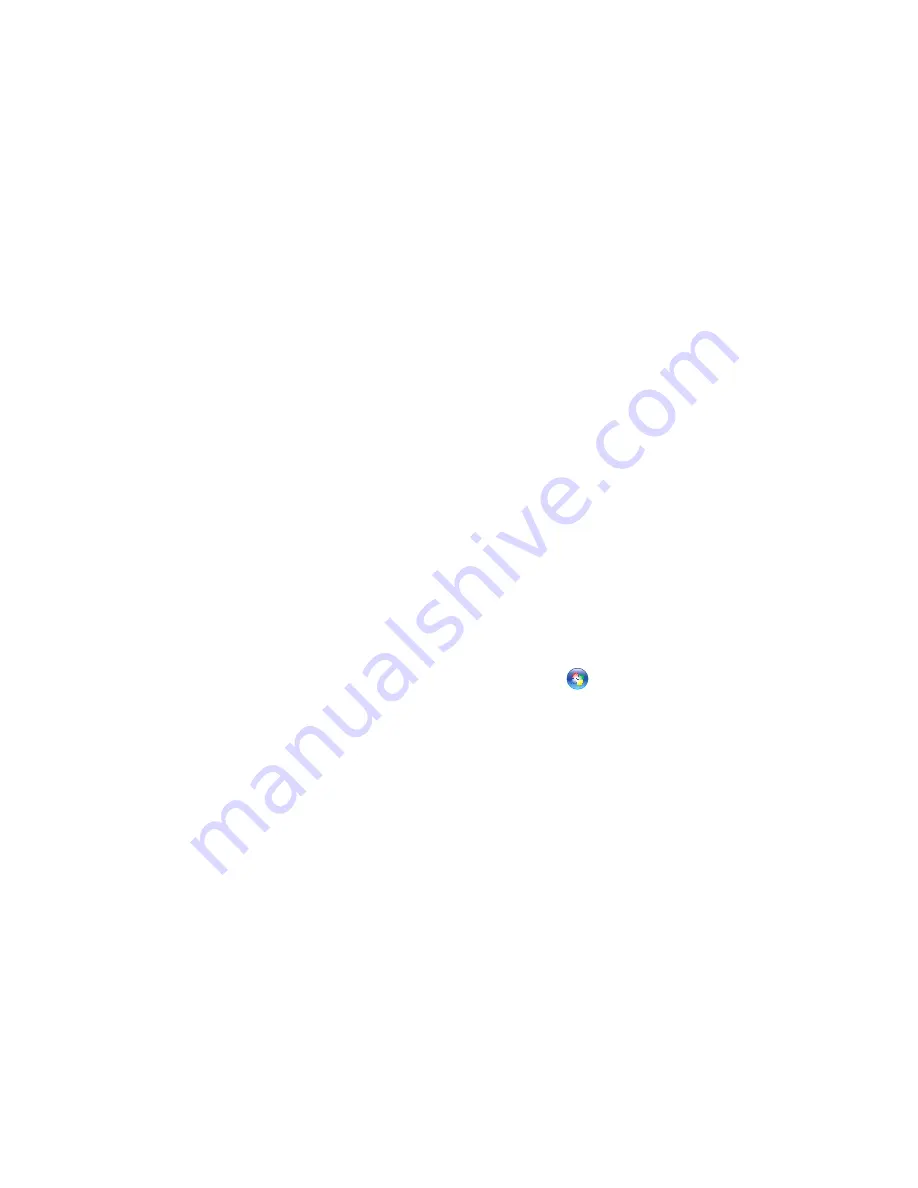
12
Setting Up Your Inspiron™ Laptop
Connect to the Internet
(Optional)
To connect to the Internet, you need an external
modem or network connection and an Internet
service provider (ISP).
If an external USB modem or WLAN adapter
is not a part of your original order, you can
purchase one from the Dell website at
www.dell.com
.
You can connect to the Internet using either a
wired or a wireless connection.
Setting Up a Wired Connection
If you are using a dial-up connection,
•
connect the telephone line to the external
USB modem (optional) and to the telephone
wall connector before you set up your
Internet connection.
If you are using a DSL or cable/satellite
•
modem connection, contact your ISP
or cellular telephone service for setup
instructions
Setting Up a Wireless Connection
Before you can use your wireless Internet
connection, you need to connect to your
wireless router.
Ensure that wireless is enabled on your
1.
computer (see “Enable or Disable Wireless”
on page 10).
Save and close any open files, and exit any
2.
open programs.
Click
3.
Start
→
Connect To
.
Follow the instructions on the screen to
4.
complete the setup.
Содержание Inspiron 1320
Страница 1: ...SETUP GUIDE INSPIRON ...
Страница 2: ......
Страница 3: ...SETUP GUIDE Model P04S series Regulatory type P04S001 INSPIRON ...
Страница 10: ...8 Setting Up Your Inspiron Laptop Press the Power Button ...
Страница 12: ...10 Setting Up Your Inspiron Laptop Enable or Disable Wireless Optional ...
Страница 18: ...16 Using Your Inspiron Laptop Left Side Features 1 2 3 4 ...
Страница 20: ...18 Using Your Inspiron Laptop Computer Base Features 1 2 3 4 5 ...
Страница 24: ...22 Using Your Inspiron Laptop Display Features 1 2 3 4 ...
Страница 27: ...25 Using Your Inspiron Laptop 1 3 2 1 battery 2 battery bay 3 battery release latch ...
Страница 73: ......
Страница 74: ...0G374RA00 Printed in the U S A www dell com support dell com ...





























