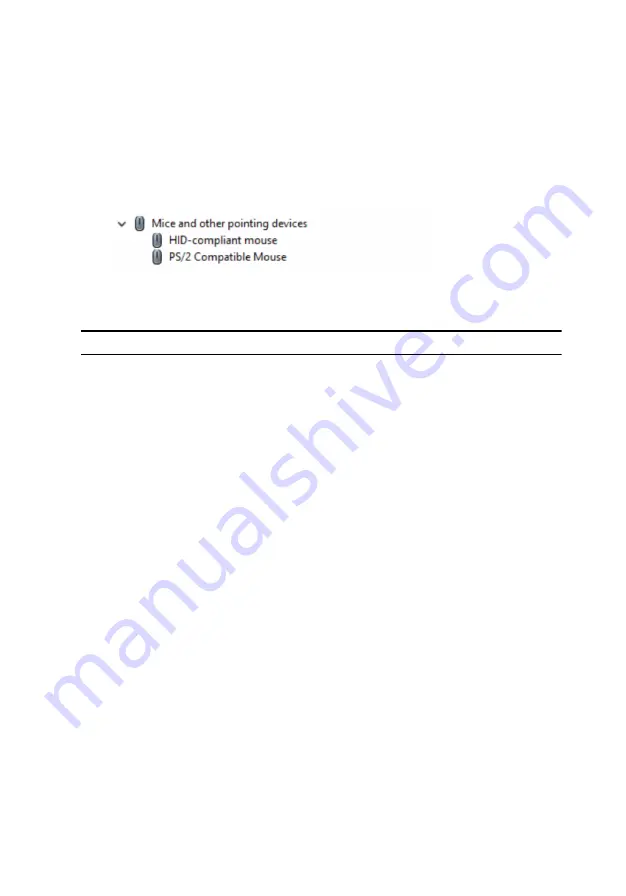
Identifying the touch pad
1
On the taskbar, click or tap the search box, and then type
Device
Manager
.
2
Click or tap
Device Manager
.
The
Device Manager
window is displayed.
3
Expand
Mice and other pointing devices
.
Touch pad gestures
Gesture
Procedure
Result
Tap to click
Tap on the touch pad.
Selects an item.
Tap, tap-slide to
highlight or drag
Tap, tap-slide on the
touch pad.
Highlights text, and drags
and drops an item.
Slide to scroll
Place two fingers on the
touch pad, and then
slide.
Scrolls the page. Pages
can scroll left and right, up
and down, or both.
Pinch or stretch to
zoom
Place two fingers on the
touch pad and move
them toward each other
or away from each
other.
Zooms out or zooms in
on the touch pad.
Swipe for Action
Center
Swipe in from the right
edge.
Opens the Action Center.
Swipe again to hide the
Action Center.
Swipe for adding new
desktop
Swipe in from the left
edge.
Click or tap
New desktop
to add a new desktop.
Power adapter
The Inspiron 15-5568 is shipped with a 45 W/65 W power adapter.
123
Содержание Inspiron 13 5000 Series 2-in-1
Страница 14: ... Plastic scribe 14 ...
Страница 31: ...8 Lift the hard drive off the hard drive bracket 1 hard drive 2 hard drive bracket 3 screws 4 31 ...
Страница 61: ...2 Lift the heat sink off the system board 1 captive screws 4 2 system board 3 heat sink 61 ...
Страница 84: ...1 palm rest and keyboard assembly 84 ...
Страница 95: ...1 display back cover and antenna assembly 2 antenna cables 95 ...
Страница 130: ...130 ...
Страница 135: ... The F2 Setup prompt appears at the top right corner of the screen during boot 135 ...






























